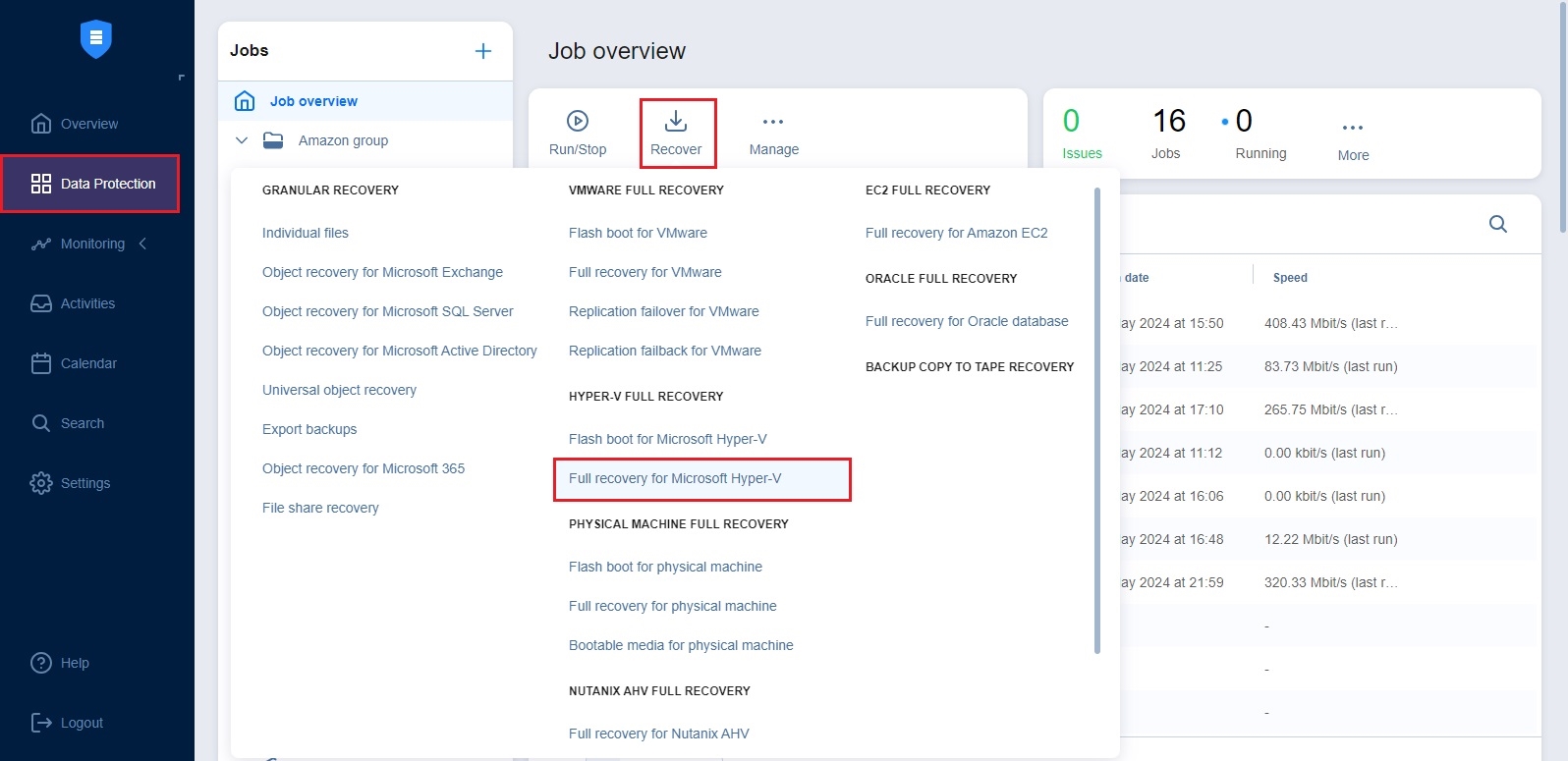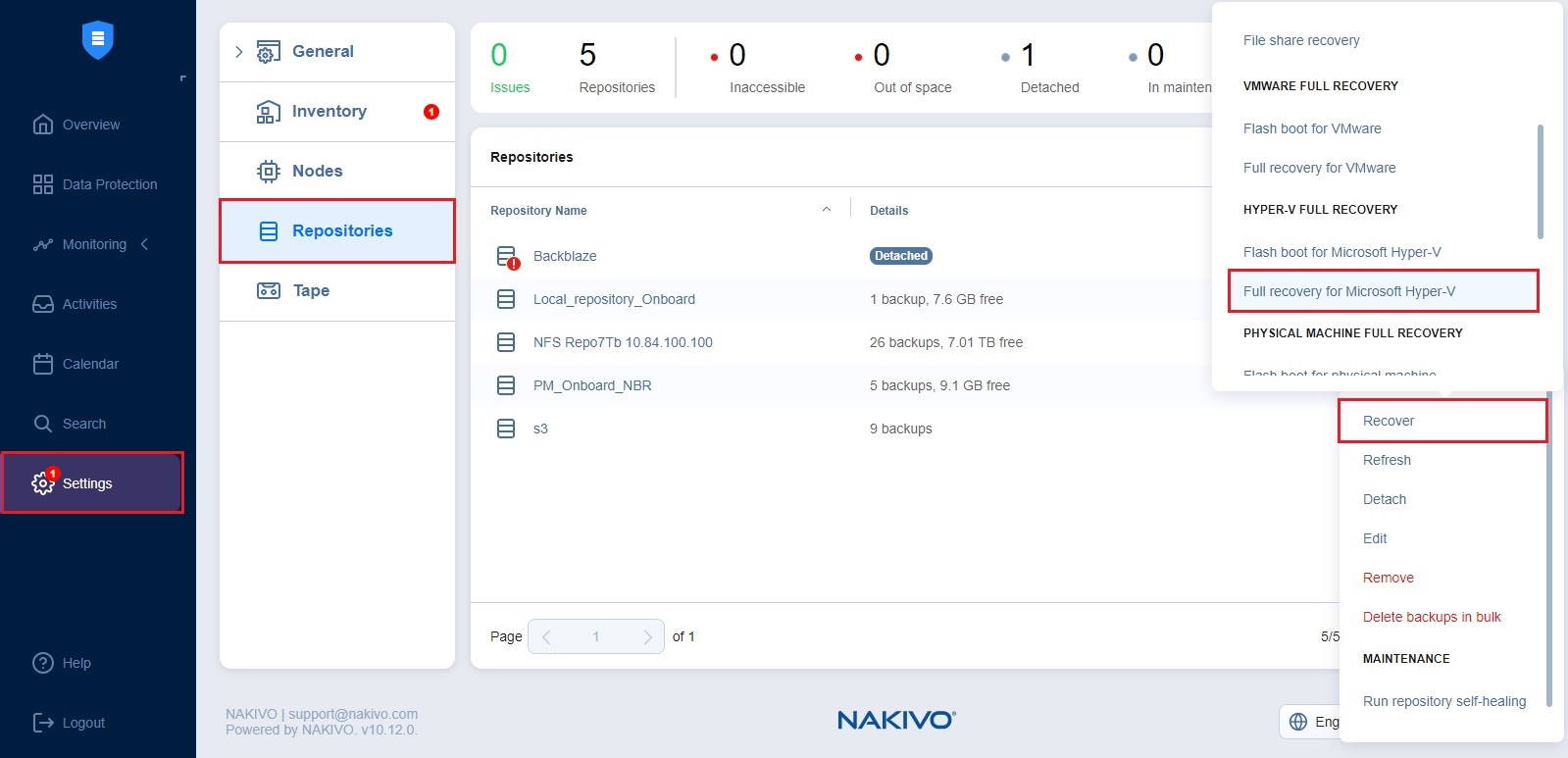Starting Hyper-V VM Recovery
To recover entire Hyper-V VMs from backups, do one of the following:
-
Start the recovery process from the Data Protection menu by clicking Recover and then clicking Full recovery for Microsoft Hyper-V.
-
Open the New Full Recovery Job Wizard from the Repositories tab following the steps below:
-
From the main menu of NAKIVO Backup & Replication, click Settings.
-
Go to the Repositories tab.
-
Hover over the Backup Repository containing the necessary backup, click the ellipsis Manage button, and click Recover
-
Click Full recovery for Microsoft Hyper-V under Hyper-V Full Recovery.
-
-
Open the New Full Recovery Job Wizard from the Tape tab by following the steps below:
-
From the main menu of NAKIVO Backup & Replication, click Settings.
-
Go to the Tape tab and click Backups.
-
Select the necessary Hyper-V VM backups.
-
Click the Recover button.
-
-
Alternatively, the recovery can be performed by using the Search function.
The New Full Recovery Job Wizard for Hyper-V opens.