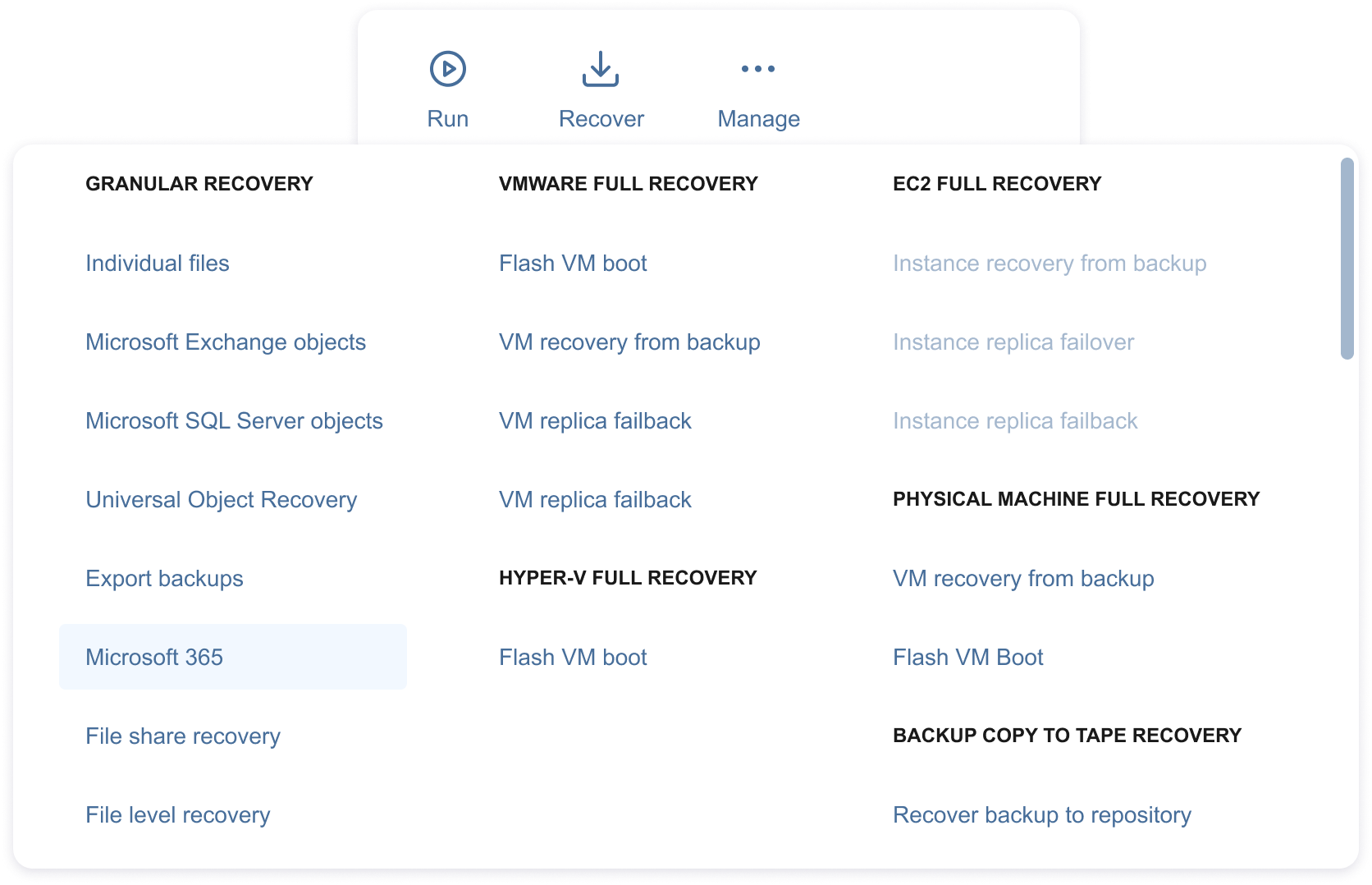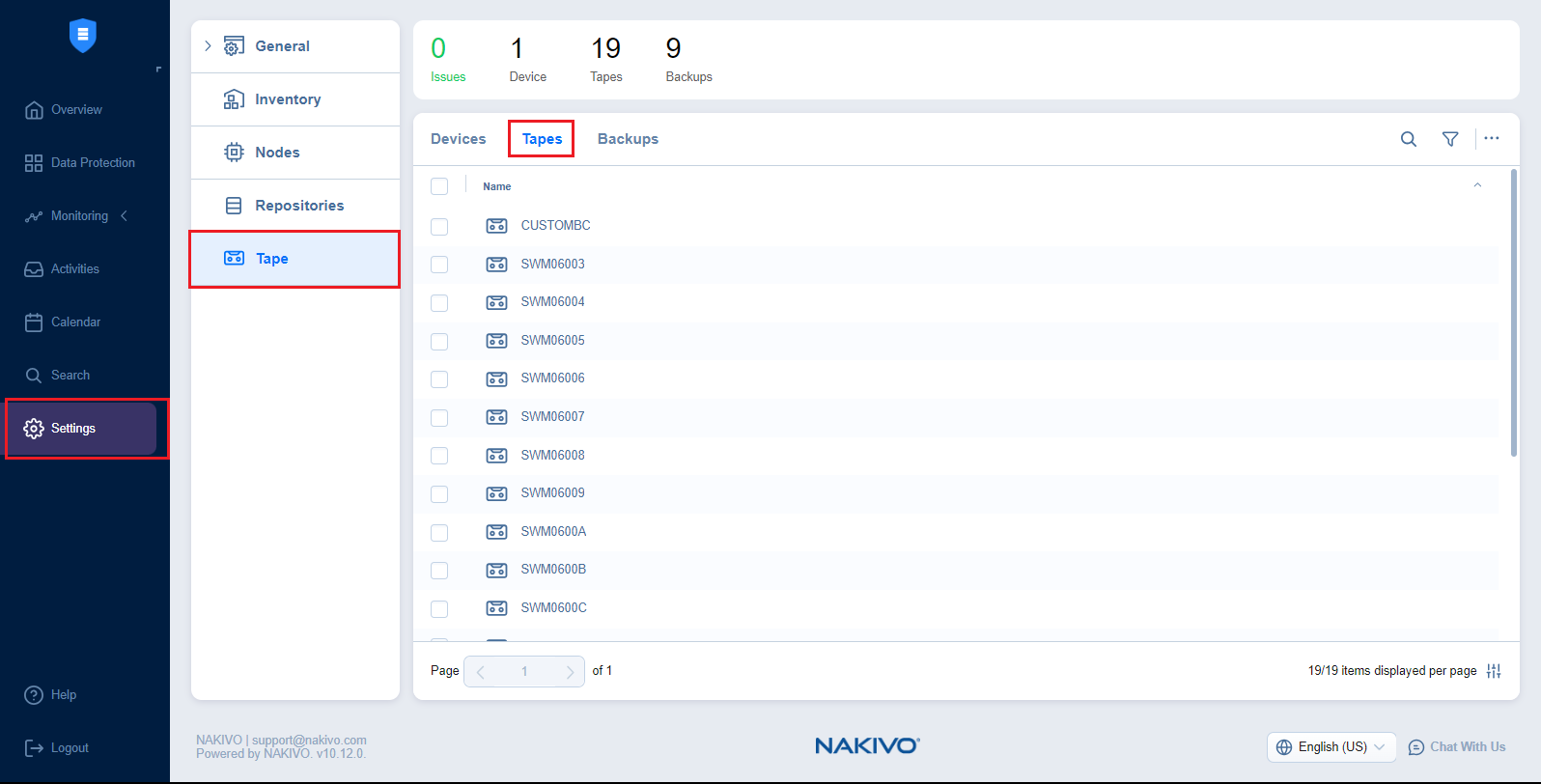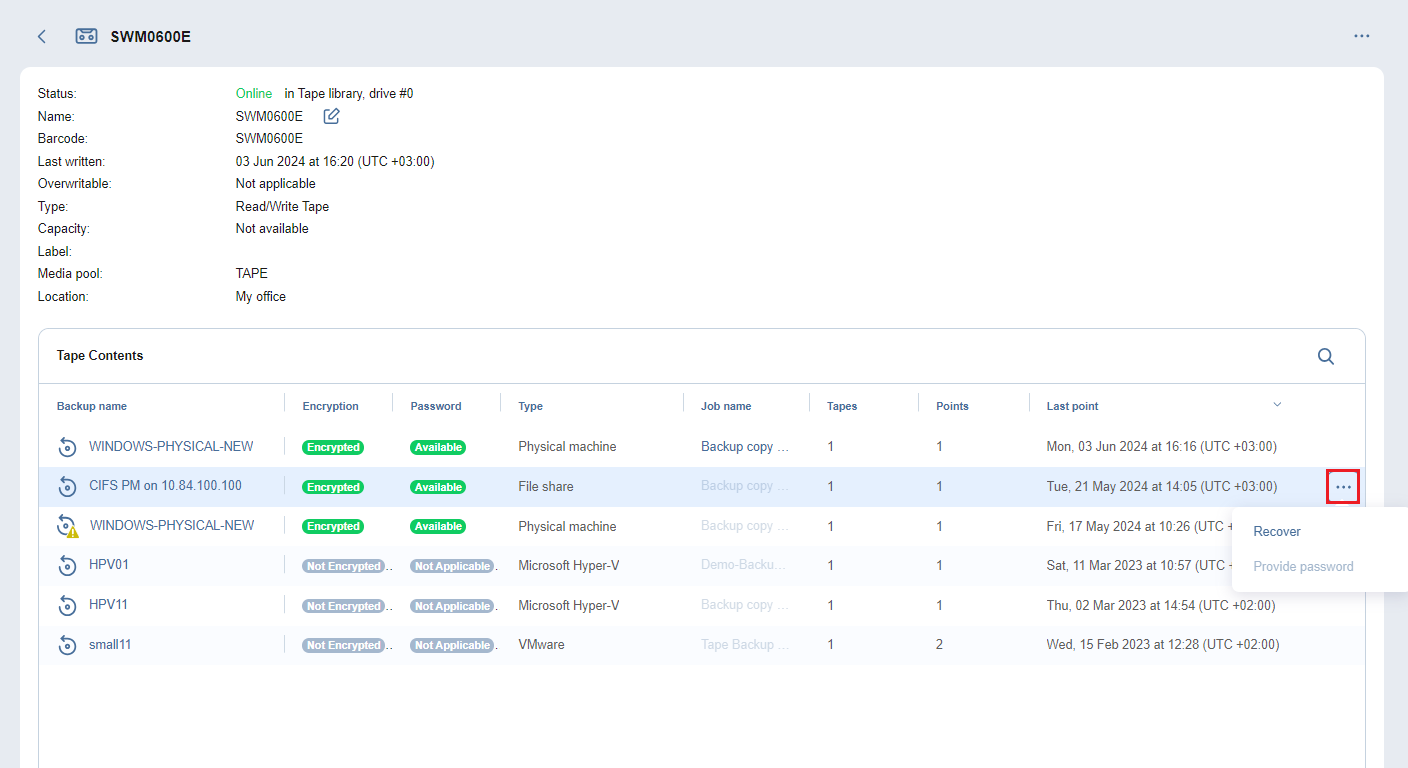Starting Backup Copy to Tape Recovery Wizard
You can start the recovery process either from the Data Protection menu, by using the Search function, or from the Repositories tab in Settings (for example, if you no longer have a backup job, but still have the backup). Refer to the following sections for more details:
Notes
The following backup types are supported in the Backup Copy to Tape Recovery Job Wizard:
File share backup
Microsoft 365 backups
File share backup and Microsoft 365 backup options are disabled in the following recovery job wizards when recovering backups from tape:
New Recovery Job Wizard for VMware vSphere
New Recovery Job Wizard for Amazon EC2
New Recovery Job Wizard for Microsoft Hyper-V
New Recovery Job Wizard for Nutanix AHV
New Recovery Job Wizard for Physical Machine
Starting Backup Copy to Tape Recovery from Data Protection Menu
To start backup copy to tape recovery from the Data Protection menu, click Recover, and in the Backup Copy to Tape Recovery section, click Recover backup to repository to open the New Backup Copy to Tape Recovery Job Wizard.
Notes
The Backup Copy to Tape Recovery section is displayed only for backup copy jobs to tape whose sources are file share and Microsoft 365 backups.
If no backup repositories are added to the product, the Recover backup to repository option is disabled.
Starting Backup Copy to Tape Recovery from Tape Tab
To start backup copy to tape recovery from the Tape tab, do the following:
-
In the main menu of NAKIVO Backup & Replication, click Settings.
-
Go to the Tape tab and search for the tape cartridge containing the needed backup.
-
Click the cartridge name to open the tape cartridge management page.
-
In the Tape Contents table, select the file share or Microsoft 365 backup.
-
Hover over the needed recovery point and click the ellipsis Manage button.
-
In the dialog box that opens, click Recover to open the New Backup Copy to Tape Recovery Job Wizard.