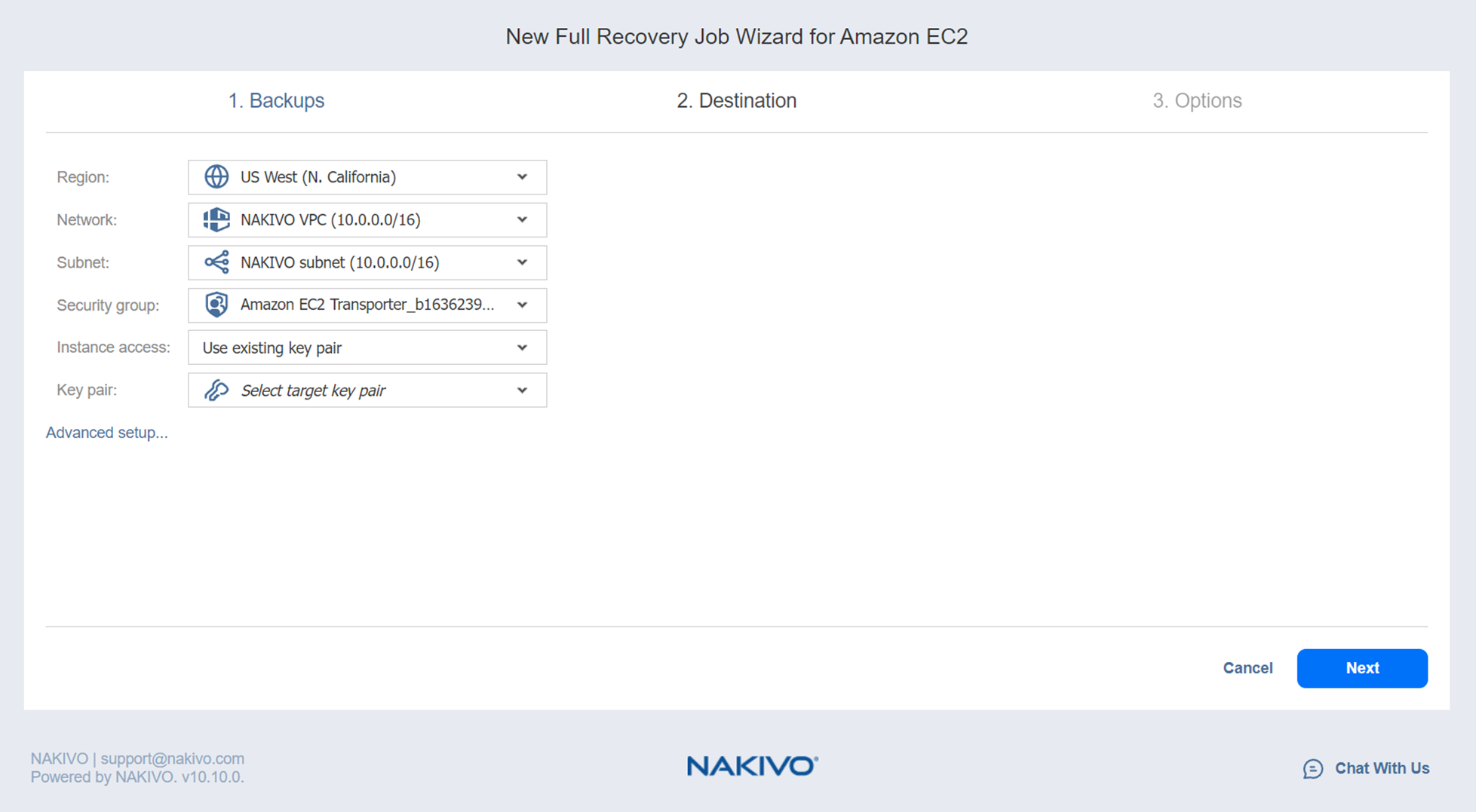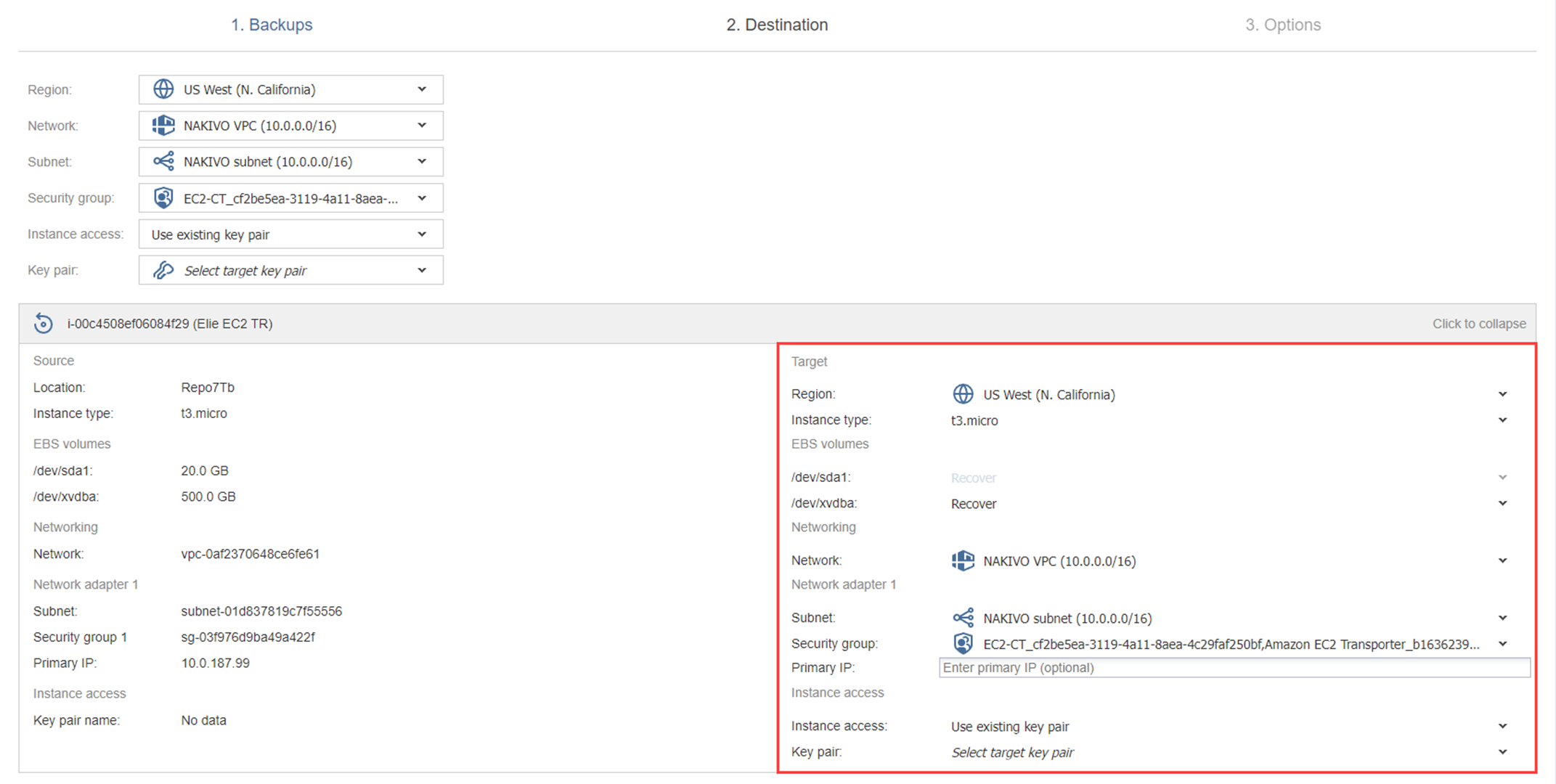Recovery Job Wizard for Amazon EC2: Destination
On the Destination page, choose a recovery location for the selected Amazon EC2 instances. Proceed as described in the sections below:
-
Setting the Same Recovery Location for All Amazon EC2 Instances
-
Setting Different Recovery Locations for Amazon EC2 Instances
Note
You may be additionally charged for using a third-party resource. Refer to the third-party resource provider documentation for details.
Setting the Same Recovery Location for All Amazon EC2 Instances
To recover all selected Amazon EC2 instances to the same Amazon region and with the same destination options, set up the following:
-
Recover to: If you selected a tape backup on the Backups page, first select New instance(s) or Backup Repository.
-
To recover to a repository, select Backup Repository and choose the needed repository in the Repository drop-down list below.
-
To recover to a new instance, select New instance(s) and proceed as described below.
-
-
Region: Select a target Amazon EC2 region to which all Amazon EC2 instances will be recovered.
-
Network: Select an Amazon EC2 VPC to which all Amazon EC2 instances will be connected.
-
Subnet: Select an Amazon EC2 Subnet to which all Amazon EC2 instances will be connected.
-
Security group: Select an Amazon EC2 Security Group for all Amazon EC2 instances.
-
Instance access: Specify Amazon EC2 Key Pair options as follows:
-
Use existing key pair: Choose an existing Amazon EC2 Key Pair that you want use to connect to the recovered instances.
-
Create a new key pair: Select this option to create a new Amazon EC2 Key Pair and assign it to all recovered Amazon EC2 instances. Type in a name for the new Amazon EC2 Key Pair in the Key pair name field and click Download.
Note
This is your only chance to save the private key file, so make sure you save the private key file in a safe place. You will need to provide the name of your key pair when you start the recovered Amazon EC2 instances and the corresponding private key each time you connect to the instances. -
Proceed without key pair: Select this option if you do not want to assign an Amazon Key Pair to the recovered Amazon EC2 instances.
Note
A key pair enables you to connect to Linux instances via SSH. If you recover Linux instances without a key pair, you will not be able to connect to them.
-
Setting Backup Repository as Destination
If you selected a tape backup on the Backups page, you have the additional option of recovering to an existing Backup Repository. To do so, select Backup Repository from the Recover to drop-down menu and choose the appropriate repository from the Repository drop-down menu below.
Notes
You cannot perform recovery from recovery points located in an inaccessible federated repository member or those that depend on inaccessible recovery points.
You cannot select a federated repository as a destination for recovery from tape media.
Setting Different Recovery Locations for Amazon EC2 Instances
To set different recovery options for individual Amazon EC2 instances, follow the steps below:
-
Click Advanced setup.
-
Click an Instance box and set the options as follows:
-
Recover to: If you selected a tape backup on the Backups page, choose New instance(s) or Backup Repository from the Recover to drop-down list.
-
To recover to a repository, select Backup Repository and choose the needed repository in the Repository drop-down list below.
-
To recover to a new VM, select New VM(s) and proceed as described below.
-
-
Region: Select a target Amazon EC2 region to which the Amazon EC2 instance will be recovered.
-
Instance type: Select a type for recovered Amazon EC2 instance.
-
EBS Volumes: Choose whether to recover or skip recovering individual Amazon EBS Volumes.
-
Network: Select an Amazon EC2 VPC to which the Amazon EC2 instance will be connected.
-
Subnet: Select an Amazon EC2 Subnet to which the Amazon EC2 instance will be connected.
-
Security group: Select an Amazon EC2 Security Group for the Amazon EC2 instance.
-
Instance access: Specify Amazon EC2 Key Pair options as follows:
-
Use existing key pair: Choose an existing Amazon EC2 Key Pair that you want to use to connect to the recovered instance.
-
Create a new key pair: Select this option to create a new Amazon EC2 Key Pair and assign it to the recovered Amazon EC2 instance. Type in a name for the new Amazon EC2 Key Pair in the Key pair name field and click Download.
Note
This is your only chance to save the private key file, so make sure you save the private key file in a safe place. You will need to provide the name of your key pair when you start the recovered Amazon EC2 instance and the corresponding private key each time you connect to the instance. -
Proceed without key pair: Select this option if you do not want to assign an Amazon Key Pair to the recovered Amazon EC2 instance.
Note
A key pair enables you to connect to Linux instances via SSH. If you recover Linux instances without a key pair, you will not be able to connect to them.Click Next to go to the next page of the wizard.
-
-