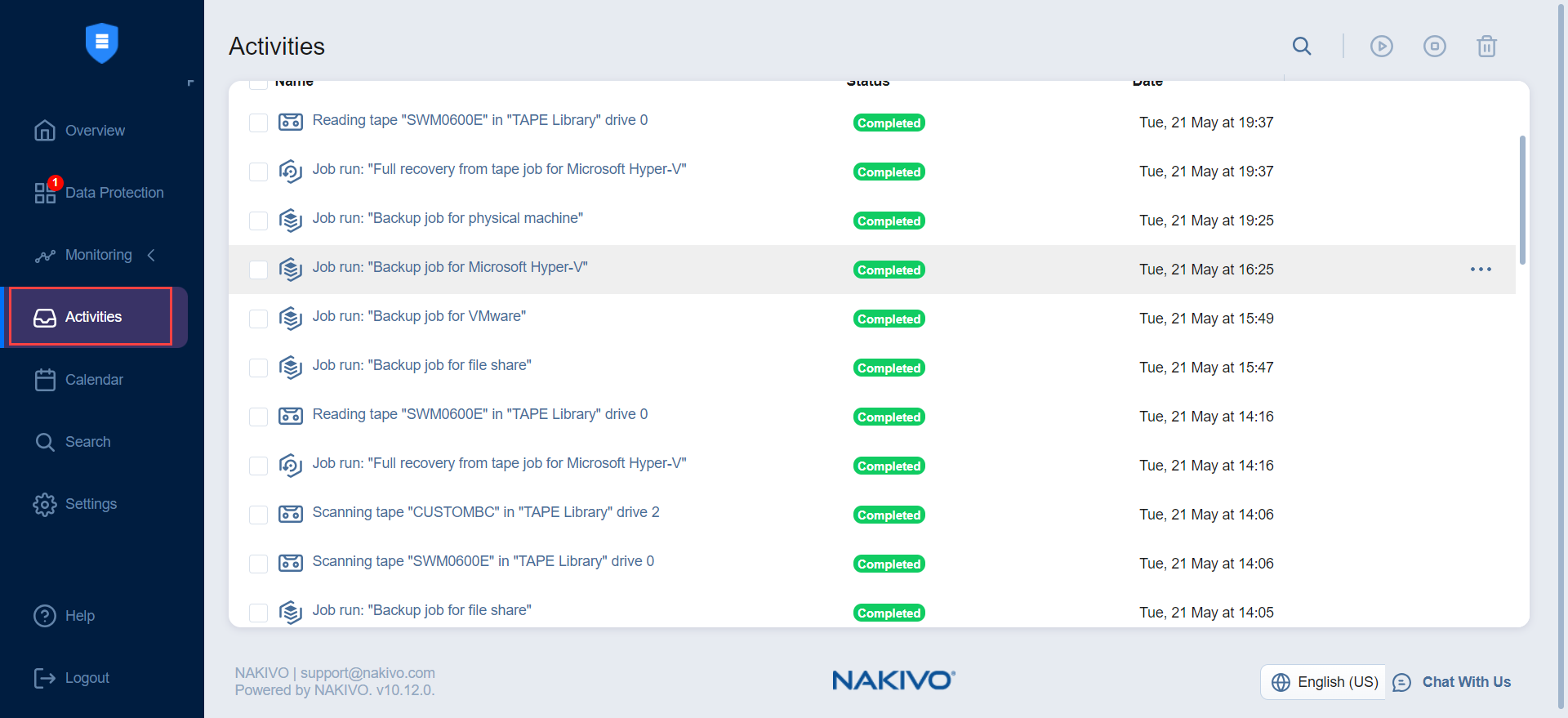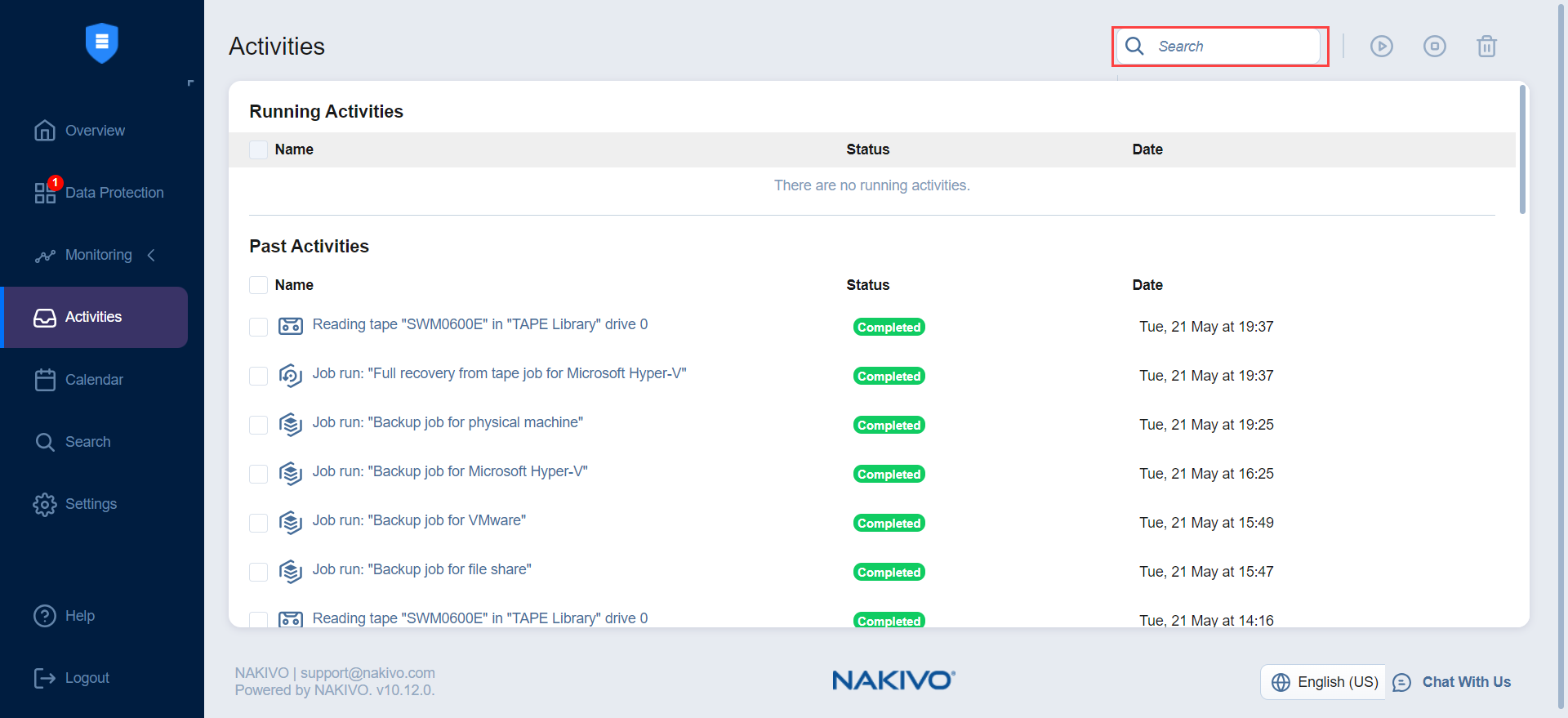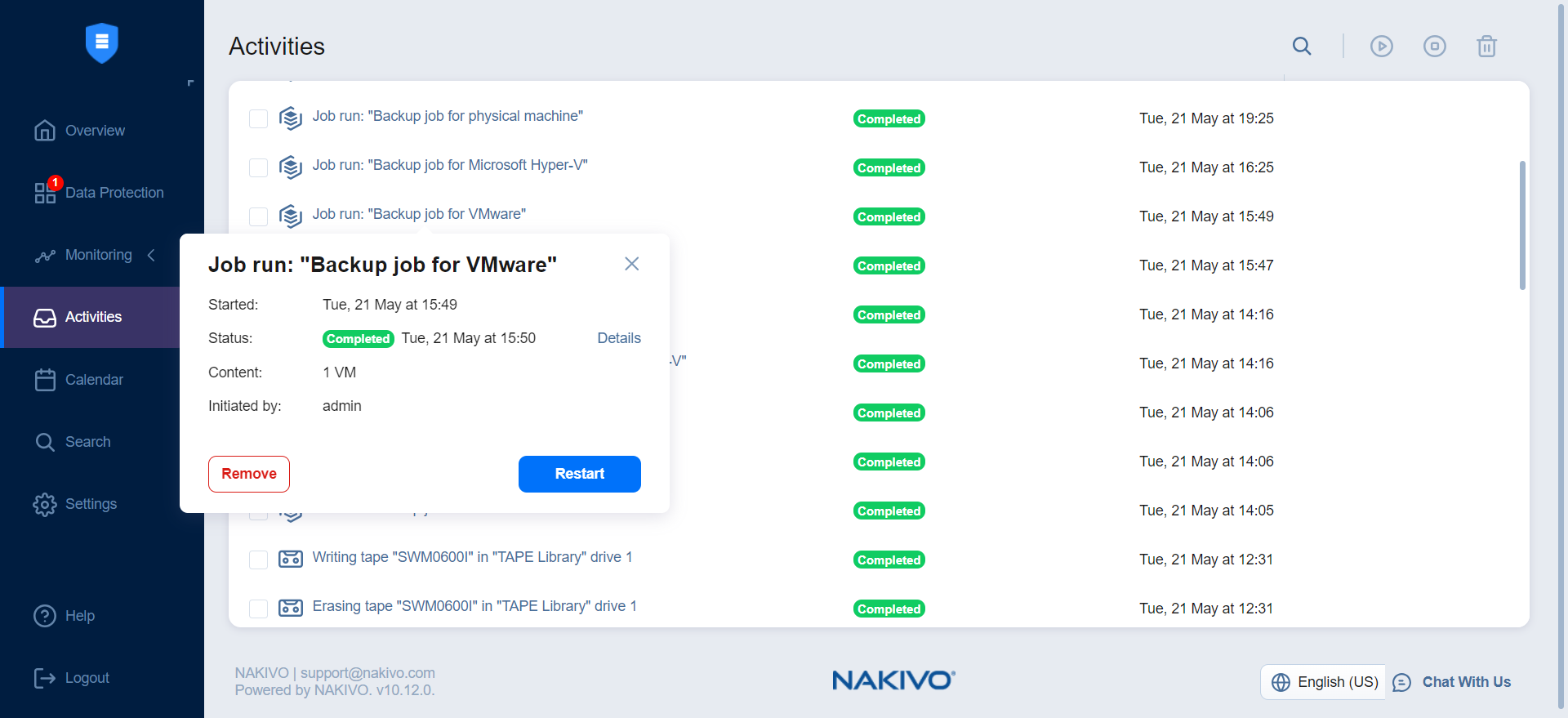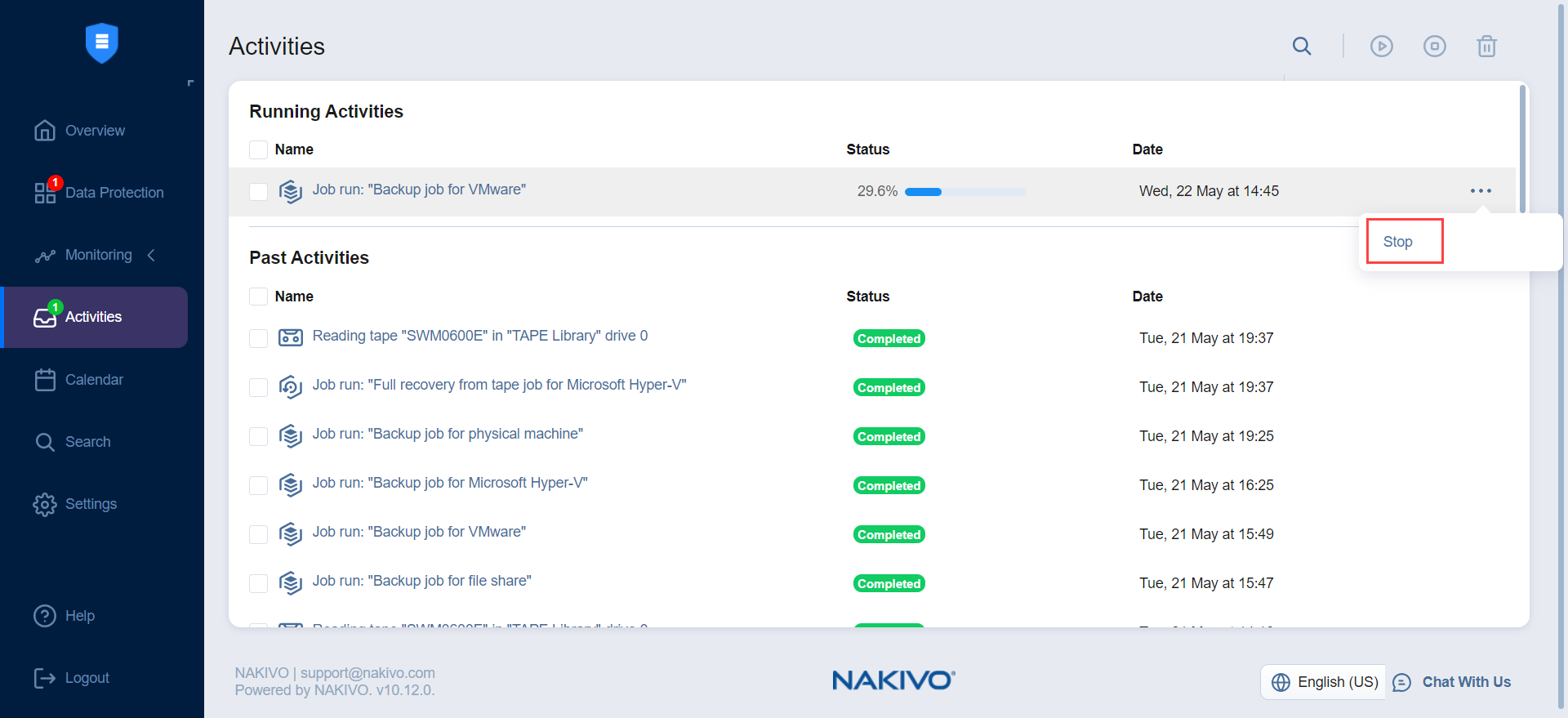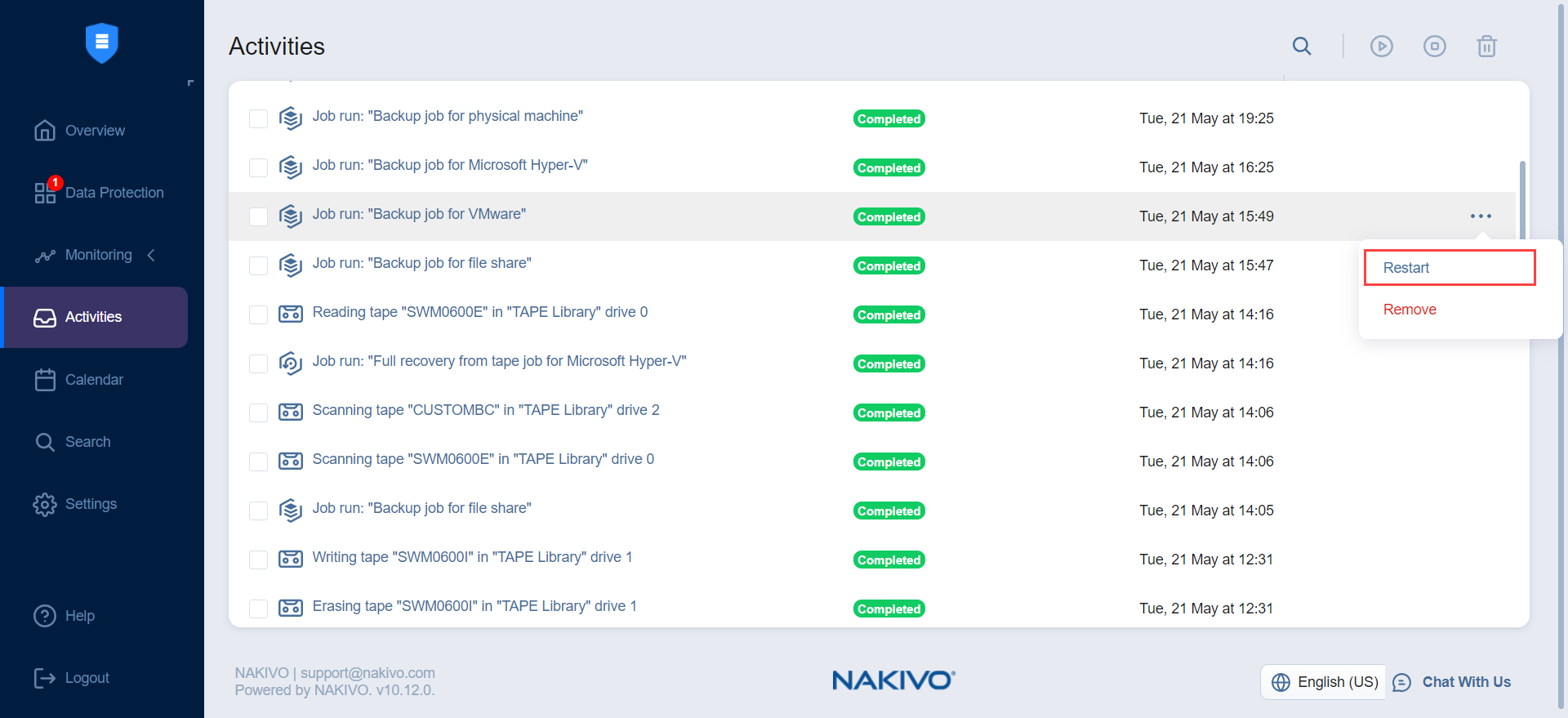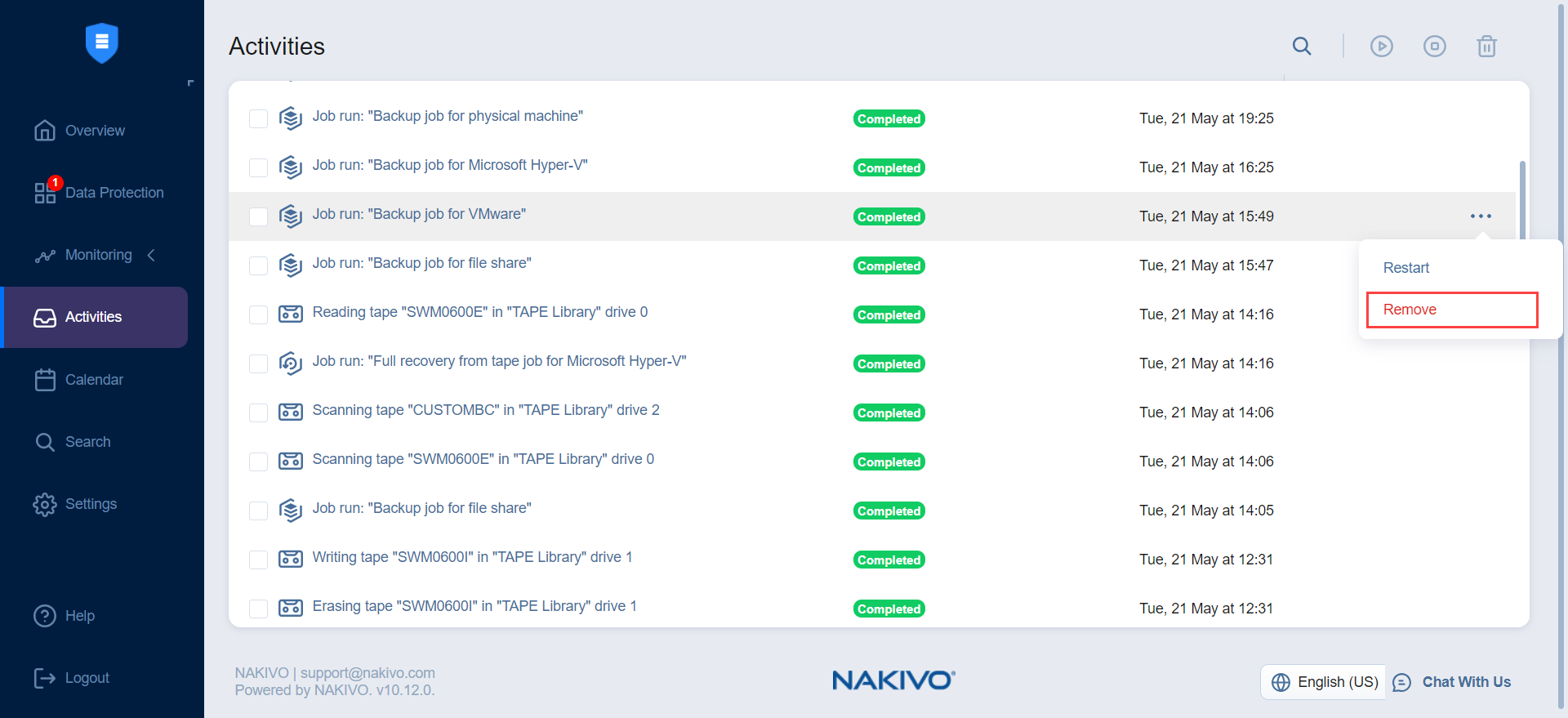Managing Activities
The Activities page displays current and past tasks performed by NAKIVO Backup & Replication. From this dashboard, the following actions can be done:
Past activities are stored for the number of days specified in the Store job history for the last X days setting in the General tab.
Viewing Activities
The Activities dashboard allows viewing all your current and past activities in the application.
Searching for Activities
Find activity by typing in part of its name in the Search field.
Viewing Activity Details
View the details of an activity by selecting an activity name. Note that you can view job run details by clicking the details link.
Stopping Running Activities
To stop running activities, tick the checkbox next to each desired activity and click Stop in the toolbar above. To stop all running activities, tick the Select/Deselect all checkbox at the top and click Stop. You can also stop a single activity by clicking the Stop icon that appears when you hover over a specific running activity.
Running Activities Again
To run activities again (if possible), tick the checkbox next to each desired activity and click Start in the toolbar above. To run all activities again at once, tick the Select/Deselect all checkbox at the top and click Start. You can also run a single activity by clicking the Start icon that appears when you hover over a specific activity.
Removing Activities
To remove activities from the list, select the checkbox next to an activity, then click “...” and select Remove. To remove all activities from the list at once, tick the checkbox next to the Name and click Remove icon..