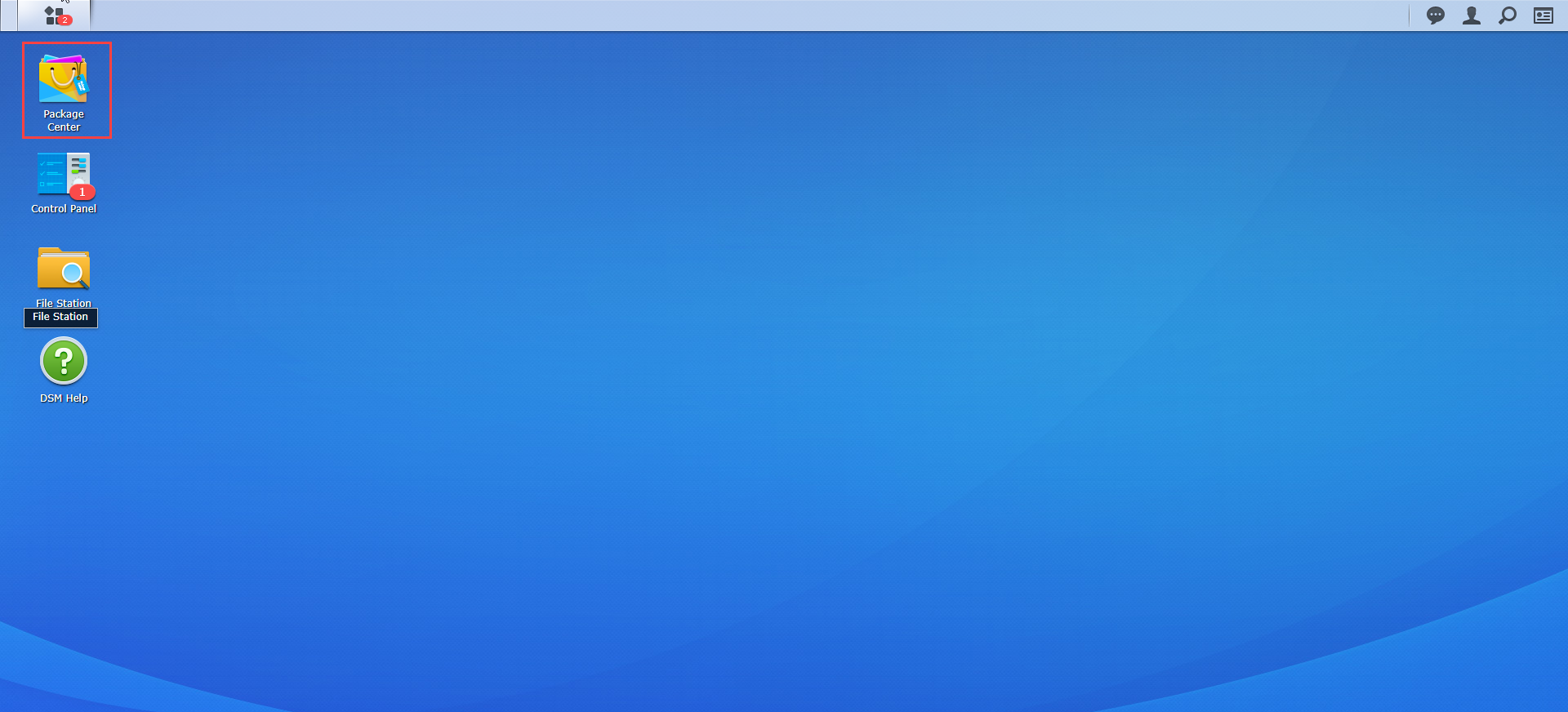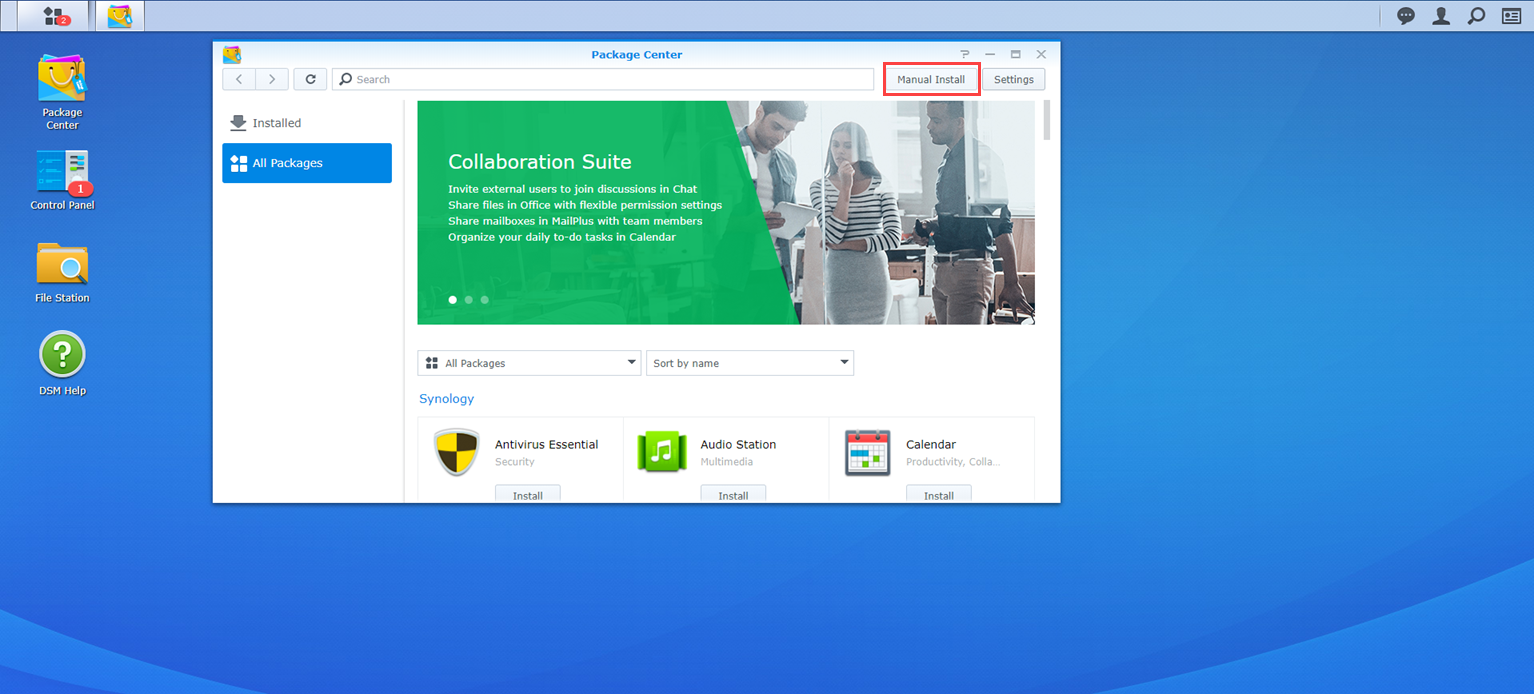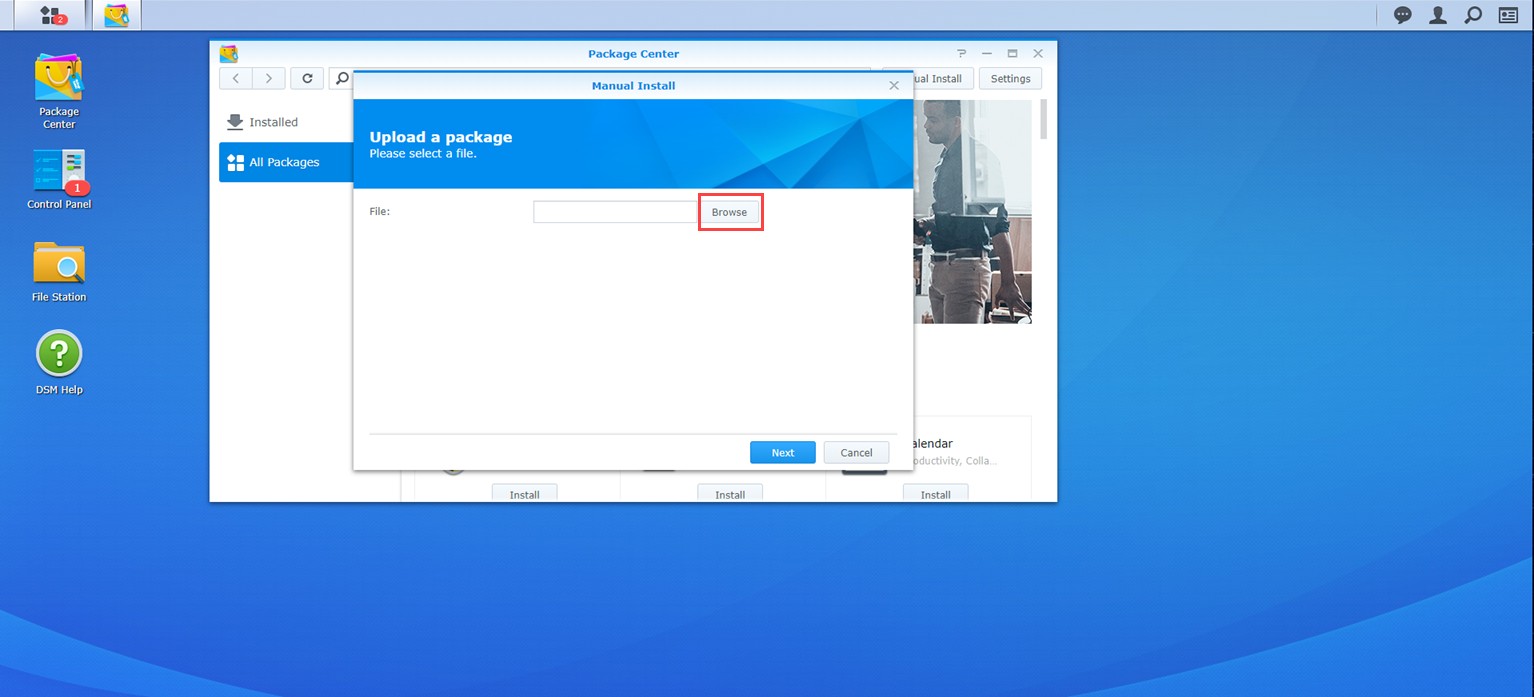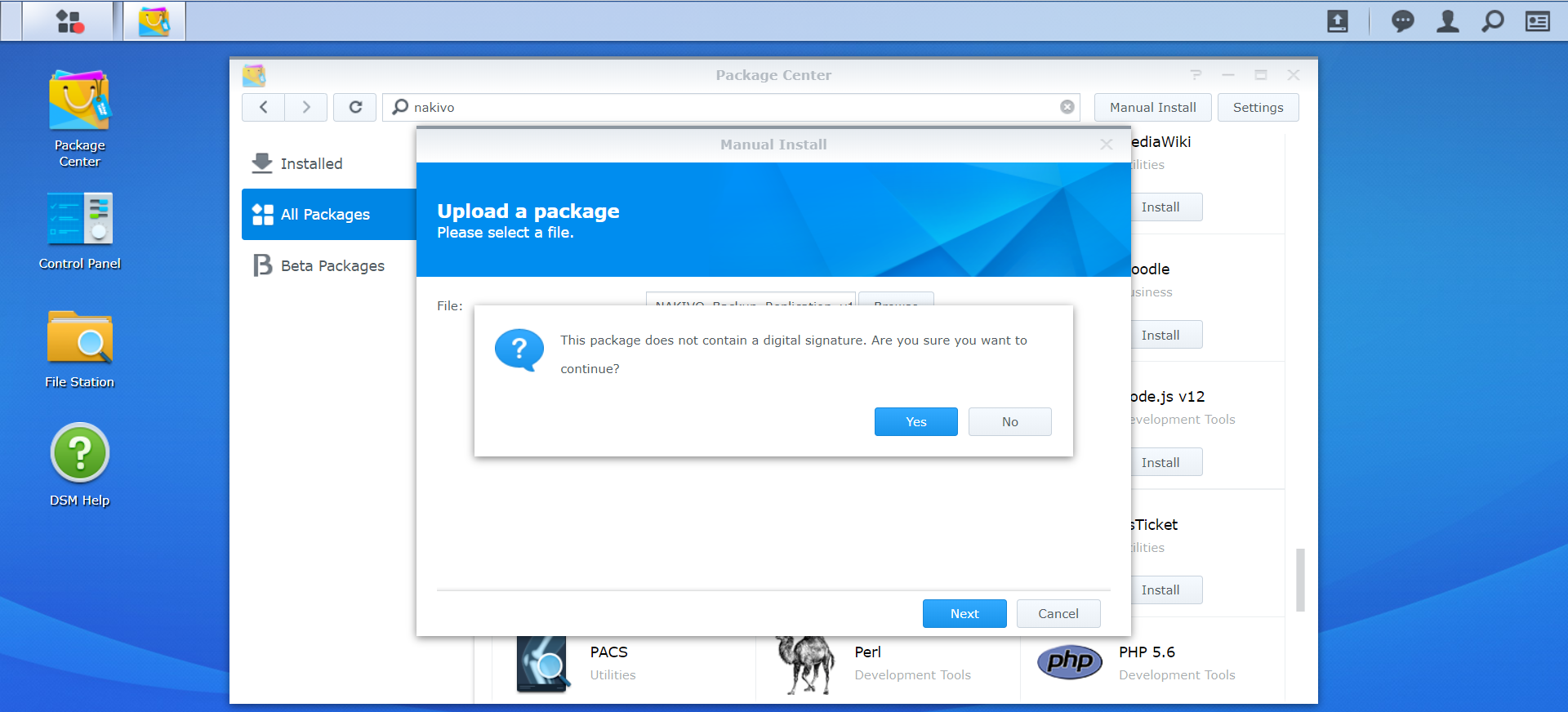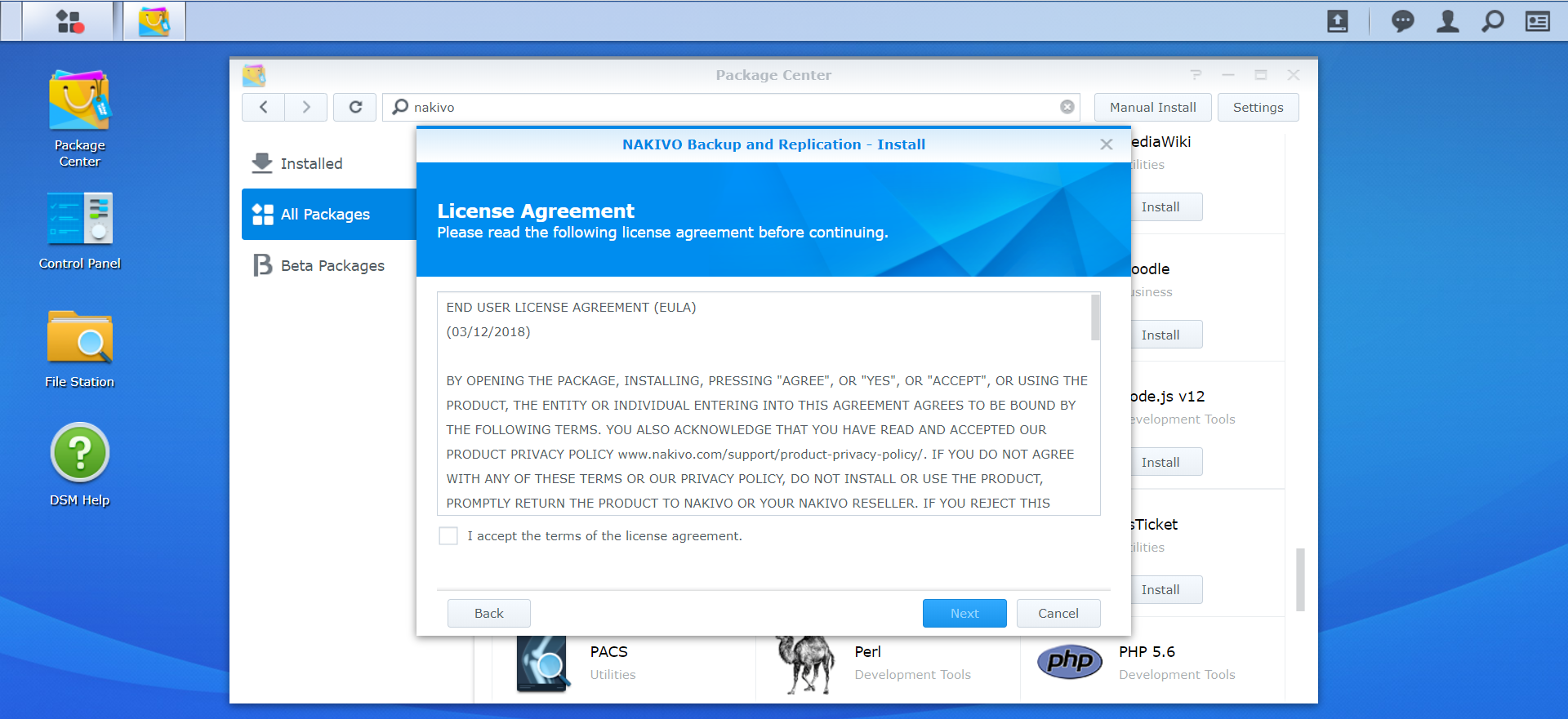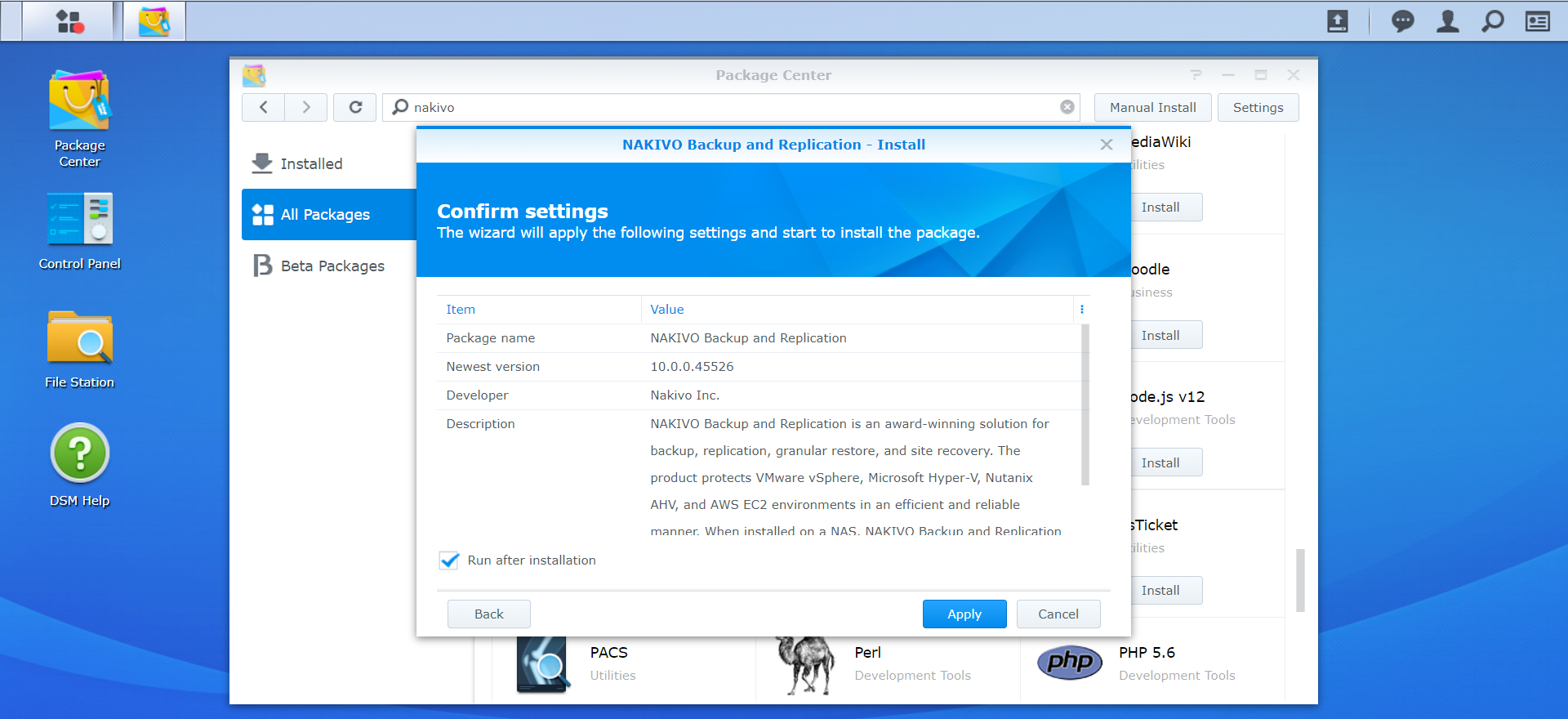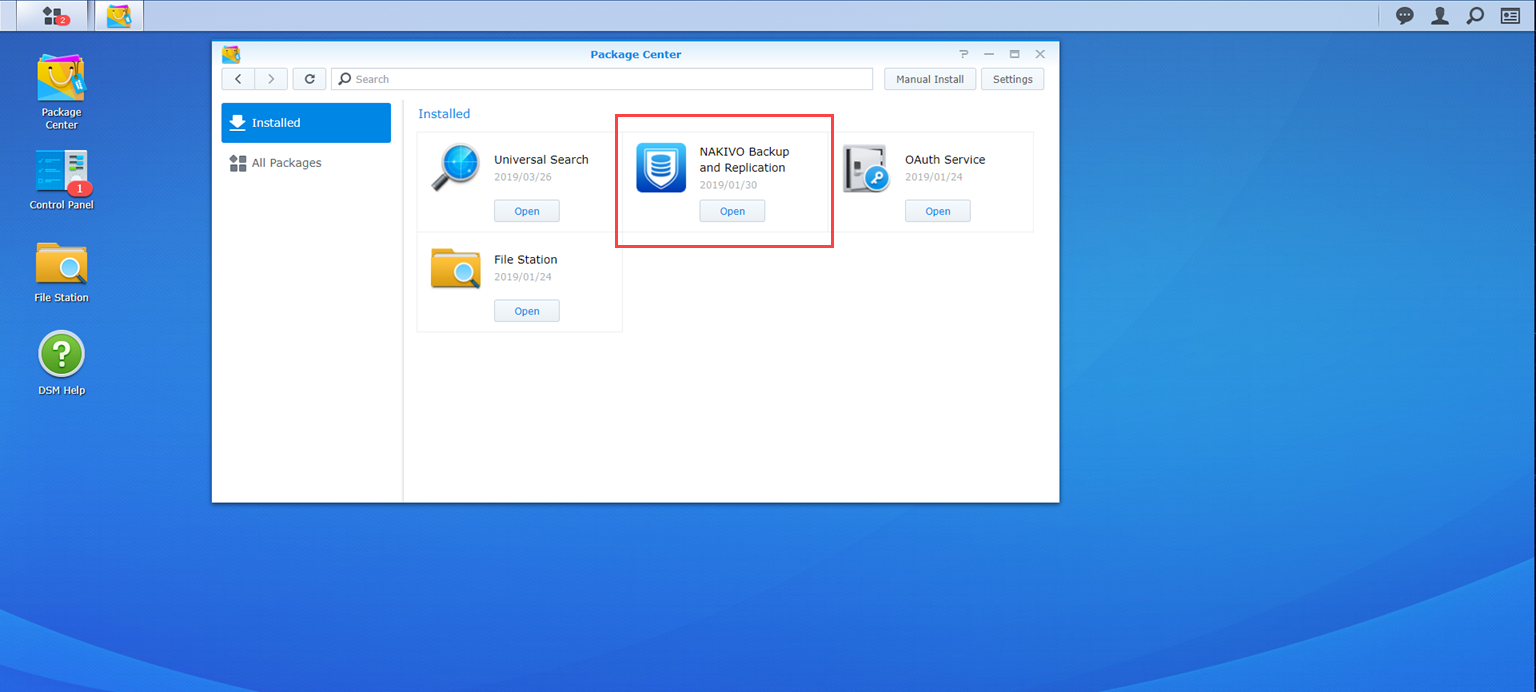Installing on Synology NAS Manually
If for any reason installation of NAKIVO Backup & Replication via Package Center is not available for your Synology NAS, you can install it manually.
The following packages are available for manual installation:
-
Synology package
-
Synology Transporter package
-
Synology ARM package
-
Synology ARM Transporter package
To manually install NAKIVO Backup & Replication on a Synology NAS, do the following:
-
Download a Synology NAS package.
Note
Installing the NAKIVO Backup & Replication instance on your NAS-based backup appliance requires accurate knowledge of the hardware system information.
Refer to the following page to learn how to identify your Synology NAS device CPU model: How to Identify the CPU Architecture of a Synology NAS Processor.
-
Log in to your Synology account and open the Package Center in the management interface.
-
Click Manual Install.
-
Click Browse, navigate to the Synology NAS package that you have downloaded, select it, and click Open.
-
Click Yes to proceed.
-
After reading through the License Agreement, check I accept the terms of the license agreement and click Next.
-
Optionally check Run after installation to start NAKIVO Backup & Replication immediately after the install process is finished. Click Apply.
-
Now NAKIVO Backup & Replication is installed on your NAS. To open the NAKIVO Backup & Replication Web interface, go to the following address in your web browser:
https://NAS_IP_address:4443, or click the NAKIVO Backup & Replication icon in the main menu of the NAS.Note
If you installed NAKIVO Backup & Replication on an ARM-based NAS, an additional Transporter needs to be added to your application outside of the ARM-based NAS to allow it to work with VMware vCenters and ESXi hosts.
Please refer to the Adding VMware vCenters and ESXi hosts topic for details. Refer to Getting Started to better understand how to continue working with NAKIVO Backup & Replication.