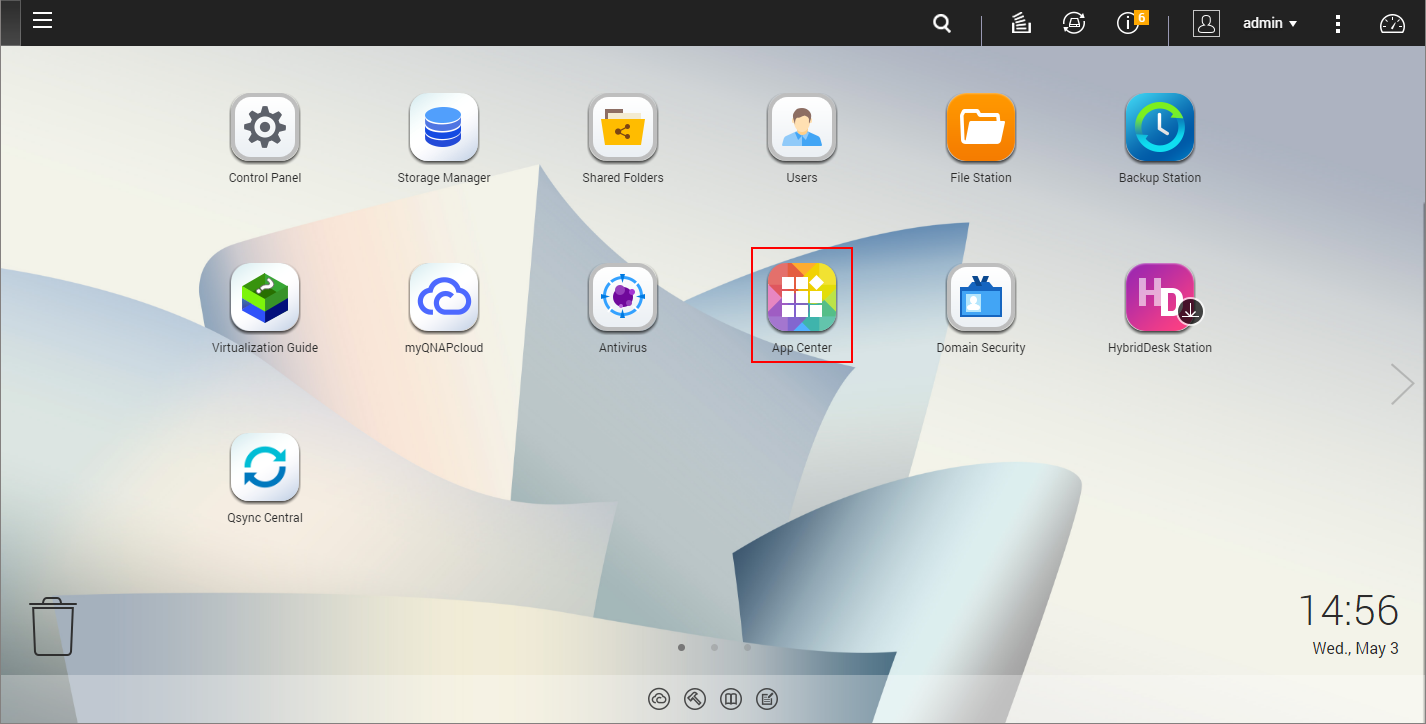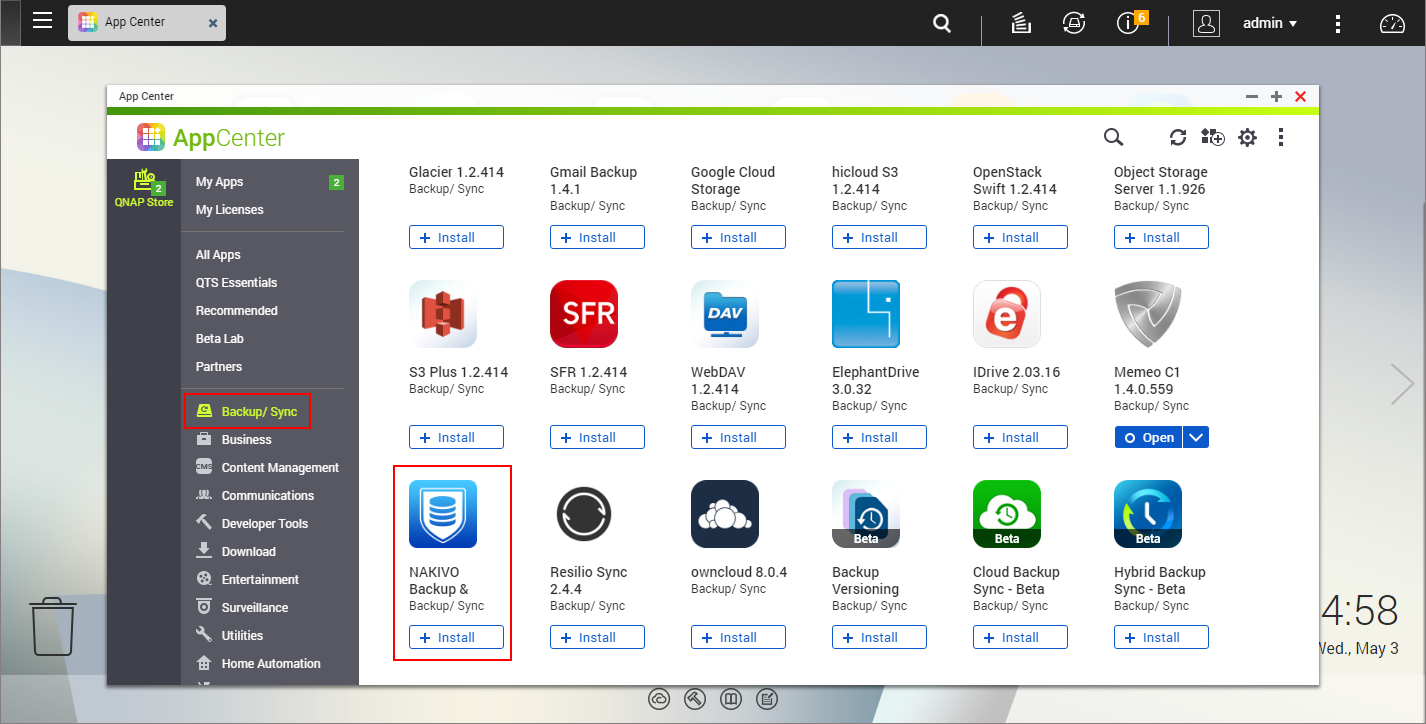Installing on QNAP NAS via QNAP Store
Check to see if your NAS model is supported before you begin installing NAKIVO Backup & Replication on a QNAP NAS.
To install NAKIVO Backup & Replication take the following steps:
-
Open the QNAP Desktop in your browser by entering the IP address of your QNAP NAS.
- Go to App Center.
-
Select the Backup/Sync category and locate NAKIVO Backup & Replication. Alternatively, you can use the search bar at the top of the App Center window. Click on the magnifying glass icon and enter 'Nakivo'.
-
Click Install.
-
Wait till the installation is completed.
By default, NAKIVO Backup & Replication interface is available by the IP address of your QNAP NAS on the port 4443: https://<IP_address_of_QNAP_NAS>:4443.
Note
If you installed NAKIVO Backup & Replication on an ARM-based NAS, an additional Transporter needs to be added to your application outside of the ARM-based NAS to allow it to work with VMware vCenters and ESXi hosts. Please refer to the Adding VMware vCenters and ESXi hosts topic for details.
Refer to Getting Started to know how to continue working with NAKIVO Backup & Replication.