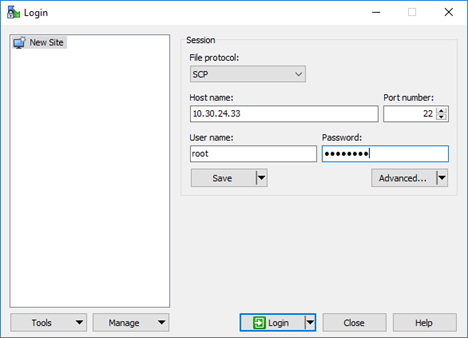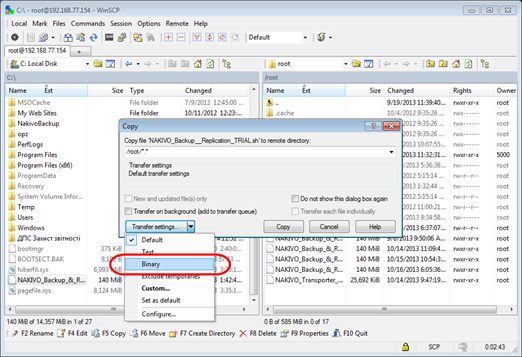Uploading Installer from Windows Machine to Linux Machine
To upload the installer from a Windows-based machine, follow the steps below:
-
Download the free WinSCP client from http://winscp.net, install, and run it.
-
Choose SCP from the File protocol list.
-
Specify the IP address or the hostname of the Linux machine on which you would like to install the product in the Host name field.
-
Specify the username and password to the Linux machine in the appropriate boxes.
-
Leave other options as is and click Login.
Click Yes in the dialog box that opens.
-
In the left pane, find the folder that contains the Linux installer, in the right pane, go up to the root folder.
-
Drag and drop the installer from left to the right pane.
-
Choose Binary from the Transfer settings drop-down list in the Copy dialog box that opens.
-
Click Copy.