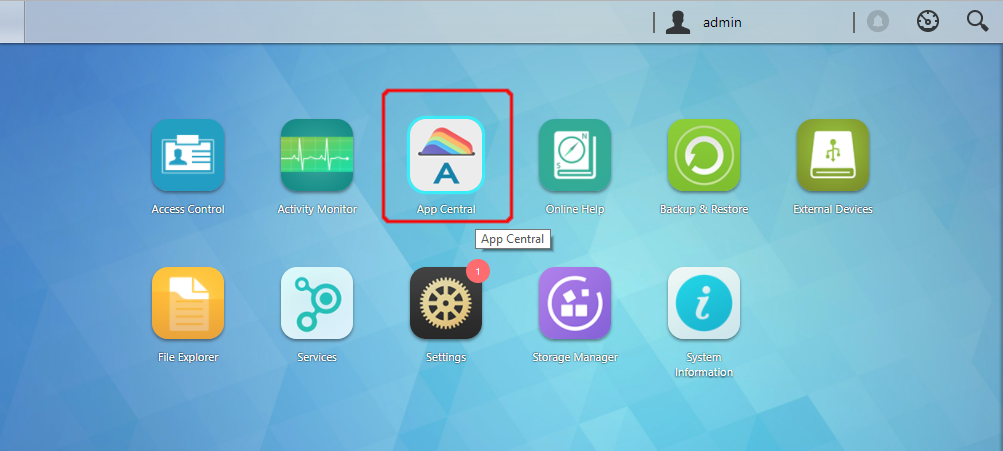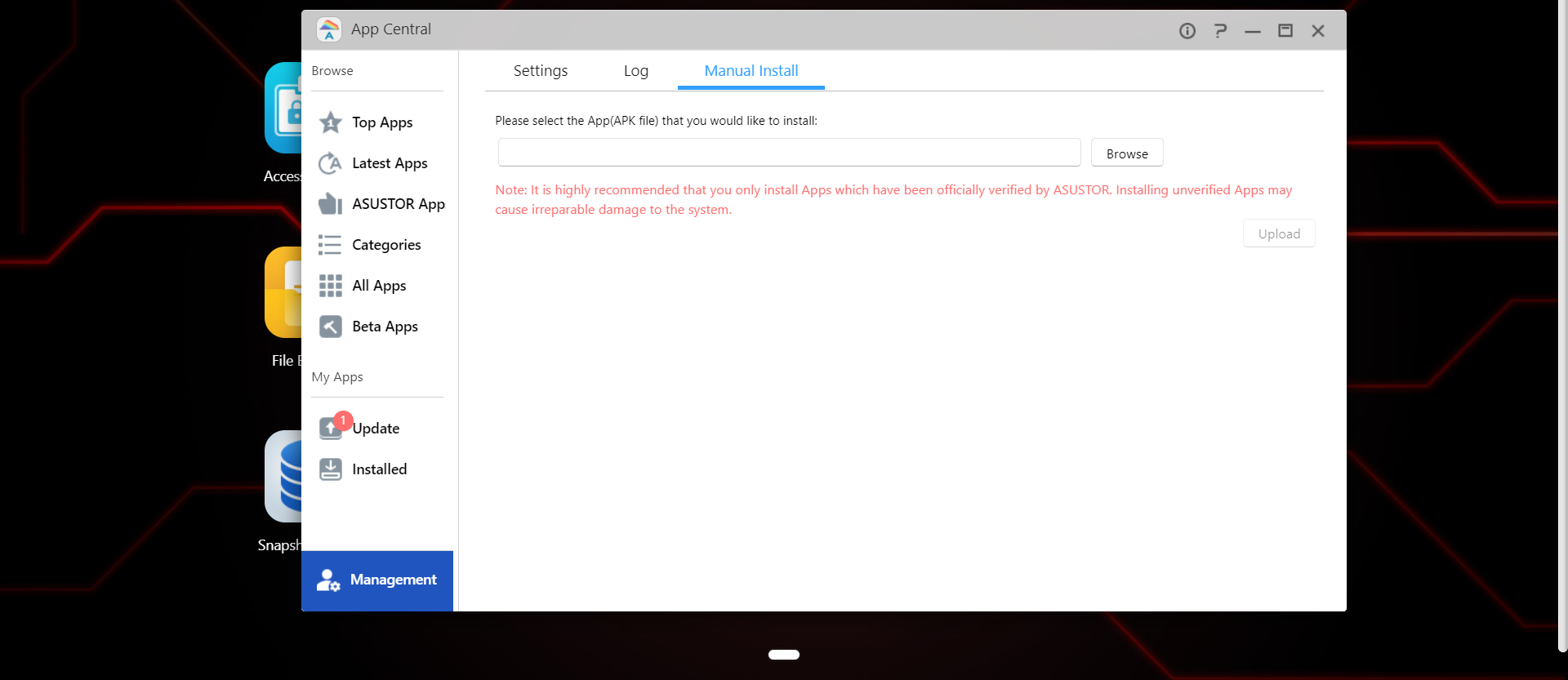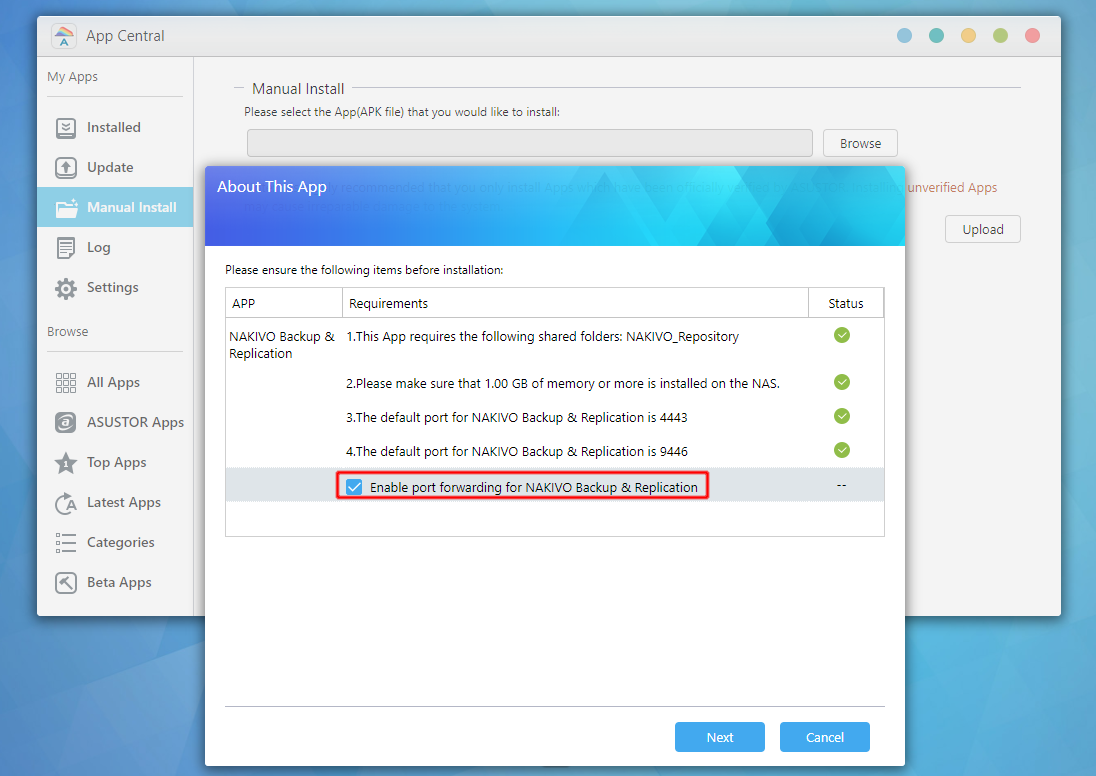Installing on ASUSTOR NAS Manually
Before you begin installing NAKIVO Backup & Replication on a NAS, make sure your NAS model is supported and you have downloaded an installer (.apk file) for ASUSTOR NAS.
Note
Installing the NAKIVO Backup & Replication instance on your NAS-based backup appliance requires accurate knowledge of the hardware system information.
Refer to the following page to learn how to identify your ASUSTOR device CPU model: How to Identify the CPU Architecture of an ASUSTOR NAS Processor.
To manually install NAKIVO Backup & Replication on ASUSTOR NAS:
-
Open the ASUSTOR Desktop in your browser by entering the IP address of your ASUSTOR NAS.
-
Go to App Central.
-
Click Management > Manual Install.
-
Click Browse. In the dialog box that opens, locate the installer (.apk file) on your computer.
-
Click Upload.
-
In the About This App dialog box that opens, check Enable port forwarding for NAKIVO Backup & Replication.
-
Click Next.
-
In the warning dialog box that opens, select I understand the risks associated with installing unverified apps.
-
Click Install.
-
Wait until the installation is complete.
By default, the NAKIVO Backup & Replication interface is available at the IP address of your ASUSTOR NAS on the port 4443: https://<IP_address_of_ASUSTOR_NAS>:4443.
Note
If you have installed NAKIVO Backup & Replication on an ARM-based NAS, an additional Transporter needs to be added to the application outside of the ARM-based NAS to allow working with VMware vCenters and ESXi hosts.
Please refer to the Adding VMware vCenters and ESXi hosts topic for details.
Refer to Getting Started to understand better how to continue working with NAKIVO Backup & Replication.