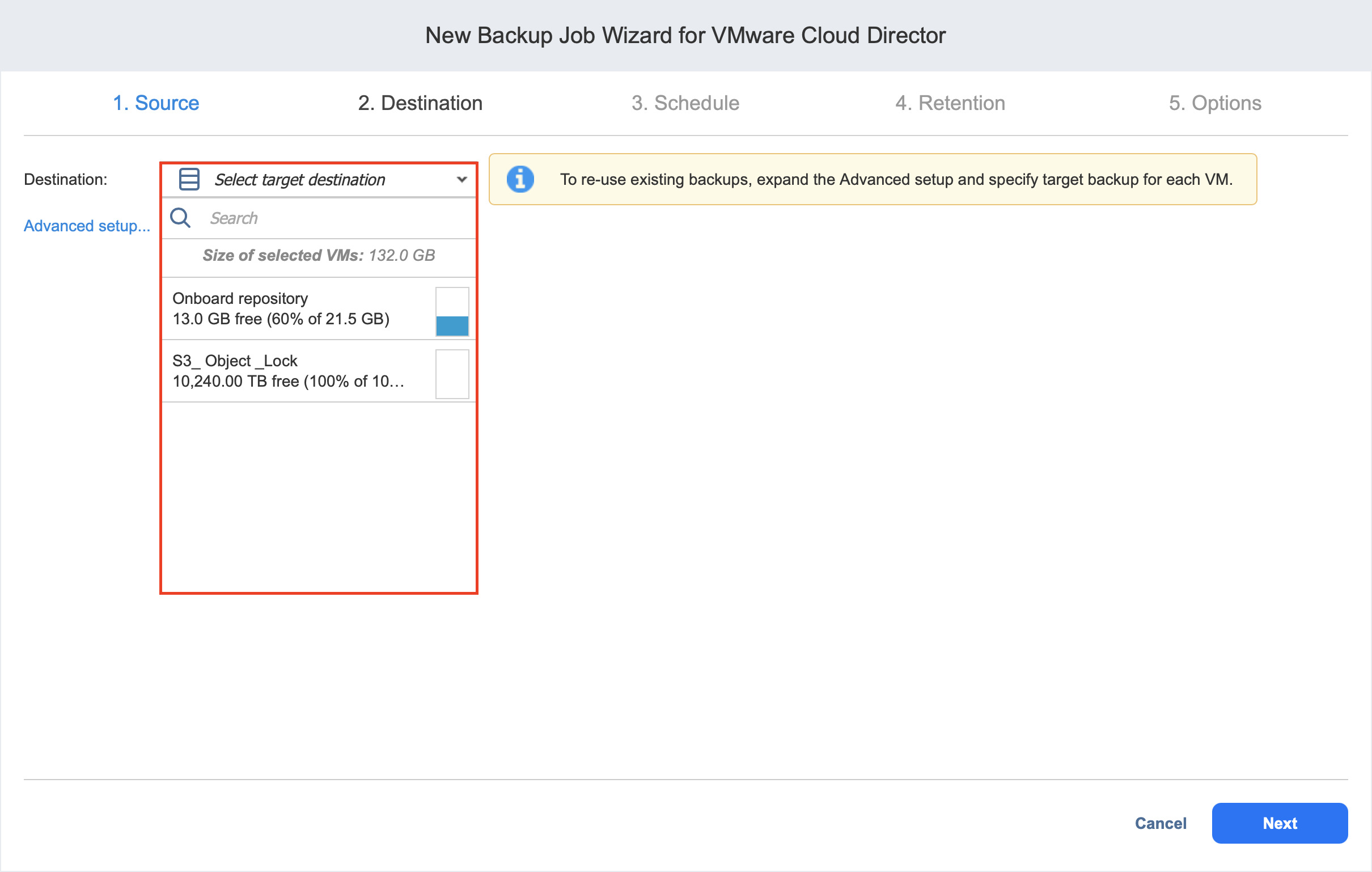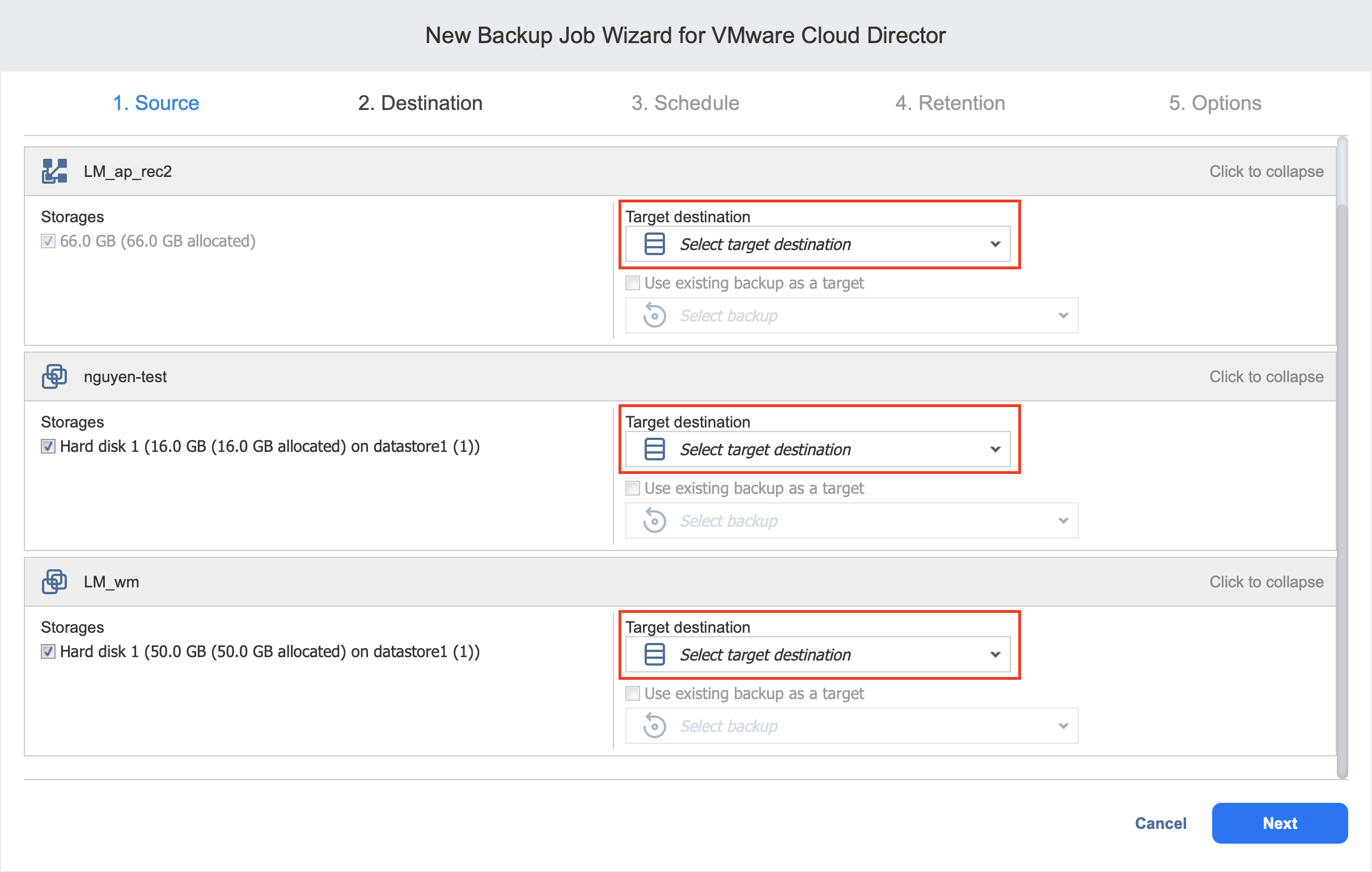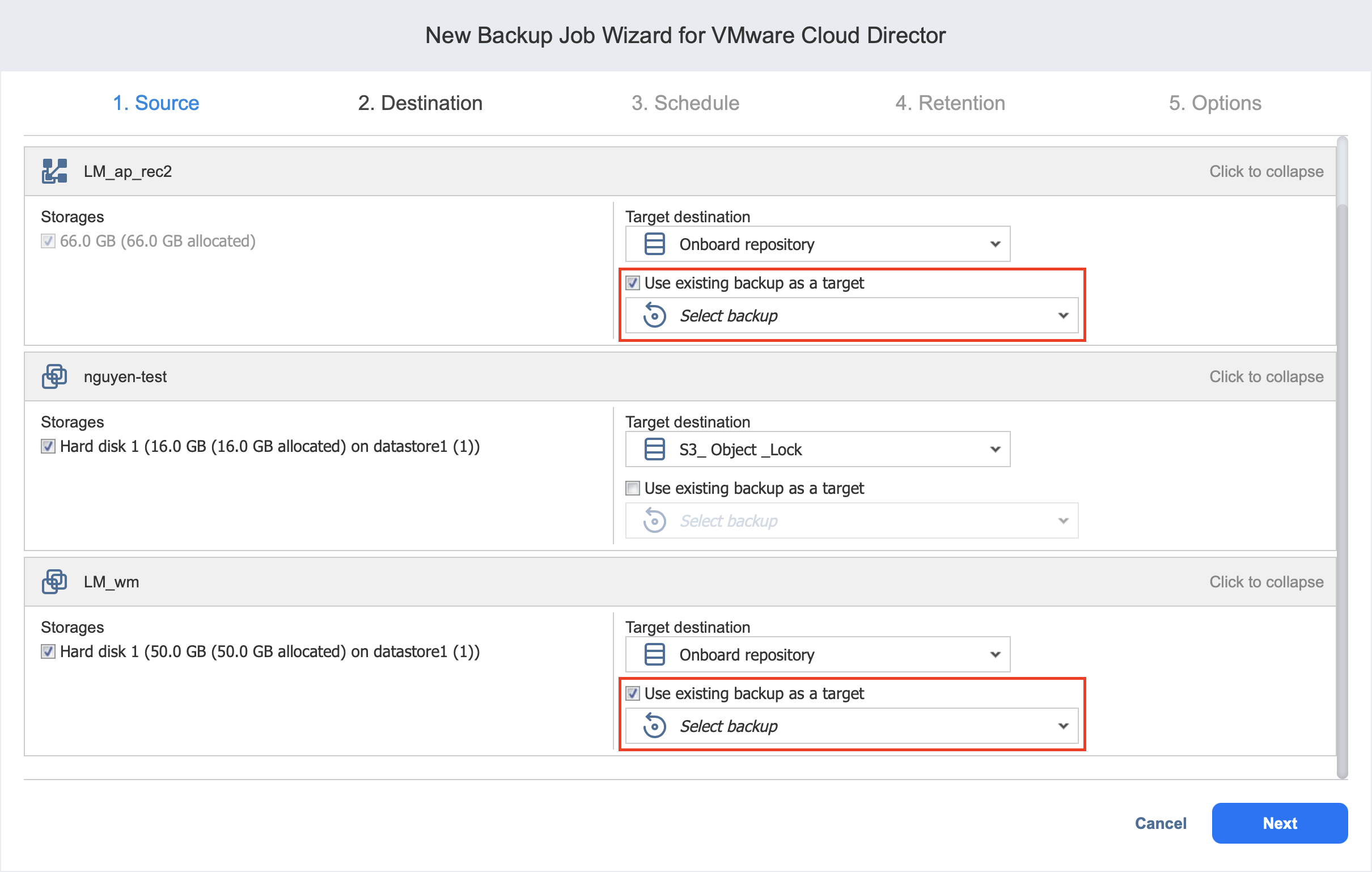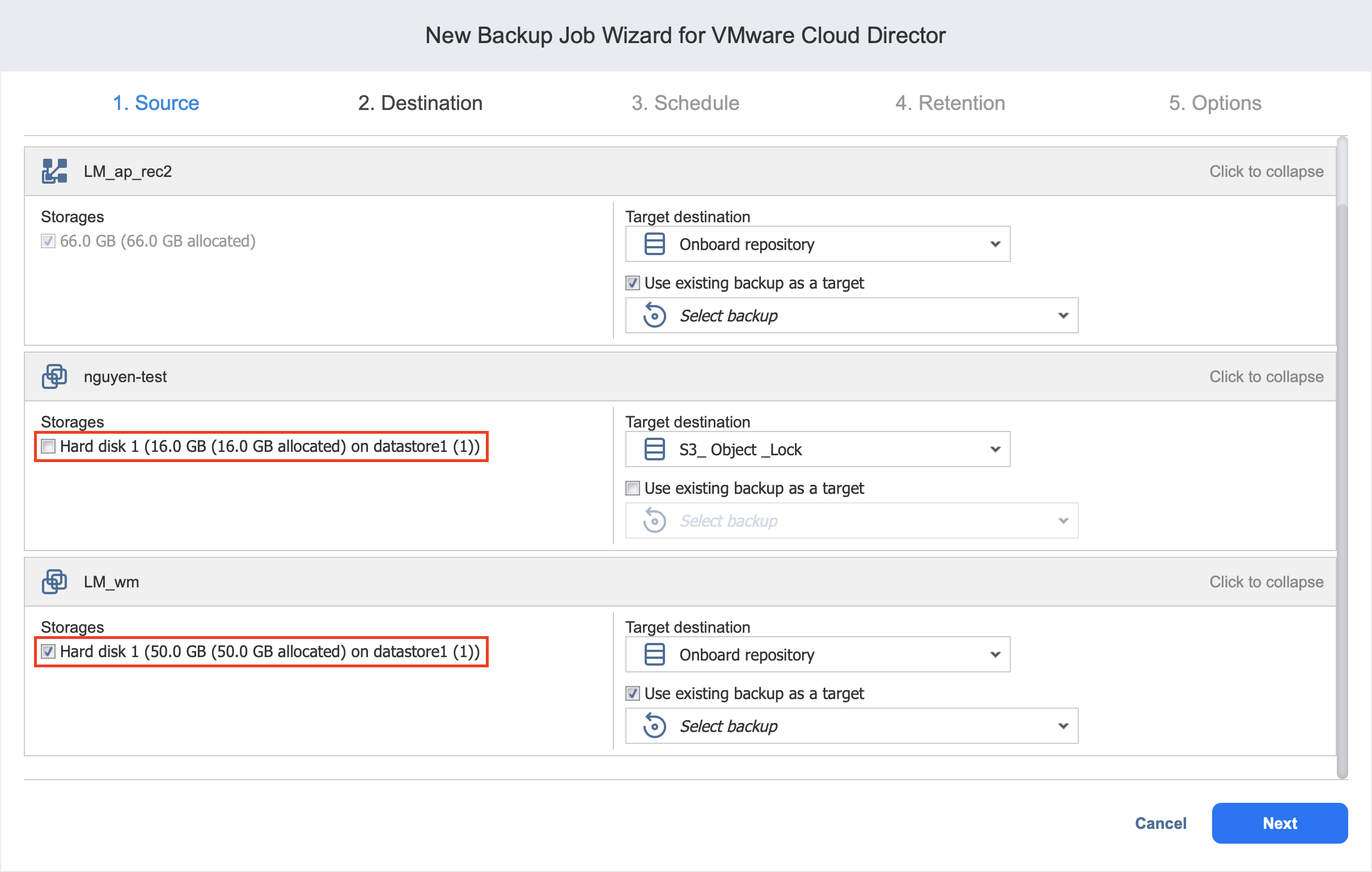Backup Job Wizard for VMware Cloud Director: Destination
On the Destination page of the wizard, select one or several Backup Repositories as the target for your backups of VMware Cloud Director objects. Proceed as described in the sections below:
Setting a Single Backup Repository for All Objects
To back up the objects selected on the previous page to a single Backup Repository, choose a Backup Repository from the Backup repository drop-down list.
Both federated and standalone (not used as members of federated repositories) can be selected as a destination.
If a federated repository is selected as the destination, the product automatically selects an available qualified federated repository member during the job run.
Setting Different Backup Repositories for Objects
To back up the selected objects to different Backup Repositories, follow the steps below:
-
Click Advanced setup.
-
In the boxes, choose a Backup Repository for each object individually from the Target destination drop-down list.
Mapping Source Objects to Existing Backups
If you have previously backed up VMware Cloud Director objects and then lost the backup job due to accidental job deletion, or if you a need to recreate jobs in a new copy of NAKIVO Backup & Replication, you can map source objects to existing backups in order to avoid running full object backups again.
To map source objects to existing backups, follow the steps below:
-
Click Advanced setup.
-
From the Backup repository drop-down list, choose a Backup Repository that contains an existing object backup.
-
Select the Use existing backup as a target option and choose an existing backup from the drop-down list.
When you run the job, NAKIVO Backup & Replication analyzes the target object you have selected, determines how it is different from the source object, and transfers only the differential data.
Note
Object backup mapping can be a time-consuming process that can take as much time as creating a full object backup.
After the job is completed, a new recovery point is created and existing recovery points are not be changed or overwritten.
Excluding Disks from the Backup Job
If you do not want to back up certain VM disks, you can exclude those disks from the backup job by following the steps below: