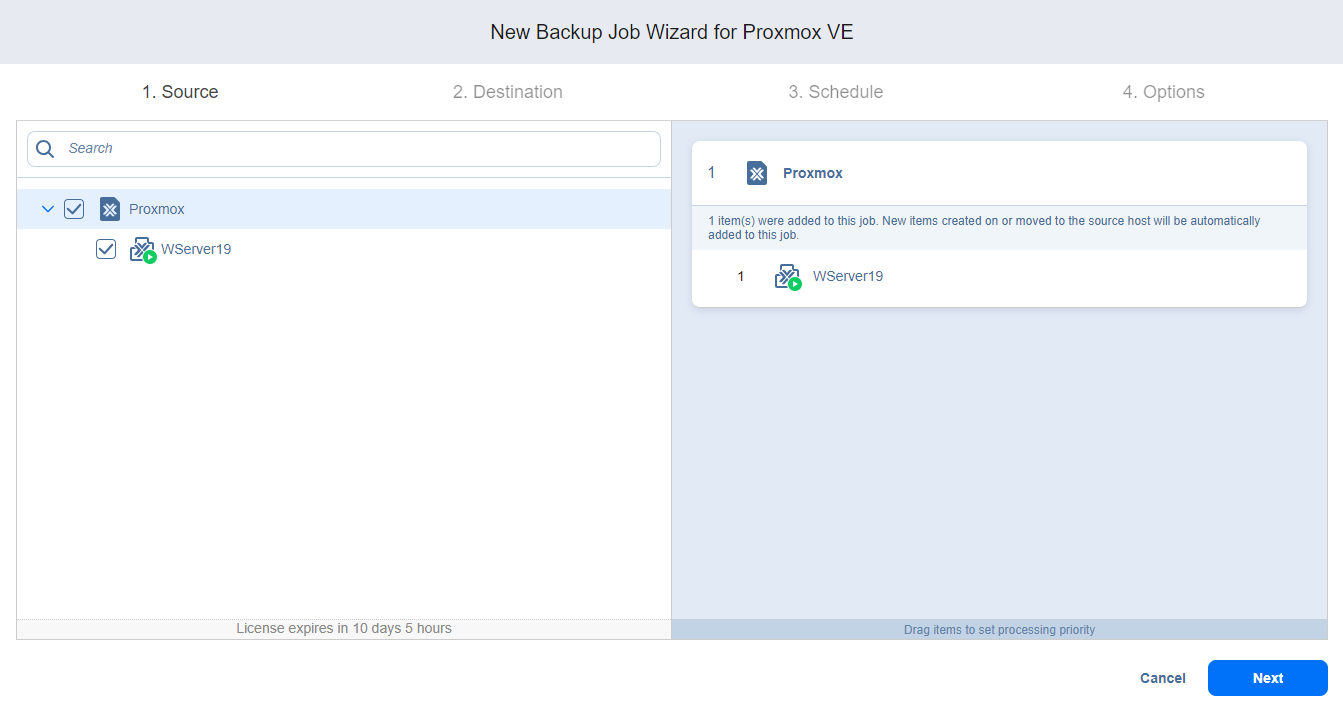Backup Job Wizard for Proxmox VE: Source
On the Source page in the wizard, you can add Proxmox VE items (clusters, hosts and VMs) or VM templates to your backup job. Proceed as described below:
-
In the left pane of the page, the inventory tree opens showing all discovered Proxmox VE items: clusters, hosts, and VMs. You can also select VM templates.
-
Optionally, filter the inventory tree by entering a string into the Search box. You can enter a part of or the full item name.
-
Select Proxmox VE items by selecting the checkbox next to the item.
-
The selected items appear in the right pane of the page. If necessary, reorder the selected items by dragging an item or a container to a new position. By doing so, you can specify that you wish to back up the most important VMs first.
-
Review the list of selected items. If needed, remove a selected VM or a container from the backup job in one of the following ways:
-
Cancel the selection of the item in the left pane. This removes the item from the right pane.
-
In the right pane, hover over the item you wish to remove and click the red “X” to the right. This cancels the selection of the item in the left pane.
-
-
Click Next to confirm that you wish to add the selected items to the backup job. The wizard displays the next page.
Notes
If you cannot find a particular host or cluster, try the following:
Make sure the corresponding Proxmox VE host or cluster is added to the Inventory.
Refresh the Inventory.
If you add a Proxmox VE host or clusters to the job:
All VMs currently available on the selected host or cluster are backed up.
All new VMs that are created in (or moved to) the host or cluster in the future are automatically added to the job and backed up.
All VMs are tracked during backup jobs to prevent failures resulting from live migrations within Proxmox VE clusters.
The order in which VMs are backed up is important if the transporter performing the backup cannot process all VMs of the job simultaneously – either because the Transporter is processing other jobs at the same time or because the number of VM disks in the job exceeds the transporter’s maximum load specified during the transporter creation.
If all disks of a given VM are unsupported, said VM is disabled in the inventory tree, and it is not possible to select that VM.
If there is no Proxmox VE cluster/host discovered, the backup job is disabled.
Before selecting the VM, make sure the Proxmox disk cache configuration is set to Direct sync if Async IO is set to native.