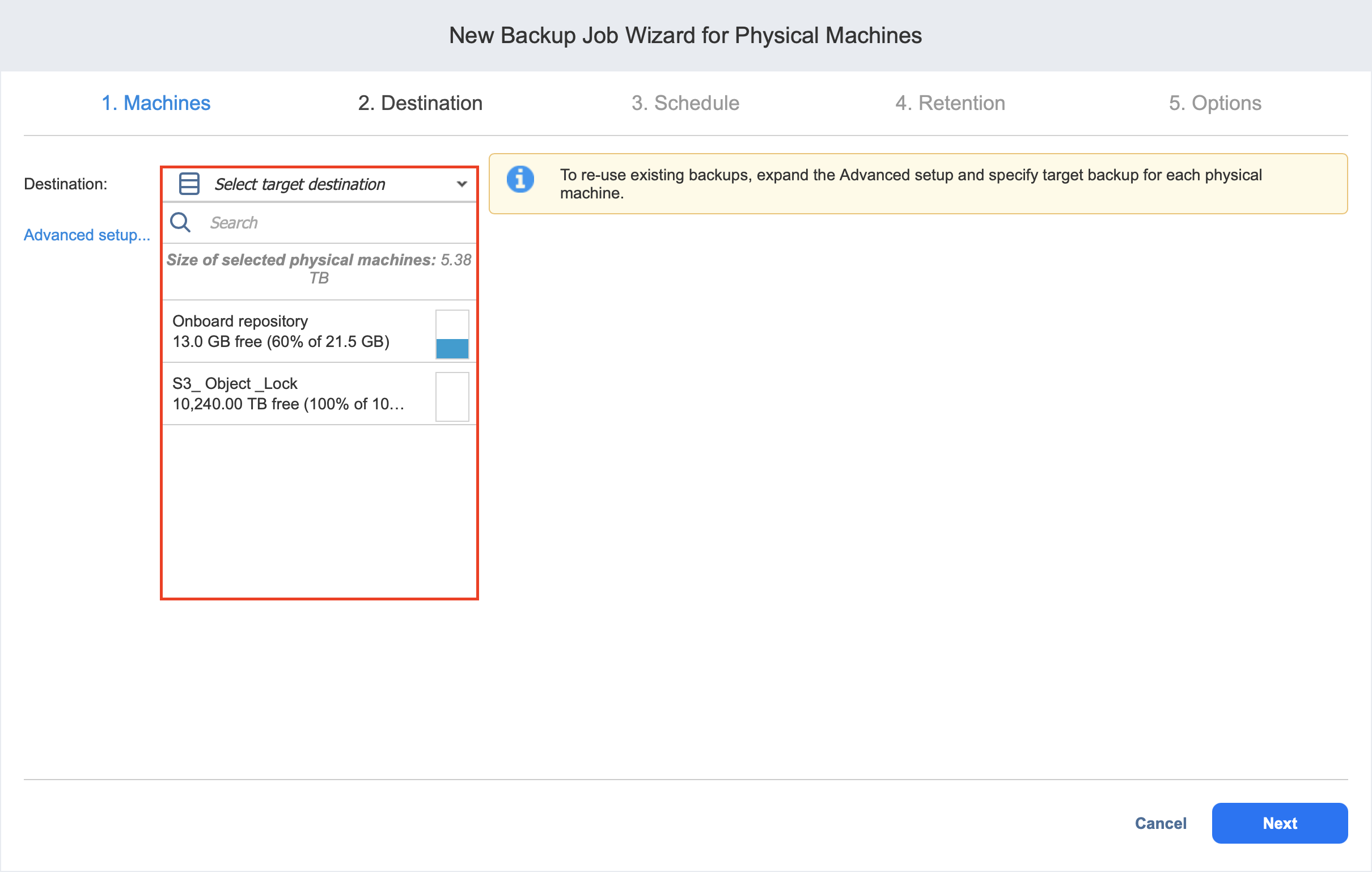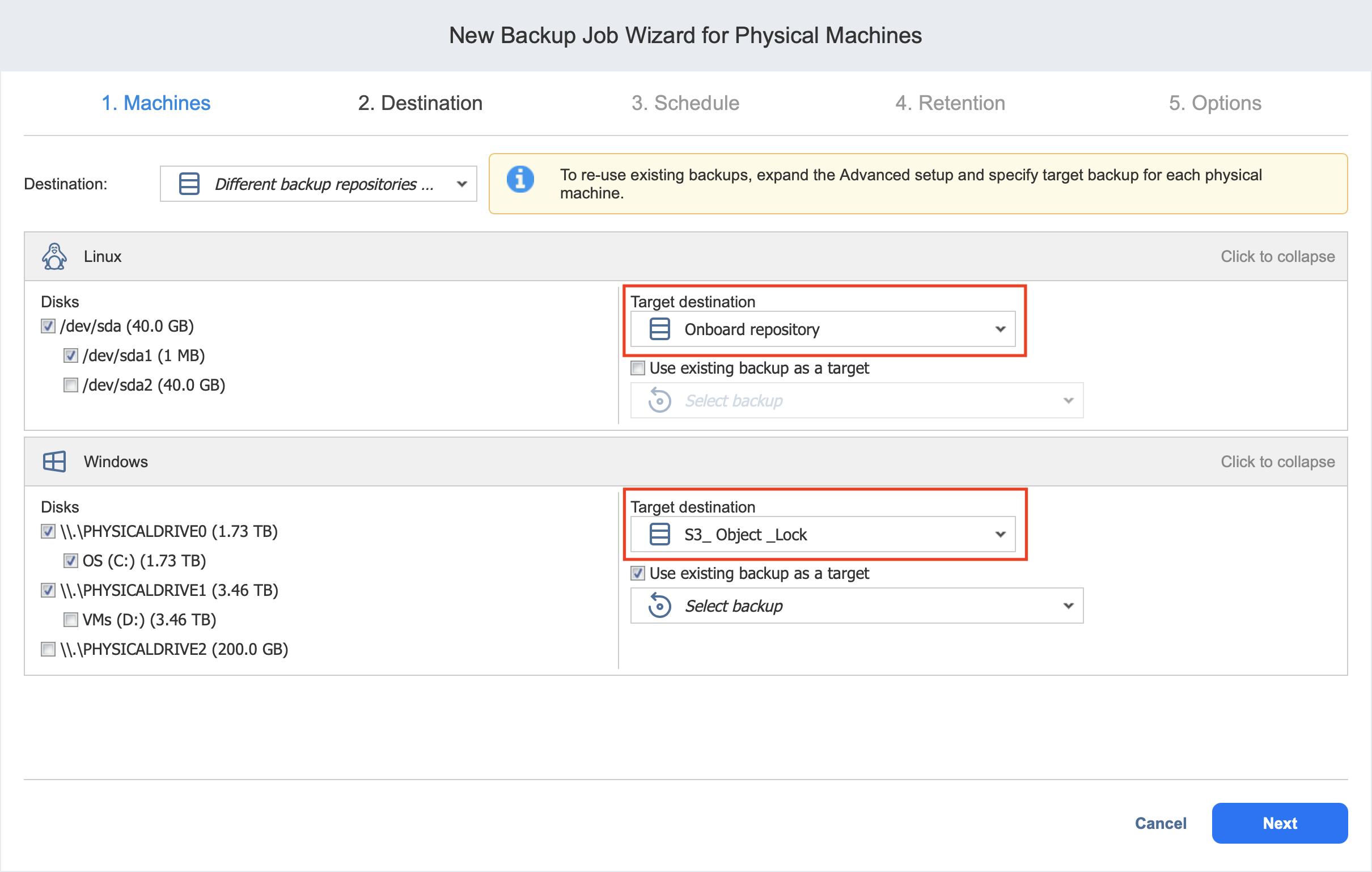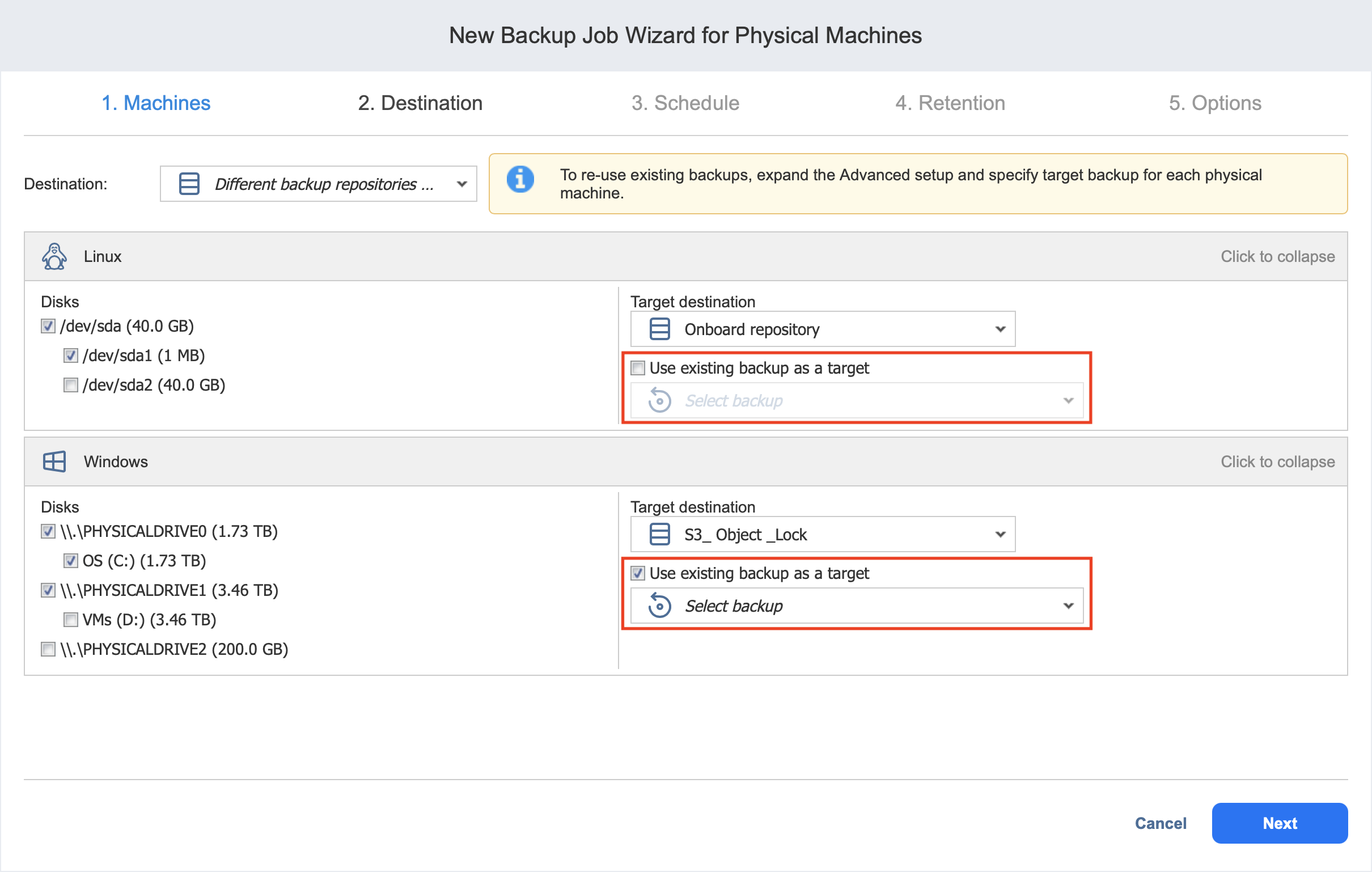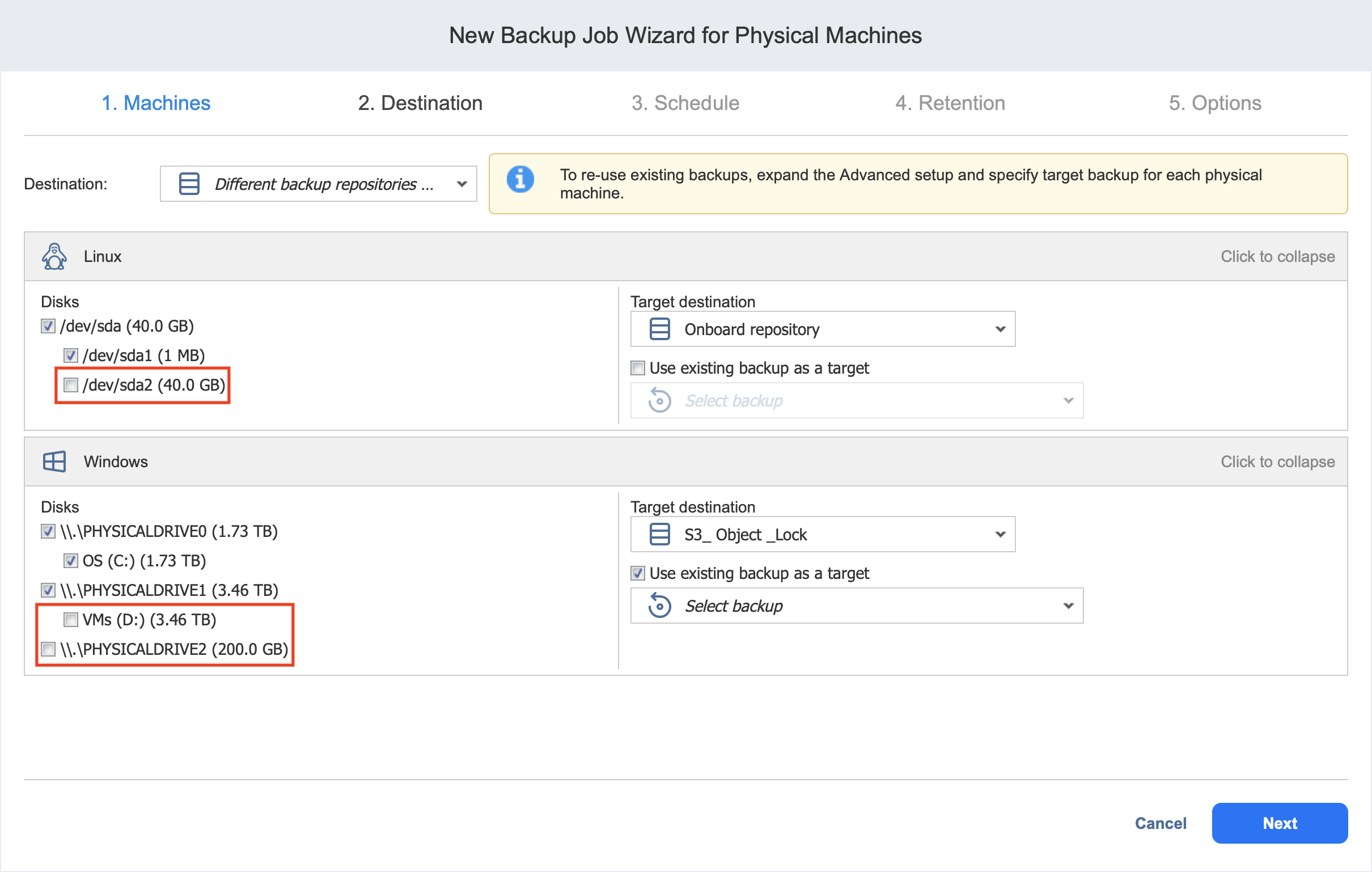Backup Job Wizard for Physical Machine: Destination
On the Destination page of the wizard, you can select one or multiple Backup Repositories to backup your physical machines.
Setting a Single Backup Repository for All Machines
To back up all selected machines to a single Backup Repository, choose a Backup Repository from the Backup Repository drop-down list.
Both federated and standalone (not used as members of federated repositories) can be selected as a destination.
If a federated repository is selected as the destination, the product automatically selects an available qualified federated repository member during the job run.
Setting Different Backup Repositories for Machines
To back up physical machines to different Backup Repositories, follow the steps below:
-
Click Advanced setup.
-
Hover over a machine and click Click to expand to view machine details.
-
Choose the Backup Repository that you want to assign in the right pane and click Next.
Mapping Source Machines to Existing Backups
If you have previously backed up a machine and then lost the backup job due to accidental job deletion or a need to recreate jobs in a new copy of the product, you can map source machines to existing backups in order to avoid running full backups again.
To map source machines to existing backups, follow the steps below:
-
Click Advanced setup.
-
From the Backup repository drop-down list, choose a Backup Repository that contains an existing backup.
-
Select the Use existing backup as a target option and choose an existing backup from the drop-down list.
Excluding Physical Disks from Backup Job
If you do not want to back up some physical disks, you can exclude them from the backup job by following the steps below: