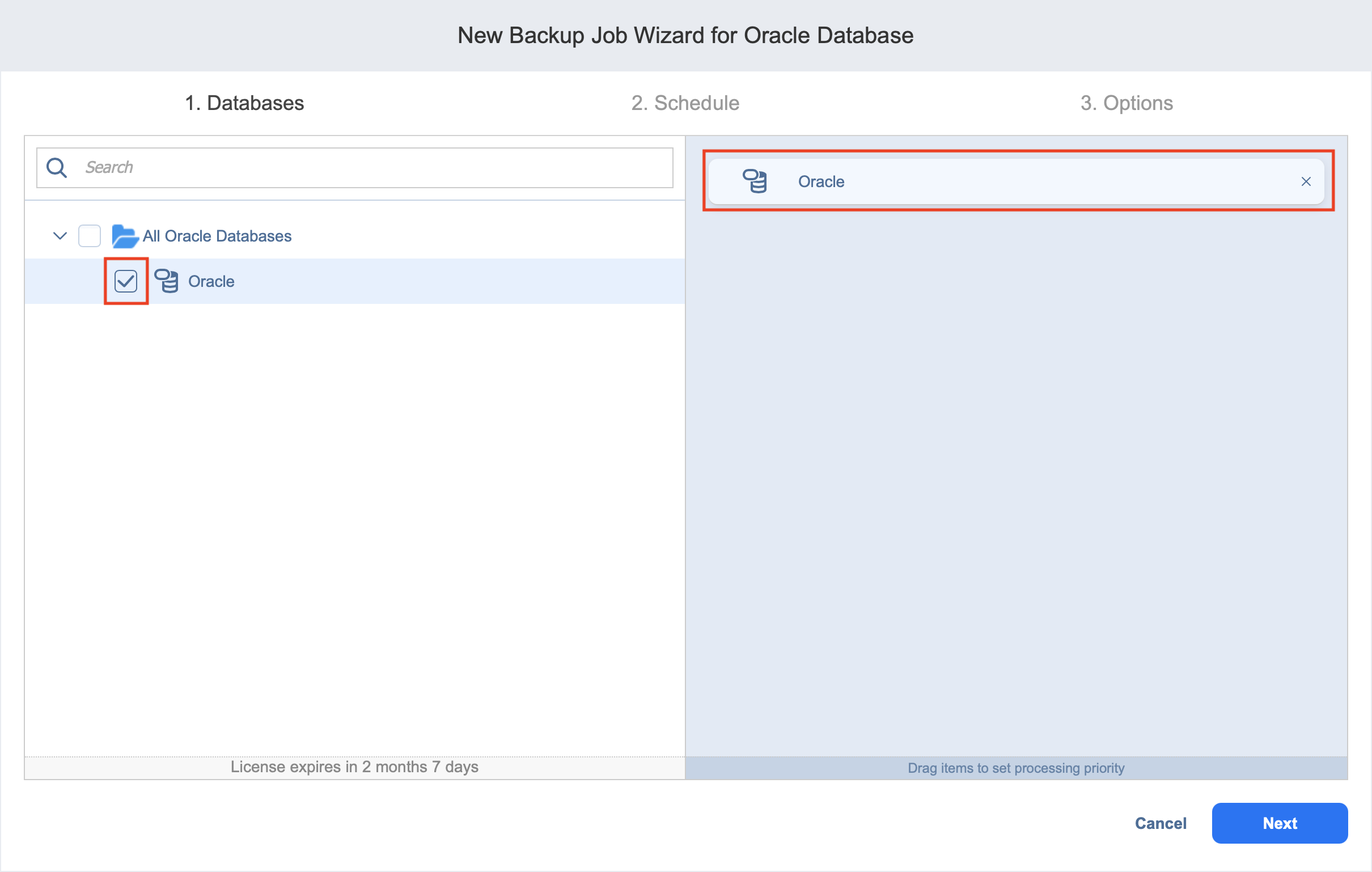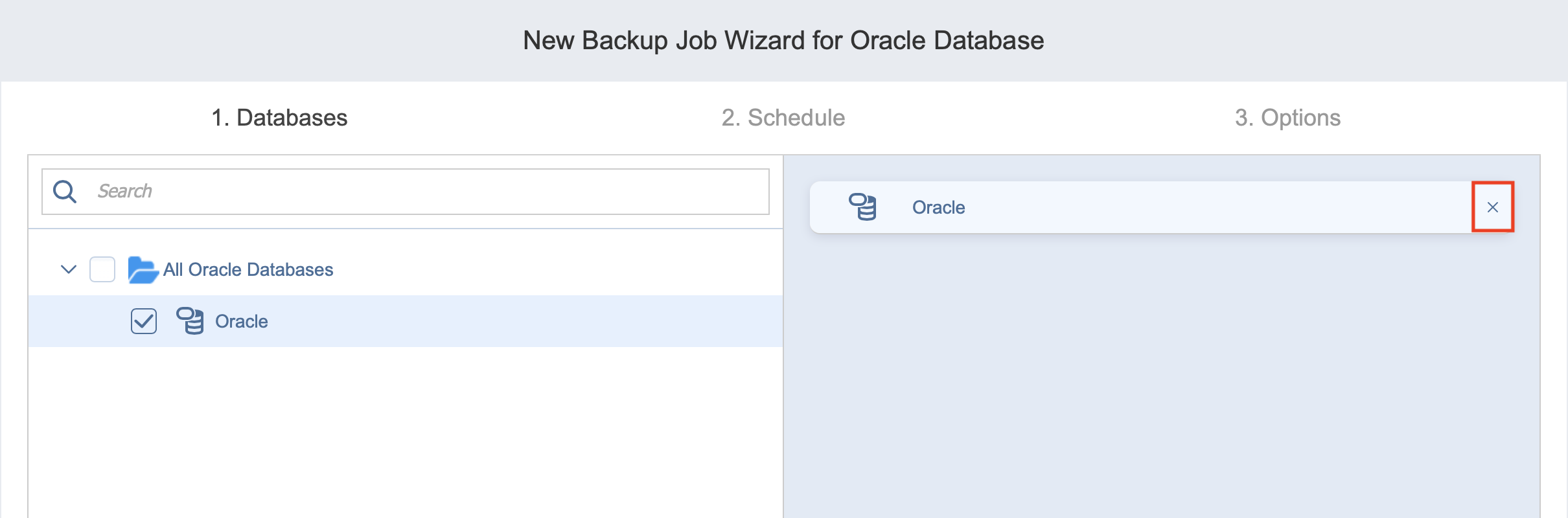Backup Job Wizard for Oracle Database: Databases
On the Databases page of the wizard, you can add Oracle databases to your backup job. Proceed as follows:
-
In the left pane of the page, you can select the checkbox of the items you want to back up. The selected items appear in the right pane of the page.
-
If necessary, reorder the selected items by dragging them to a new position. By doing so, you can specify which databases should be backed up first. If needed, remove the selected database from the backup job in either of the following ways:
-
Optionally, filter the inventory tree by entering a string in the Search box. You can enter a part or the entire item name.
-
Click Next to confirm adding the selected databases to the backup job.