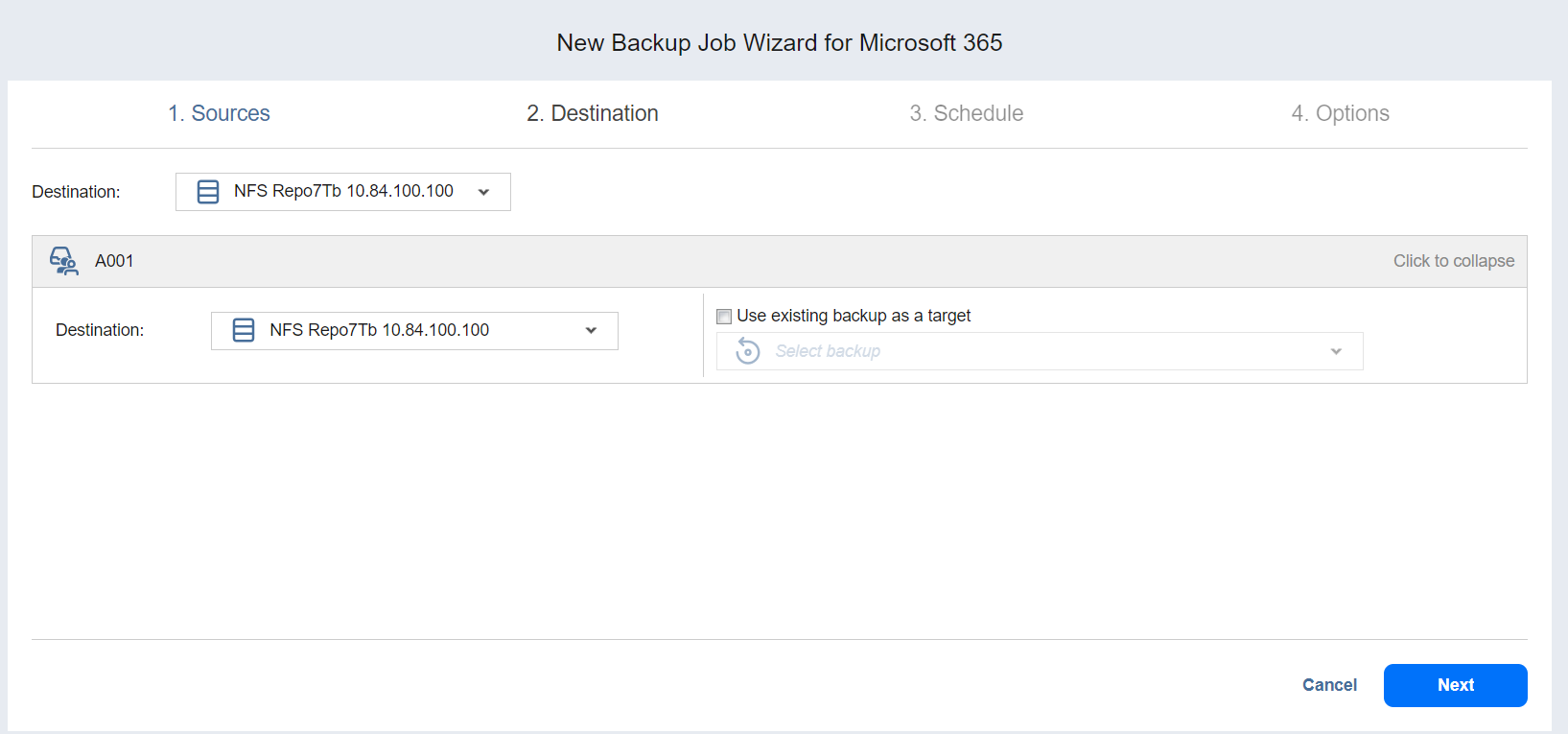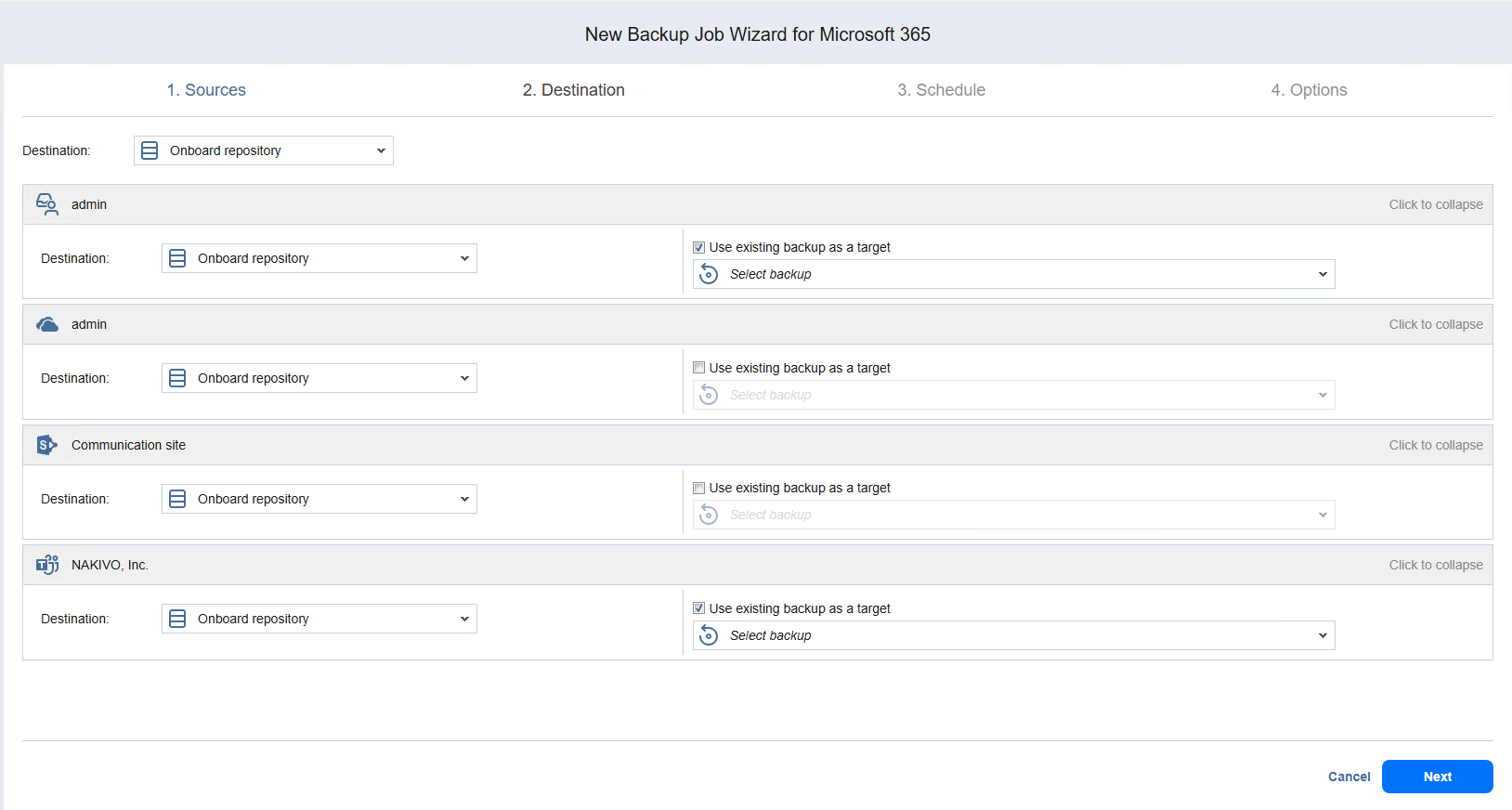Backup Job Wizard for Microsoft 365: Destination
On the Destination page of the wizard, you can specify the storage location for the backup. You can specify a single location for all items in the backup or select different Backup Repositories for different items.
You can select repositories in the following locations to back up your Microsoft 365 items:
-
Amazon S3
-
Generic-S3 compatible storage
-
Wasabi
-
Backblaze B2
-
Azure Blob
-
Local Folder
-
CIFS Share
-
NFS Share
-
Amazon EC2
-
Deduplication Appliance
Notes
The size of source items is not displayed in the dropdown menu.
Only incremental with full repository types or the SaaS repository type can be selected as target locations.
Stream repository types can be mixed the SaaS repository type within the same job.
Setting a Single Backup Repository for All Items
To back up all items selected on the Sources page to a single Backup Repository, choose a Backup Repository from the Destination drop-down list.
Both federated and standalone (not used as members of federated repositories) can be selected as a destination.
If a federated repository is selected as the destination, the product automatically selects an available qualified federated repository member during the job run.
Setting a Different Backup Repository for Each Item
To back up the items to different Backup Repositories, follow the steps below:
-
Click Advanced setup and do one of the following:
-
If you have selected a Microsoft 365 account(s) on the Source page, the account block is displayed.
-
Click the Microsoft 365 name to expand it and view all of the mailboxes, drives, sites, and teams.
-
In the Default Destination drop-down list, select the Backup Repository for storing the backups of all services within the Microsoft account(s).
-
-
If you need a specific mailbox(es), drive, site, or team to be stored in a different Backup Repository, click the name of the service and select a different location from the Destination drop-down list.
-
-
Click Next to go to the next page of the wizard.
Mapping Source Microsoft 365 Items to Existing Backups
If you have previously backed up Microsoft 365 items and then lost the backup job due to accidental job deletion or a need to recreate jobs in a new copy of the product, you can map source Microsoft 365 items to existing backups in order to avoid running full backups again.
To map source Microsoft 365 items to existing backups, follow the steps below:
-
Click Advanced setup.
-
From the Backup repository drop-down list, choose a Backup Repository that contains an existing Microsoft 365 backup.
-
Select the Use existing backup as a target option and choose an existing backup from the drop-down list.
When you run the job, the product will analyze the target Microsoft 365 items you have selected, determine how it is different from the source items, and transfer only the differential data.
Backup mapping can be a time-consuming process that can be equal to the time required to create a full backup.
After the job is completed, a new recovery point will be created and existing recovery points will not be changed or overwritten.