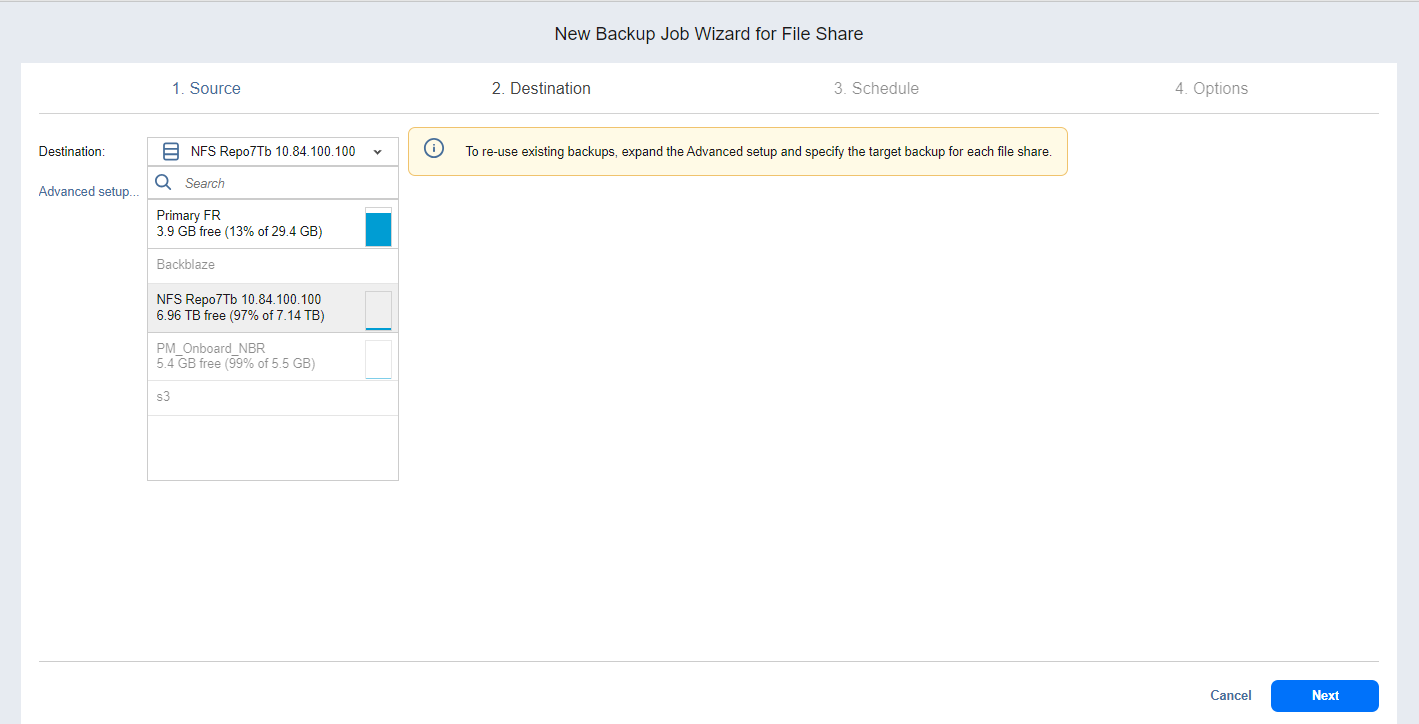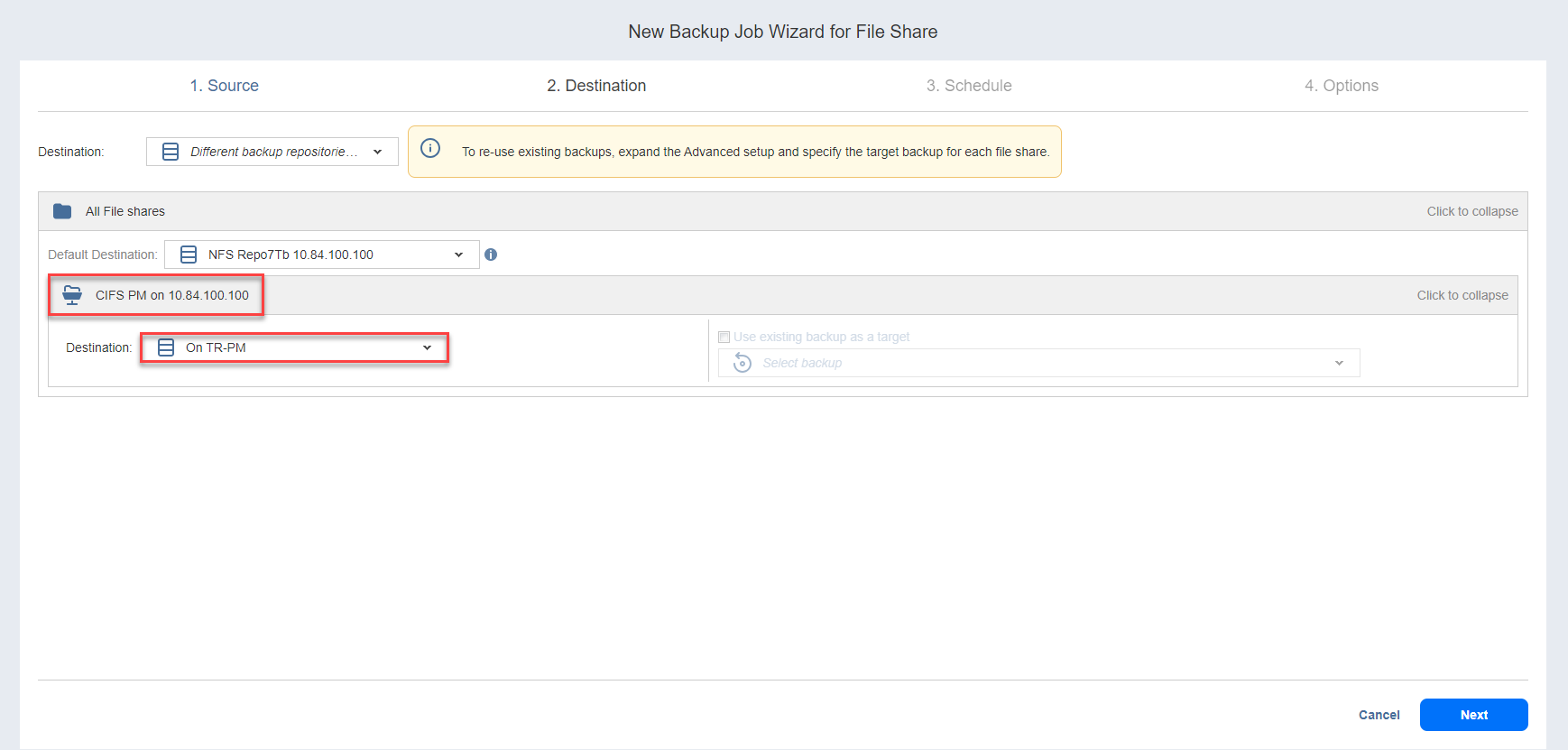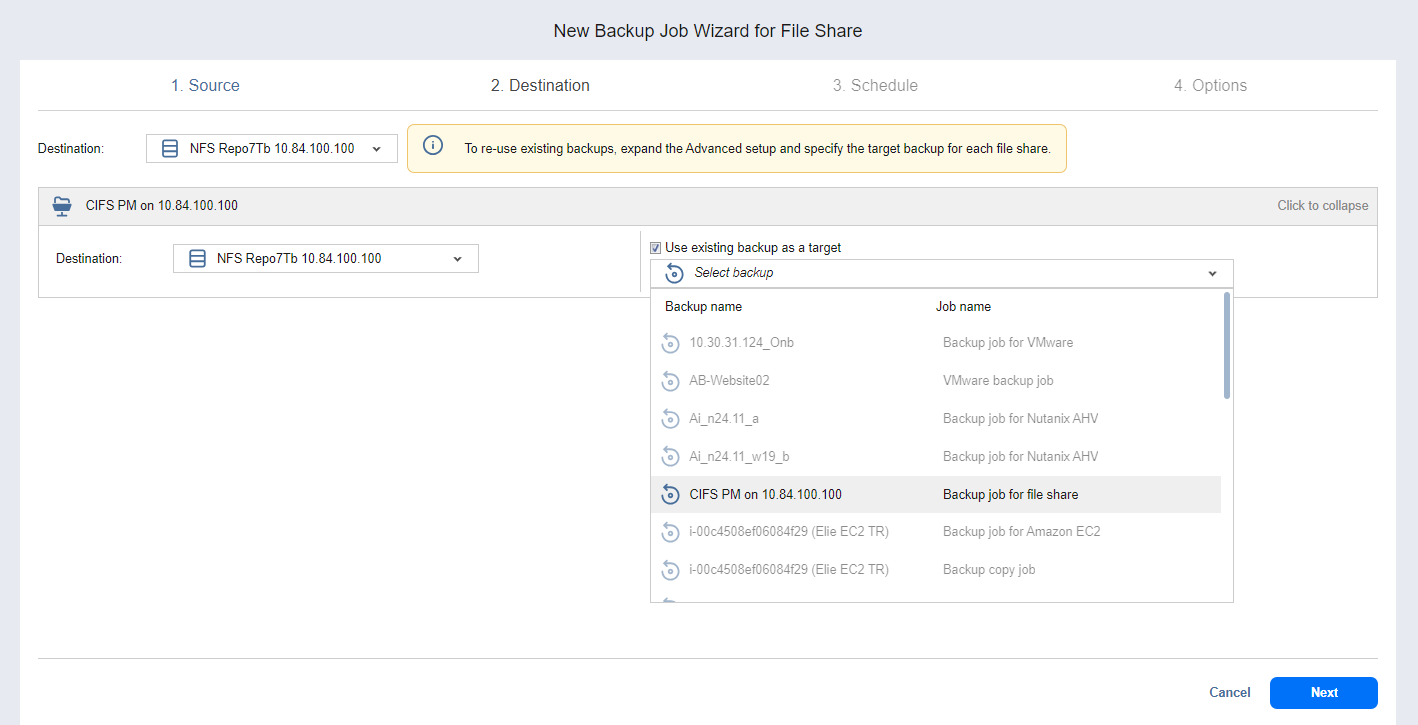Backup Job Wizard for File Share: Destination
On the Destination page, select a backup repository for storing the backups. You can back up all shares to one repository or select a different repository for each share.
You can back up to the following repository locations:
-
Onboard repository
-
NFS and SMB shares
-
Local folder
-
Amazon S3
-
Amazon EC2
-
Wasabi
-
Backblaze
-
S3-compatible storages
-
Azure Blob
-
Deduplication Appliances: HPE StoreOnce, Dell EMC Data Domain, NEC HYDRAstor
Setting a Single Backup Repository for All Shares
Choose a backup repository from the Destination drop-down list to back up selected shares to a single repository.
Both federated and standalone (not used as members of federated repositories) can be selected as a destination.
If a federated repository is selected as the destination, the product automatically selects an available qualified federated repository member during the job run.
Notes
The backup repository for SaaS is disabled.
In the Destination drop-down menu, the size of the source items label is not displayed.
Setting Different Backup Repositories for Shares
To back up the selected shares to different backup repositories, follow the steps below:
-
Click Advanced setup....
-
In the share boxes, choose a different backup repository for each share individually from the Destination drop-down list.
Mapping Source File Shares to Existing Backups
If you lose backup or backup copy jobs previously created due to accidental job deletion or need to recreate jobs in a new instance of the product, you can map source file shares to existing backups to avoid running full file share backups again.
To map source shares to existing backups:
-
Click Advanced setup….
-
From the Backup repository drop-down list, select a Backup Repository that contains an existing backup.
-
Select the Use existing backup as a target checkbox and then select an existing backup from the drop-down list and proceed to the next step.