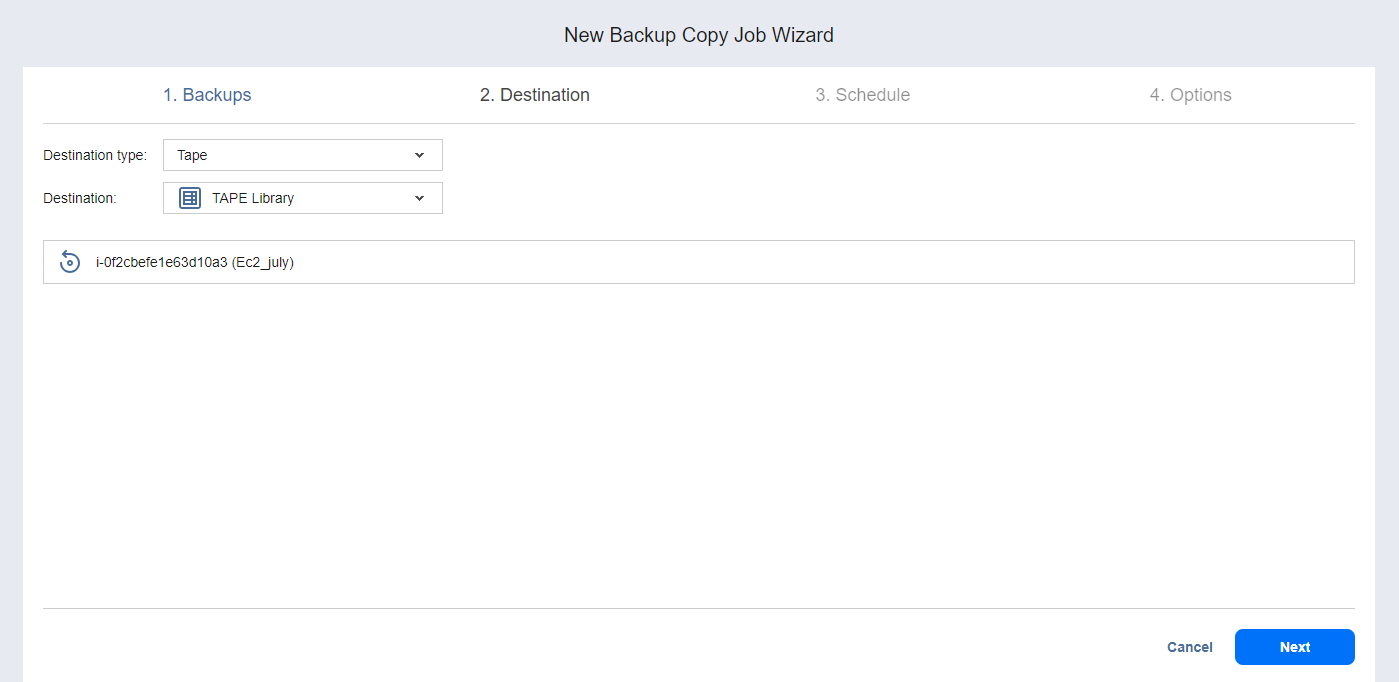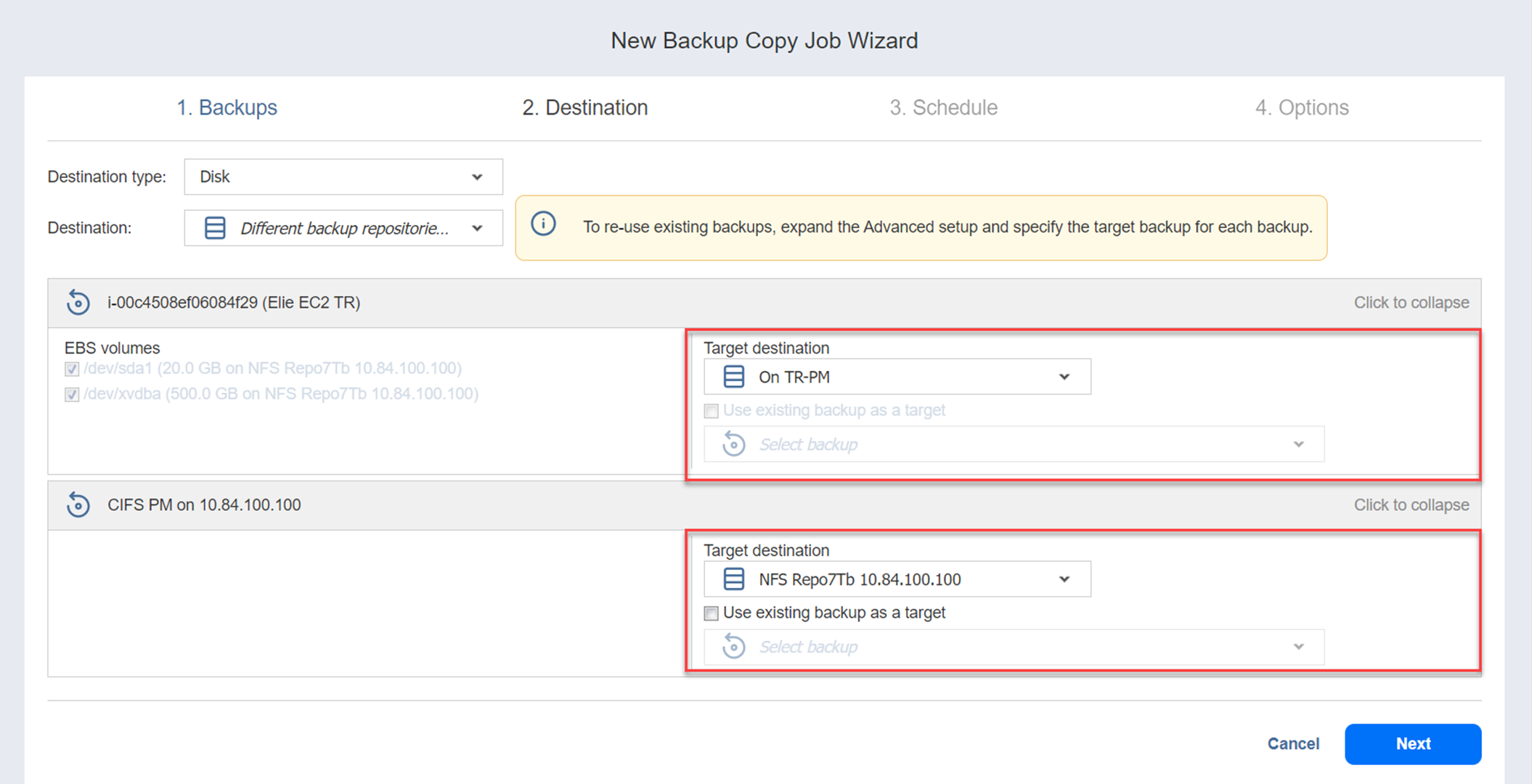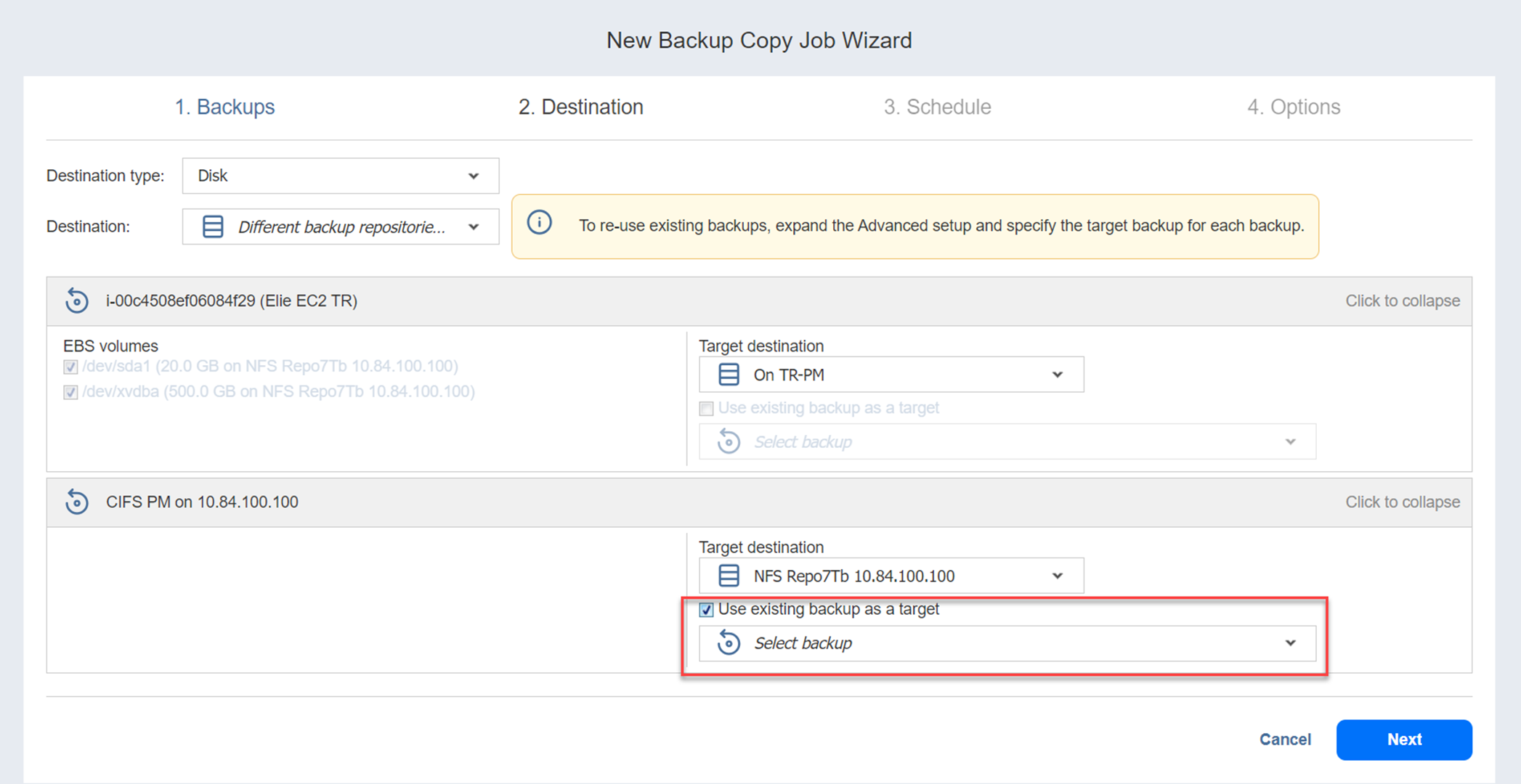Backup Copy Job Wizard: Destination
On the Destination page of the wizard, select a target location for backup copies.
- Selecting a Tape Storage
- Selecting A Target Backup Repository
- Mapping Source Backups to Existing Backups
Note
You can create a copy job of a Proxmox VE VM backup to supported backup repositories (except SaaS) and tape media. Supported backup repositories include forever incremental with full type of repositories with immutability supported as well as forever incremental repositories.
Selecting a Tape Storage
The Backup Copy Job Wizard allows you to copy backups to tape devices or to media pools. To do this, select Tape from the Destination type drop-down list.
Notes
To enable this option, at least one tape device must be added.
It is not possible to send backup copies from SaaS repositories to tape.
Selecting a Target Backup Repository
Backup Copy jobs can copy backups from one Backup Repository to another. Select a target Backup Repository as described below:
-
To copy all backups you have selected on the Backups page to a single Backup Repository, select Disk from the Destination type drop-down list and then select a Backup Repository from the Destination drop-down list.
Notes
-
Both federated and standalone (not used as members of federated repositories) can be selected as a destination.
-
If a federated repository is selected as the destination, the product automatically selects an available qualified federated repository member during the job run.
-
SaaS backup repositories are not available for selection at this step.
-
If some but not all backups that are selected in Backups step are Microsoft 365 backups, in Destination dropdown menu, unsupported Microsoft 365 locations are disabled.
-
If Microsoft 365 backups are automatically added to jobs where the selected destination does not support Microsoft 365 backups, such backups are skipped.
-
-
To copy backups to different Backup Repositories, follow the steps below:
- Click Advanced setup....
- For each backup, select a target Backup Repository.
-
Select the Use existing backup as a target option and select the existing backup copy from the drop-down list.
Mapping Source Backups to Existing Backups
If you lose the Backup Copy job previously created due to accidental job deletion or need to recreate jobs in a new instance of the product, you can map source backups to existing backups in the target Backup Repository to avoid transferring all backup data again.
To map source backups to existing backups in a target Backup Repository, follow the steps below:
-
Click Advanced setup....
-
From the Backup repository drop-down list, choose a Backup Repository that contains a copy of the source backup.
-
Select the Use existing backup as a target option and select the existing backup copy from the drop-down list.
When running the job, the product analyzes the existing backup copy you have selected, determines how it differs from the source backup, and transfers only the differential data.
Note
The backup object containing encrypted recovery points with no corresponding password hash required for its decryption cannot be added to the job. To add such backup to the job provide the password for the corresponding recovery point. For more information, refer to Password Management.