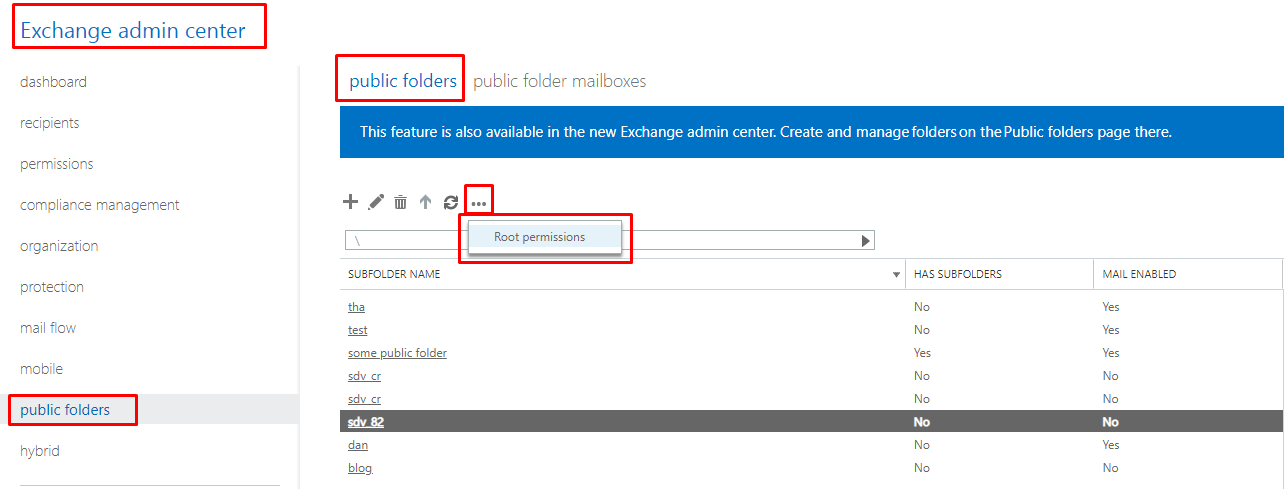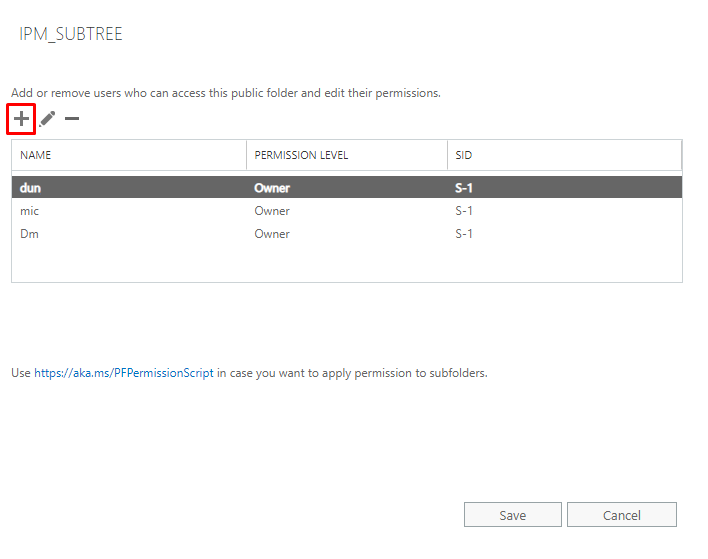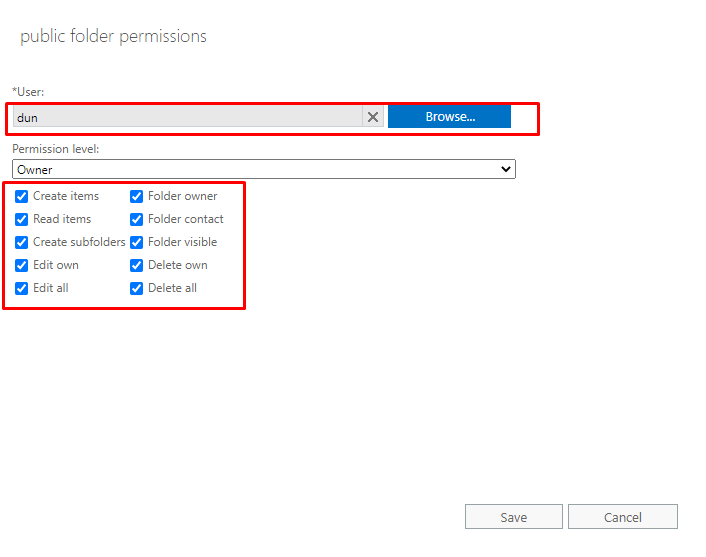Adding Microsoft 365 Public Folder Permissions
Product version: 10.8
Last modified: 16 January 2023
Question
Which permissions are required to recover a public folder during Microsoft 365 object recovery, and how can you configure these permissions?
Answer
In order to successfully recover public folders, the target mailbox address must be added to the IPM_SUBTREE list of users. In addition, this user must have the Owner permission level and all of the following permissions enabled:
-
Create items
-
Read items
-
Create subfolders
-
Edit own
-
Edit all
-
Folder owner
-
Folder contact
-
Folder visible
-
Delete own
-
Delete all
To configure these permissions, start by logging into Office 365 using an account with administrator privileges. Then, go to the Exchange admin center by clicking Admin centers > Exchange. From the Exchange admin center, click public folders on the left side of the page. Then, click the ellipsis (...) icon and click Root permissions.
This opens the IPM_SUBTREE users menu. Click the plus sign (+) button to add a user.
In the public folder permissions menu that opens, click Browse... and select the desired user. Below, make sure the Permission level is set to Owner and that each of the options listed above is checked.
Save your changes. The desired user should now have the necessary IPM_SUBTREE permissions to successfully recover public folders.