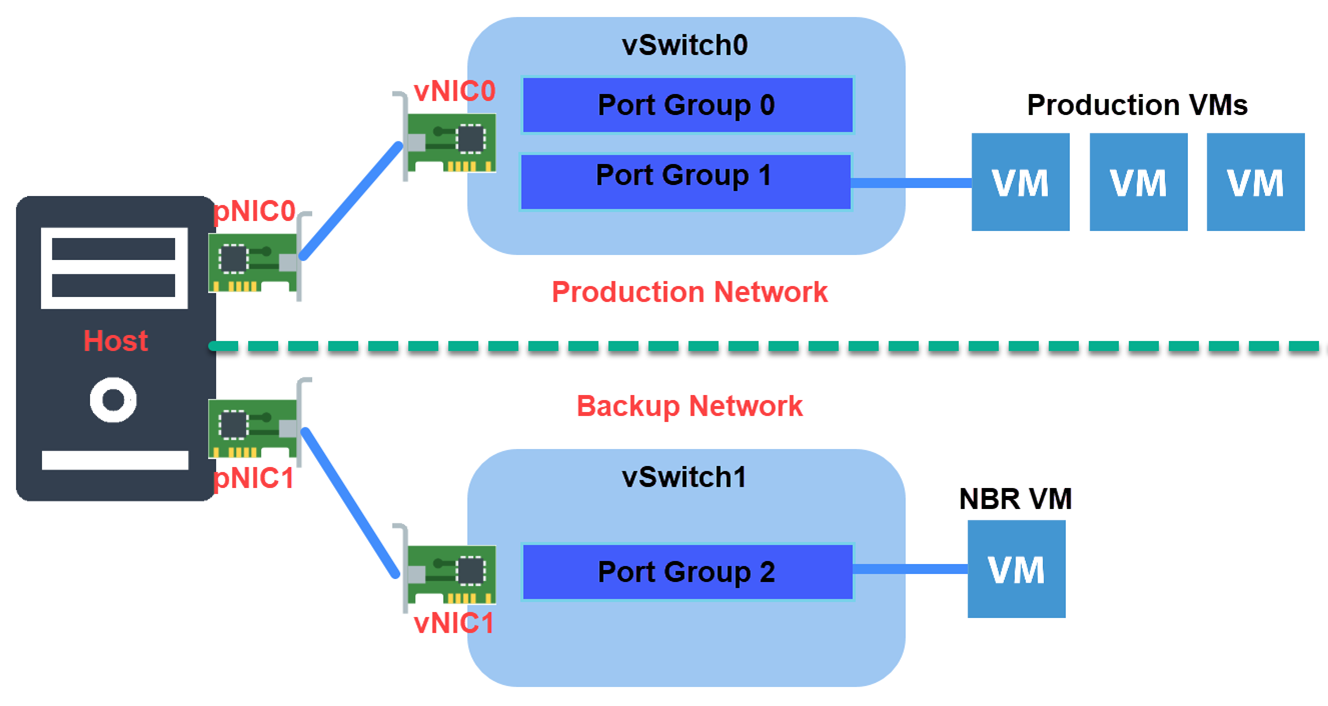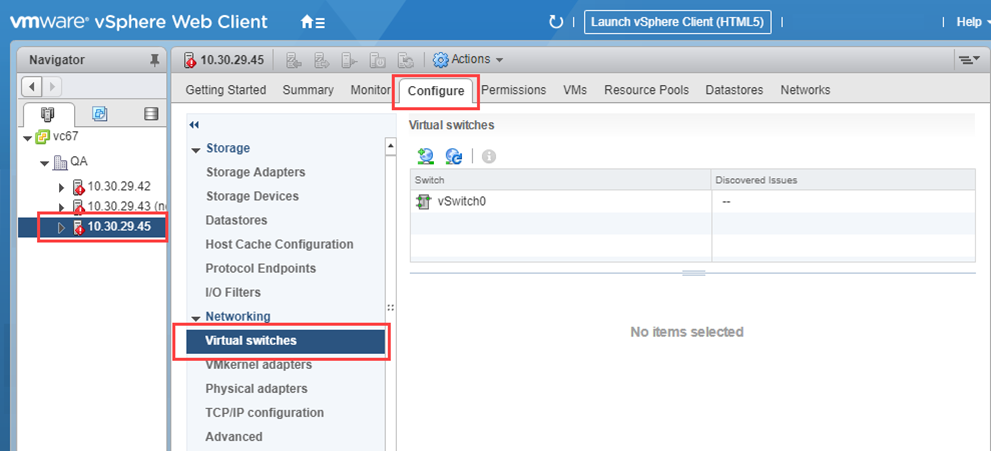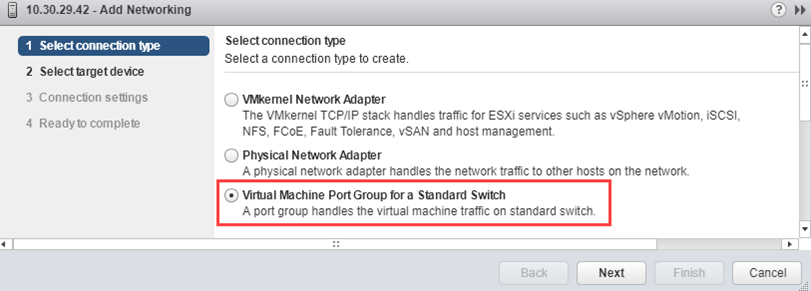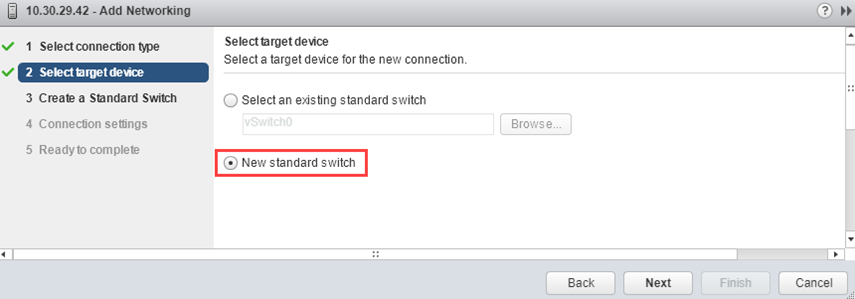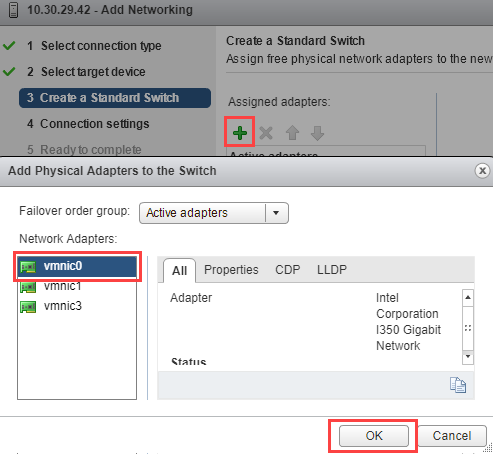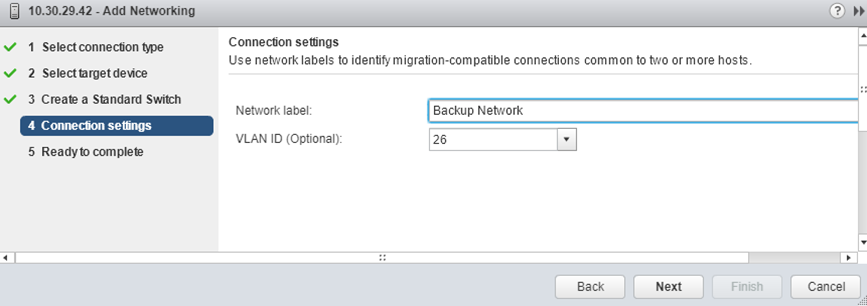Setting Up a Dedicated Backup Network
Product version: 9.0
Last modified: 27 September 2019
Question
How to run NAKIVO Backup & Replication on a virtual machine with a dedicated network?
Answer
In certain cases, business needs require setting up NAKIVO Backup & Replication to run on a virtual machine with a dedicated network. For example, a business may need two networks: a production network with business-critical traffic and a dedicated backup network for backup traffic. Such a setup can be used to avoid backups interfering with production traffic.
Follow the steps below to set up a dedicated backup network for NAKIVO Backup & Replication:
-
Create a virtual machine (or use an existing one) on a host with your production network and install NAKIVO Backup & Replication on it.
-
In the vSphere Web Client, locate and select the host with your production network. Note that the host must have at least two Physical Network Interface Cards (pNIC), where one pNIC is used for business traffic and the other pNIC is used for backup traffic.
-
With the host selected, go to the Configuration tab and click Virtual Switches.
-
Click the Add Host Networking icon to create a new virtual switch for your backup traffic.
-
In the Add Networking dialog box, select the Virtual Machine Port Group for a Standard Switch and click Next.
-
Select the New standard switch option and click Next.
-
Click the Add Adapters icon and select an available physical network adapter to be assigned to your newly created switch. Click Next.
-
Enter a name for the network and select a VLAN ID (if needed). Click Next.
-
Click Finish after reviewing your settings.
Your backup network is created and configured. Now you have to assign a virtual machine on which NAKIVO Backup & Replication is installed to this network. -
In the Navigator pane, select your virtual machine and click Edit virtual machine settings.
-
In the Edit Settings dialog box, select the network you created from the Network adapter drop-down list.
You have set up a separate dedicated network for your backup activities. All backup traffic will only use resources associated with this network and will not interfere with your production data traffic.