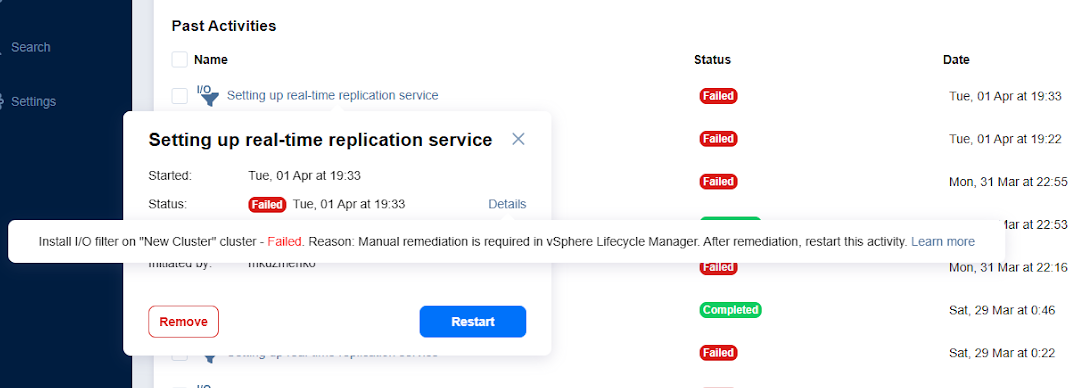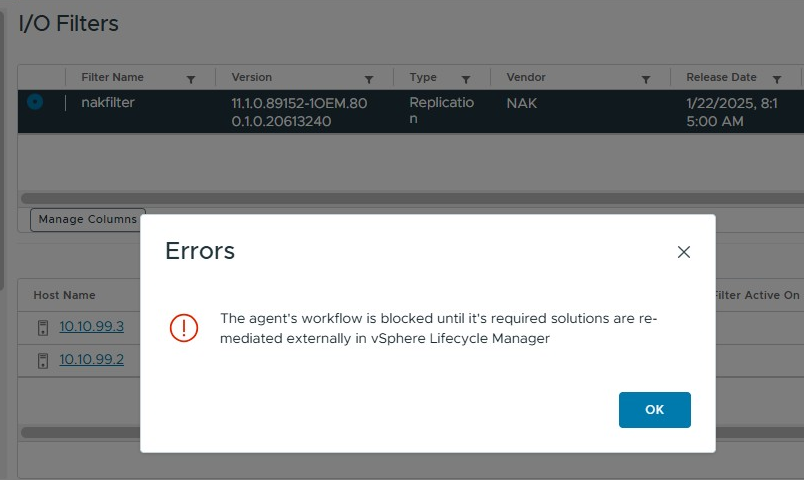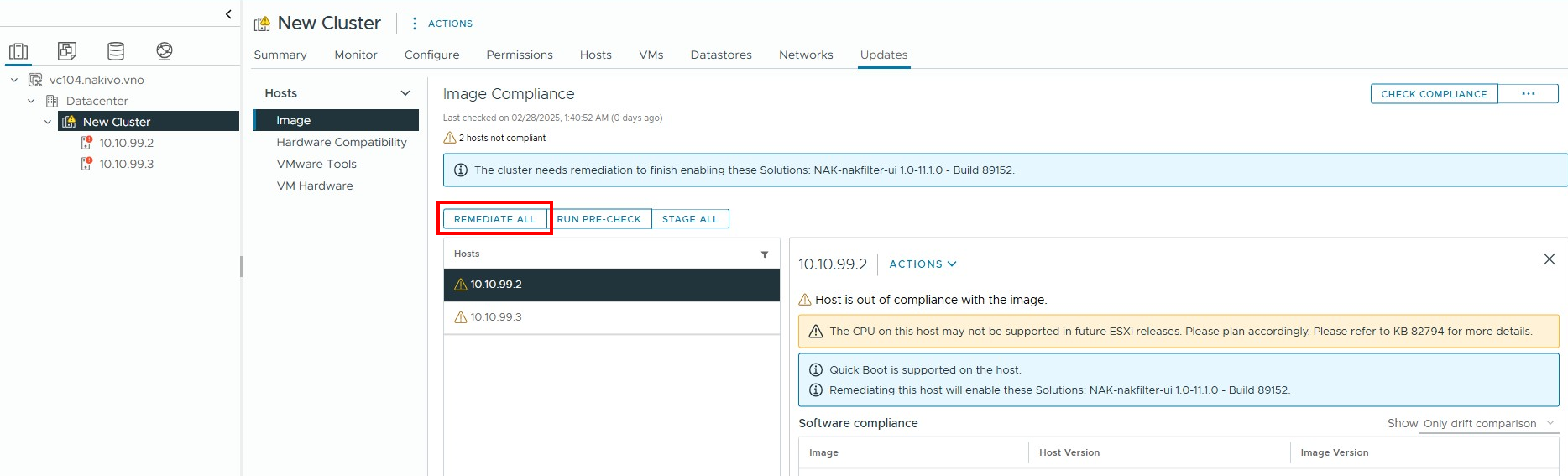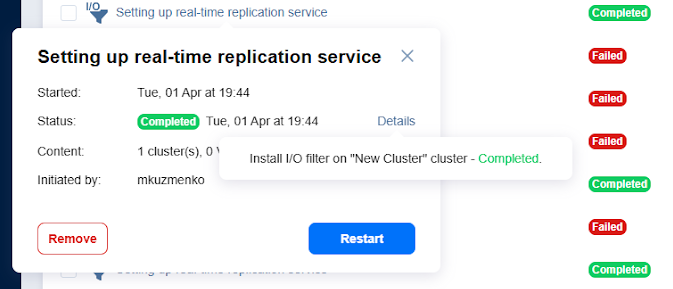Issues During I/O Filter Installation and Uninstallation
Product version: 11.0
Last modified: 22 September 2025
Problem
I get an error when NAKIVO Backup & Replication tries to install or uninstall the I/O Filter. How can I fix it?
Solutions
Checking User Permissions
The vCenter/cluster users added to NAKIVO Backup & Replication are used to install or uninstall the I/O filter. These users must be created from Global Permissions and assigned the required privileges:
-
Host > Configuration > Query patch
-
For vSphere 7.0: Profile-driven storage update and Profile-driven storage view
-
For vSphere 8.0: Update VM storage policies and View VM storage policies
Checking Error Details
If you encounter an error during installation, update, or uninstallation of the I/O Filter:
-
In vCenter, go to Cluster > Configure > I/O filters.
-
Select nakfilter.
-
In the Filter Status column, click Error to view the details.
The error can occur for several reasons described below.
Errors During Installation, Update, or Uninstallation
You may encounter an error during installation, update, or uninstallation of the I/O Filter.
Manual remediation is required
If vLCM is enabled, manual remediation is required. You may see the following messages:
-
In NAKIVO Backup & Replication (Activities tab):
Manual remediation is required in vSphere Lifecycle Manager. After remediation, restart this activity.
-
In vSphere Client:
The agent's workflow is blocked until its required solutions are remediated externally in vSphere Lifecycle Manager.
In this case, the Solution is to remediate the necessary clusters (with vLCM enabled):
-
In vSphere Lifecycle Manager, select the cluster.
-
Open Image > Update and click Remediate All.
-
After remediation completes, return to NAKIVO Backup & Replication. Open the Activities tab and retry the I/O filter installation or update.
-
Check the filter status after remediating the ESXi hosts and restarting the activity.
Cannot Complete the Operation Error
When the host cannot be put into maintenance mode to complete VIB operations, the following message may appear:
Cannot complete the operation. Click the restart button to retry or see vCenter event log for details.
To solve this issue, do the following:
-
In vCenter, suspend or power off all VMs on the host.
-
Manually place the host into maintenance mode.
-
Once the I/O filter is installed, updated, or removed, exit maintenance mode.
-
Repeat for all hosts in the cluster as needed.
-
In NAKIVO Backup & Replication, go to the Activities tab and restart the failed action (e.g., Setting up real-time replication service).
Uninstallation Fails Without Specific Error Message
When the I/O filter uninstallation fails without a specific error message, retry the uninstallation process. Ensure that system resources and network connections are stable before attempting again.
Server Error in vCenter Event Logs
In case the Event Logs contain errors with the Raw Fault Code equal to ServerFaultCode:
Required parameter filterId is missing while parsing call information for method ResolveInstallationErrorsOnCluster_Task at line 1,
column 285, while parsing SOAP body at line 1, column 271, while parsing SOAP envelope at line 1, column 38,
while parsing HTTP request for method resolveInstallationErrorsOnCluster on the object of type vim.IoFilterManager at line 1, column 0.
The solution is to check the configuration and verify that all required parameters (including the missing filterId in this example) are correctly specified.
Incorrect or Inaccessible VIB URL
Ensure the VIB URL is correct and accessible from the system. Update the URL if needed, and confirm network connectivity to the specified location.