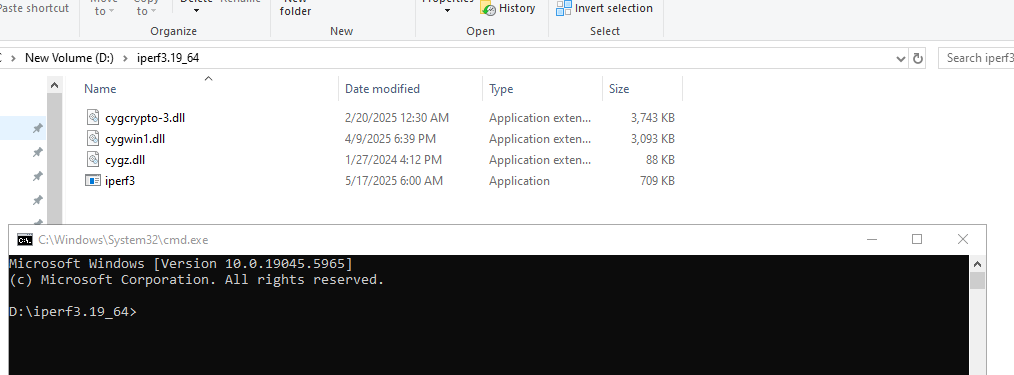Checking Transporter Performance
Product version: 11.0
Last modified: 27 June 2025
Question
How to check the data transfer speed between the source and target Transporter?
Answer
To evaluate the Transporter performance, follow the steps below to measure system load, compression speed, disk I/O, and network throughput between Transporters:
-
Run the following command to check:
-
Memory usage
free -h >> /tmp/sysperf.txt
-
System load
cat /proc/loadavg >> /tmp/sysperf.txt
-
Capture running processes and CPU usage
top -b -n 2 >> /tmp/sysperf.txt
-
List all threads
ps aux -T >> /tmp/sysperf.txt
-
Check CPU details
cat /proc/cpuinfo >> /tmp/sysperf.txt
-
Check disk usage and filesystem types
df -hT >> /tmp/sysperf.txt
-
Check disk I/O statistics (requires sysstat package)
iostat -x 3 3 >> /tmp/sysperf.txt
-
Send the /tmp/sysperf.txt file to our Support team for analysis.
-
Measure the read and compression speed on each Transporter with the following commands:
-
Create a 10 GB file
dd if=/dev/urandom of=/home/nkvuser/10g.img bs=1M count=10000 status=progress
-
Compress the file
dd if=10g.img bs=4M status=progress | pbzip2 --fast > test.bz2
This helps assess CPU speed and disk read/write throughput.
-
Check Network Throughput Between Transporters. Install iperf on both Transporters:
-
For Linux:
-
On target transporter:
iperf -s
-
On source transporter:
iperf -c <target_ip> -p 9446 -P 1 -i 1 -N -C -f m -t 30
-
-
For Windows:
-
Download the latest version of iperf3.19_64.
-
Extract the archive, then open CMD and navigate to the extracted iperf3.19_64 folder to run commands.
-
On target Transporter(CMD):
iperf3.exe -s -p 9447
-
On source Transporter(CMD):
iperf3.exe -c <target_ip> -p 9447 -P 1 -i 1 -N -f m -t 30
-
This test simulates real-world network transfer and identifies potential bottlenecks.
-
-
To test disk and network performance together:
-
For Linux:
-
Install parallel and rsync
apt install parallel rsync
-
Use multi-threaded file copy (10 threads):
cd /home/nkvuser && parallel -j10 cp {} /mnt/CIFS/ ::: *
-
Use rsync with compression for remote file copy:
rsync -v --stats --progress -zh /home/nkvuser/10g.img root@<target_ip>:/tmp/
-
Notes
Ensure all required tools (iostat, iperf, pbzip2, parallel, rsync) are installed.
Replace <target_ip> with the IP address of your target Transporter.
If any performance bottlenecks are detected, consider upgrading hardware or redistributing workload.
After running the required tests, delete the 10g.img file.