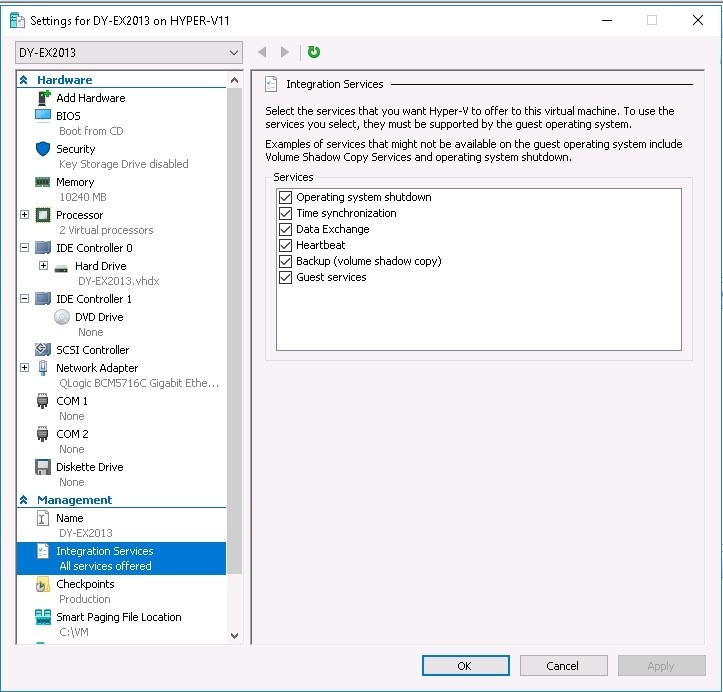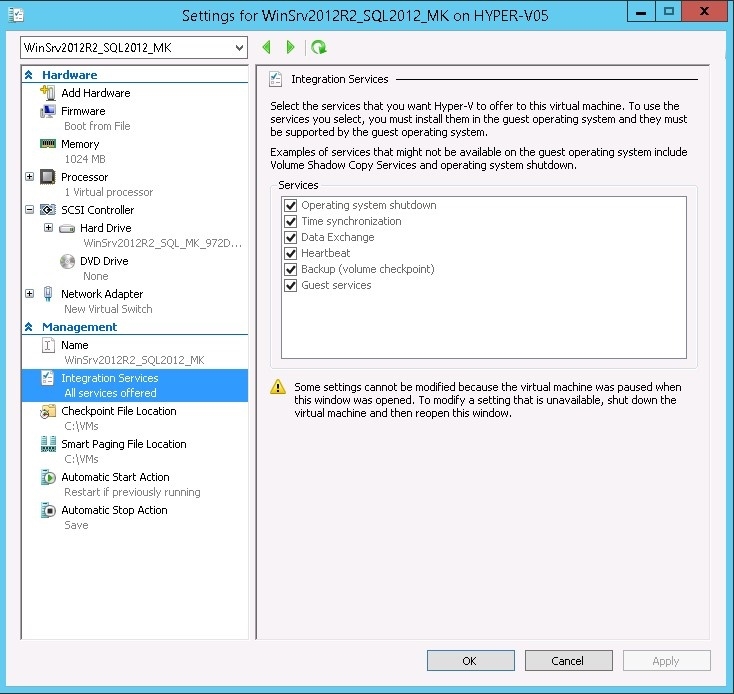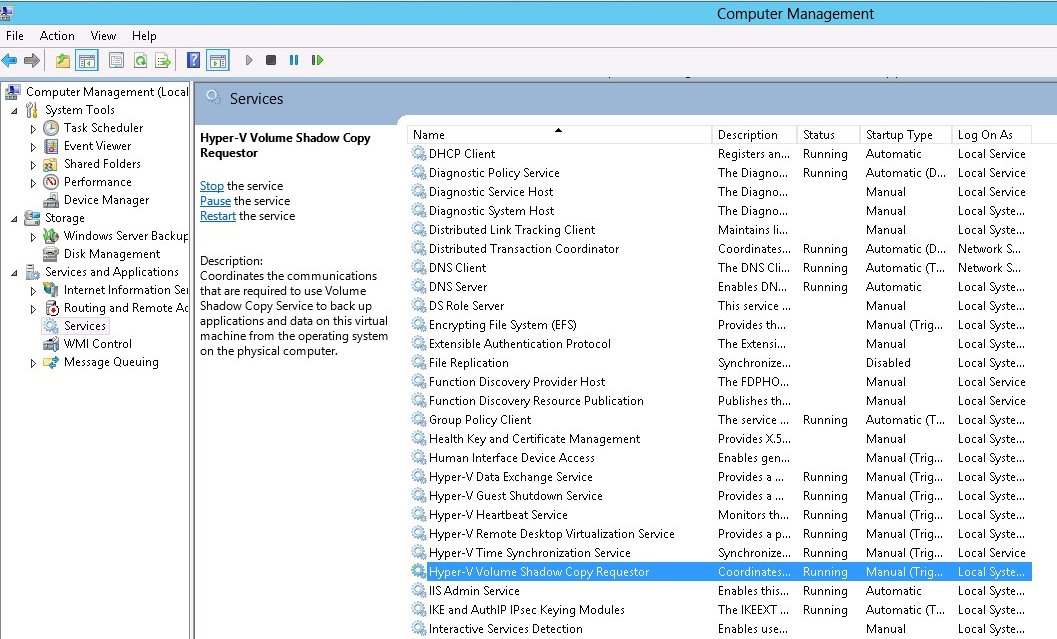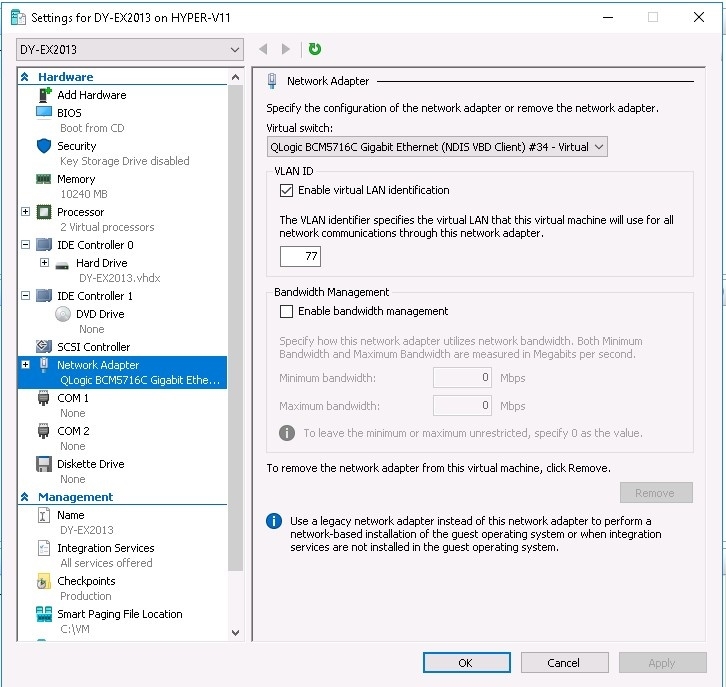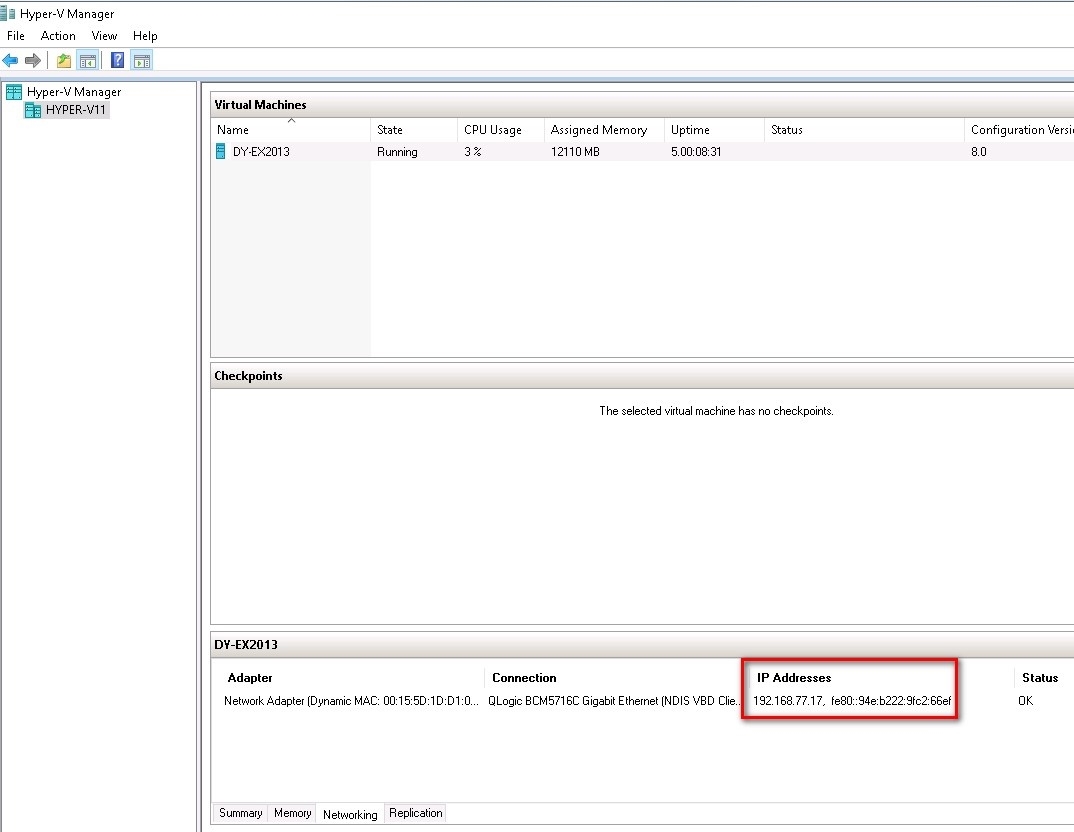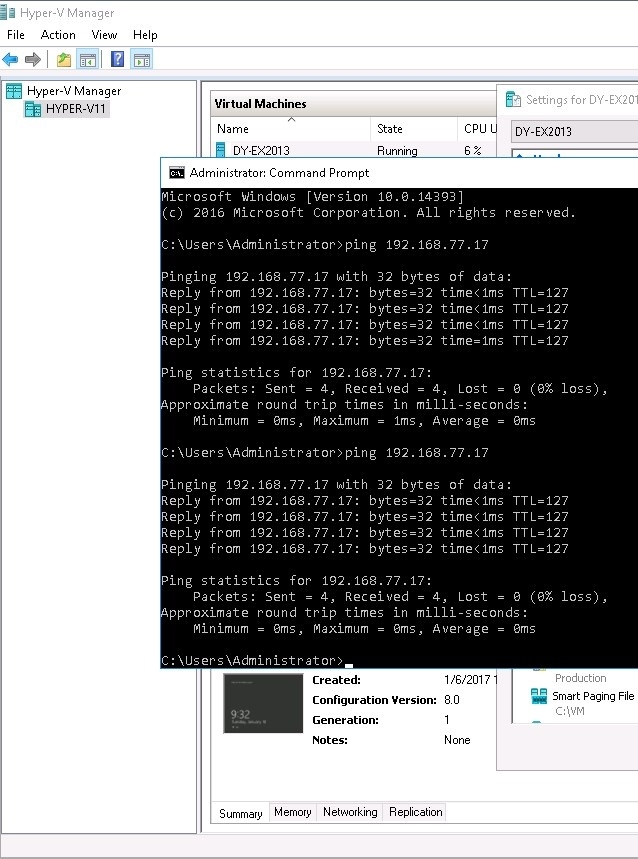Application-Aware Mode Requirements for Hyper-V
Product version: 11.0
Last modified: 06 February 2024
Question
What are the requirements to use application-aware mode for Hyper-V?
Answer
The application-aware mode for Hyper-V uses the Volume Shadow Copy Service (VSS), so make sure it is enabled on the source VM. In Hyper-V 2016/2019 the VSS is integrated with checkpoint services, and in Hyper-V 2012 and 2012 (R2) it is not, thus NAKIVO Backup & Replication injects a runtime VSS driver into a VM to be backed up or replicated.
Note
Microsoft Hyper-V 2012 and 2012 (R2) VMs to be backed up must support Version 1 or later of the SMB protocol to allow NAKIVO Backup & Replication to inject the runtime VSS driver.
Take the following steps to enable application-aware mode.
Hyper-V 2012, 2012 (R2)
Make sure that integration services are installed and updated.
Integration services for Hyper-V 2012:
Integration services for Hyper-V 2012 (R2):
Hyper-V 2016/2019
-
Go to the source VM Settings >Integration Services.
-
Check all checkboxes in this section.
-
Check if the integration services are running on the source VM. The services must be updated to the latest version.
-
Go to the Checkpoints section.
-
Choose Production checkpoints and select Create standard checkpoints if it's not possible to create a production checkpoint.
The quiescing will fail if the standard checkpoints are used. -
Make sure that a network adapter is connected to the source VM.
If the ping command is successful, you're all set.
If you are planning on using Linux or FreeBSD virtual machines under Microsoft Hyper-V management, refer to the corresponding Application-Aware Mode for Linux VMs page and Microsoft Hyper-V support article.