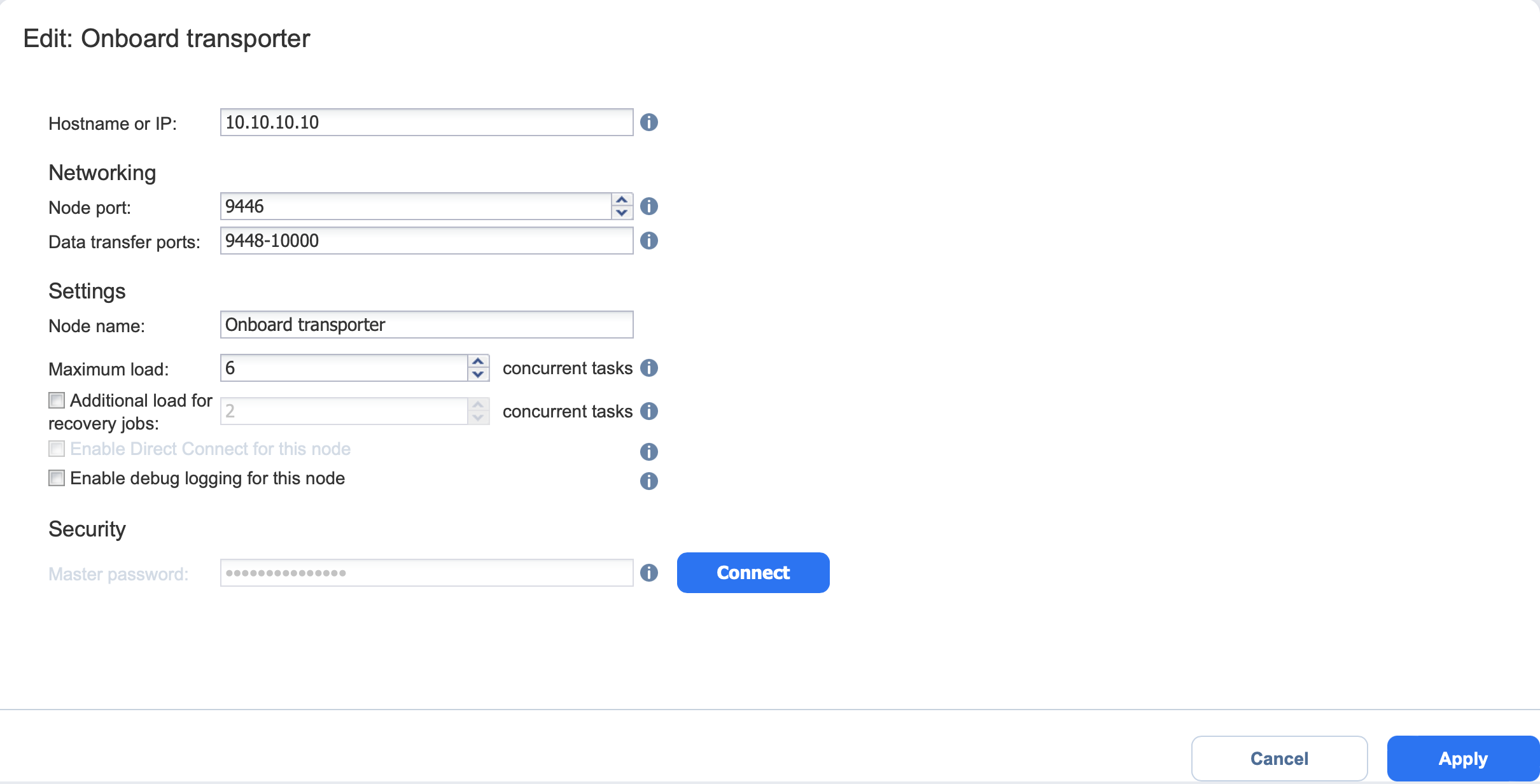Editing Nodes
To modify the settings of an existing node, follow the steps below:
-
Click Settings in the left pane of the product.
-
Go to the Nodes tab and hover over the node you would like to edit.
-
On the right side, click the ellipsis Manage button and then click Edit.
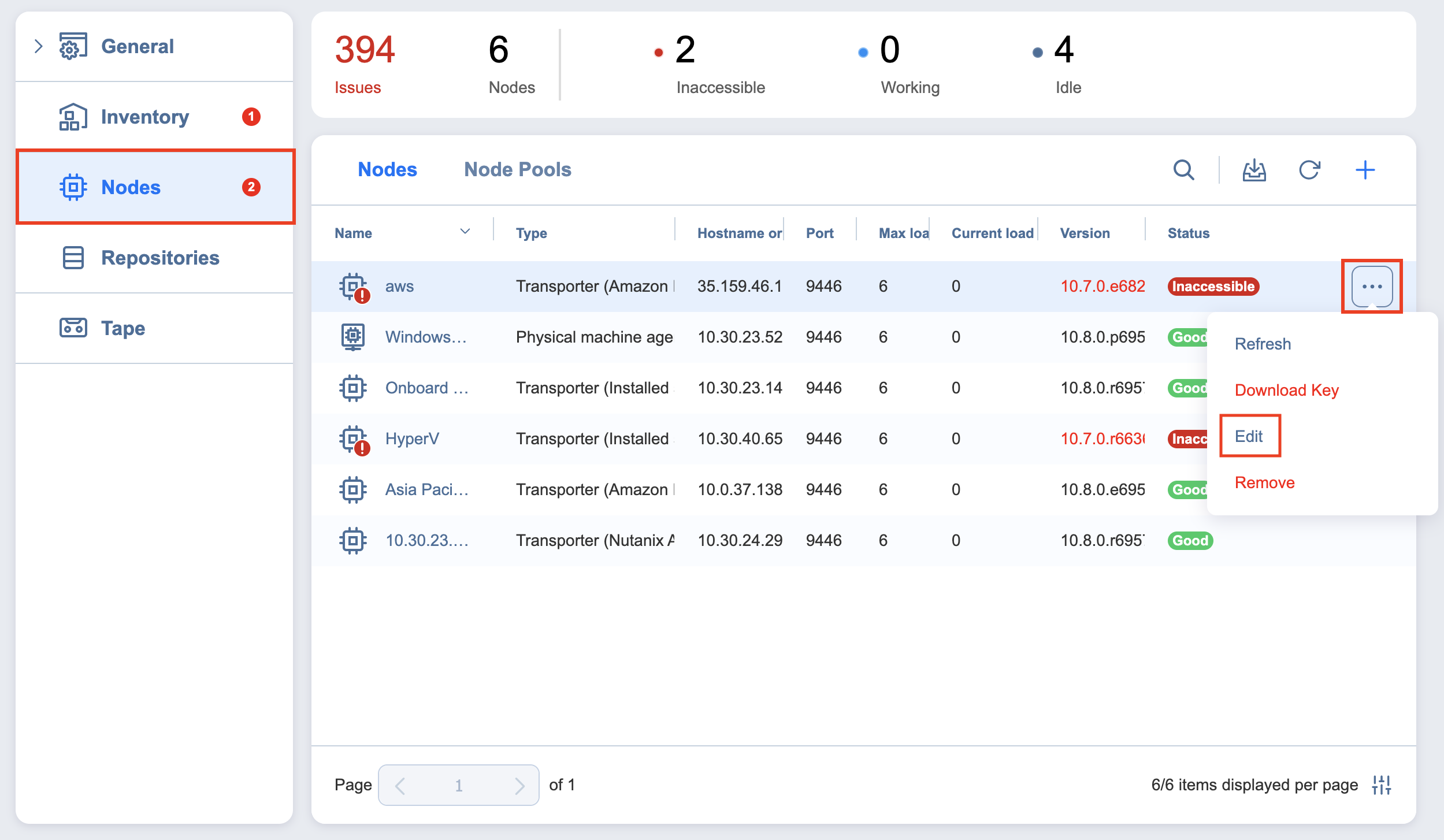
-
A dialog opens for editing the node's settings. Edit the settings as required:
-
Hostname or IP: Here you can edit the IP address or hostname of the machine on which the node is installed.
-
In the Networking section:
-
Node port: Enter a communication port for your node.
-
Data transfer ports: Enter a port range that will be used by your node for actual data transfer.
-
-
In the Settings section:
-
Node name: Edit the name of your node.
-
Maximum load: Edit the number of tasks concurrently processed by the node.
-
Additional load for recovery jobs: If selected, the specified amount of tasks will be added to the set maximum node load to be used for recovery jobs exclusively. This allows for running the specified amount of concurrent recovery jobs along with other types of jobs without the need to wait for their completion.
- Enable Direct Connect for this node: When this option is enabled, you can access remote resources via a single port connection without establishing a VPN connection. The following conditions must be met at the remote infrastructure to enable this feature:
A NAKIVO Transporter or Agent must be installed.
A master password must be set for security reasons. A pre-shared key is generated based on the entered master password.
The node port on the local machine must be exposed to external availability via the Internet.
-
Enable debug logging for this node: Enable/disable debug level logging for the node. Having this option enabled on a permanent basis is not recommended.
-
-
-
-
Click Apply to save your changes.