Adding Microsoft 365 Accounts
Before you start backing up items from your organization’s Microsoft 365 account, you need to add the Microsoft 365 account to Inventory in NAKIVO Backup & Replication.
Adding Microsoft 365 Account to Inventory
To add a Microsoft 365 account to Inventory, do the following:
-
Check if you meet the requirements for Backup for Microsoft 365.
-
Click Settings in the left pane.
-
Go to the Inventory tab and click Add New.
-
On the Platform page of the wizard, select SaaS. Click Next to proceed.
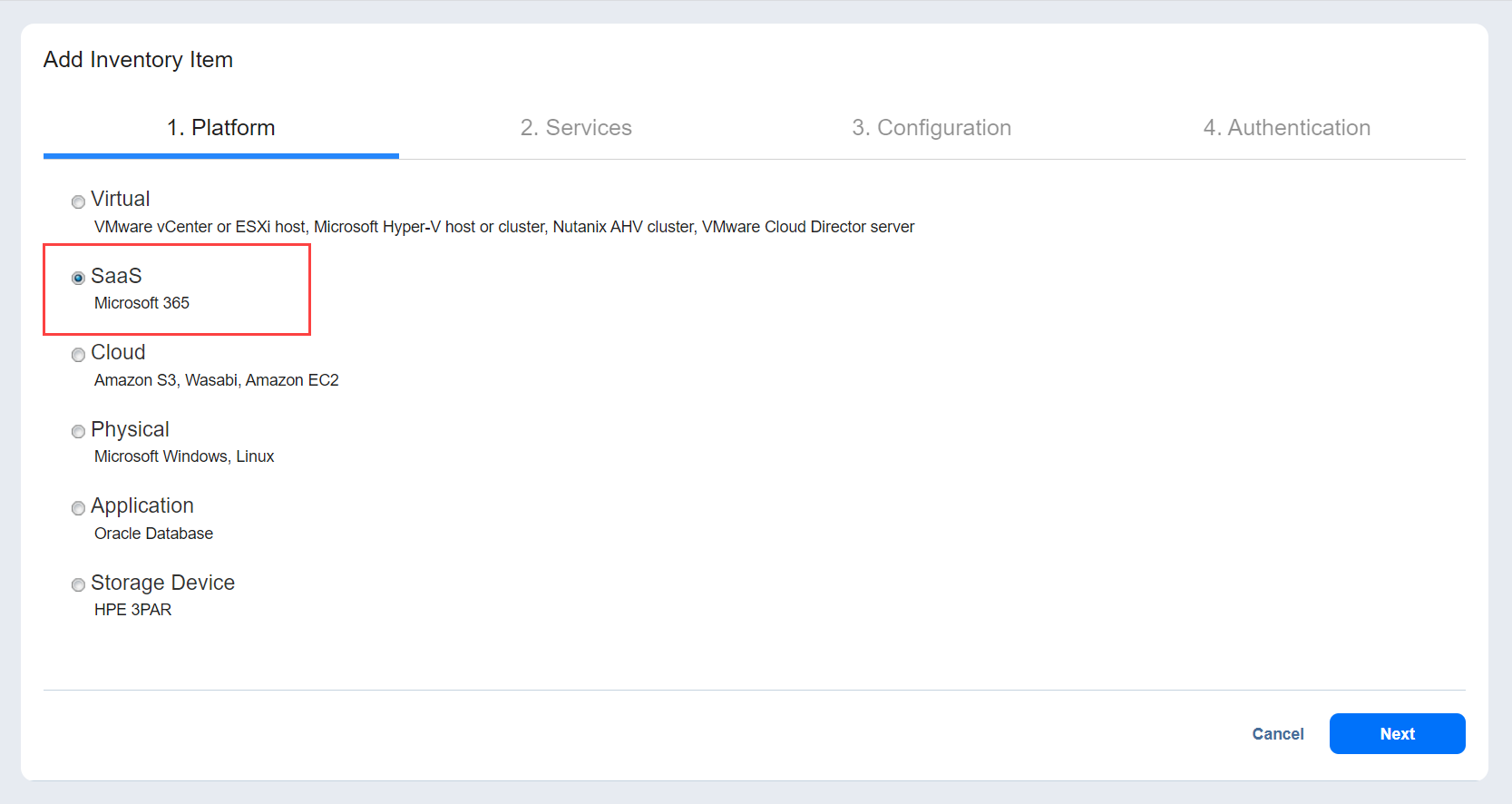
-
On the Services page, provide the following information:
-
Display name: Enter a name for the account.
-
Services: Select the Microsoft 365 services that you want to back up:
-
Exchange Online Users
-
Exchange Online Groups
-
OneDrive for Business
-
-