Managing Credentials
NAKIVO Backup & Replication provides you with the ability to store your OS login and password, Amazon EC2 instance private keys or SSH keys to your Linux machines. Refer to the following topics:
Adding Credentials
To add new credentials, do the following:
-
Click Settings in the left pane of the product.
-
Go to the Inventory tab.
-
Click Manage.
-
In the dialog that opens, click Credentials.
-
In the Manage Credentials dialog that opens, click Add Credentials.
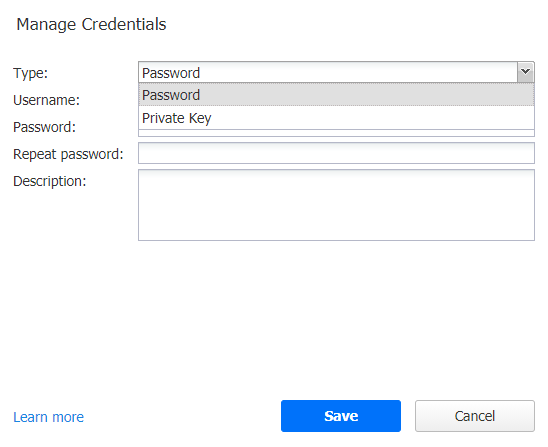
-
Then, do the following:
-
Type: Select the type of credentials:
-
To add a username and password, fill out the Username, Password, and Description fields and click Save.
-
To add a private key to an Amazon EC2 instance or a Linux physical machine, do the following:
-
Private key:Select Private Key from the Type menu.
-
Username: Enter a username for the private key.
-
Password: Create a password for the private key.
-
Repeat password: Repeat password.
Note
If you generated your key with a passphrase, you have to enter this passphrase into the Password and Repeat password boxes. -
Locate and select the private key.
Note
Supported key formats: RSA, DSA
Supported file extensions: no extension, .pem, .key, .cer, .der, .txt -
Fill out the Description box.
-
Click Save.
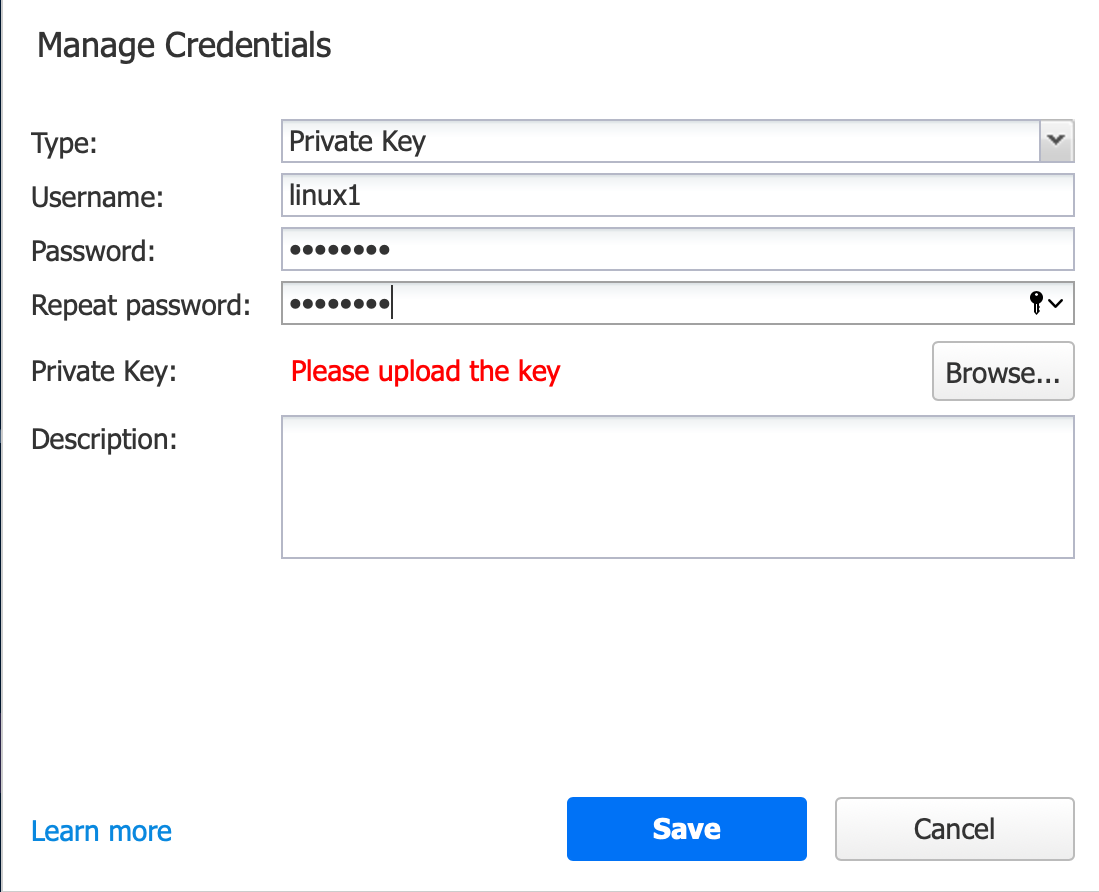
-
-
-
You can now assign the credentials while creating jobs.
Editing Credentials
To edit credentials, do the following:
-
Click Settings in the left pane of the product.
-
Go to the Inventory tab.
-
Click Manage.
-
Fill out the Description box.
-
Click Save.
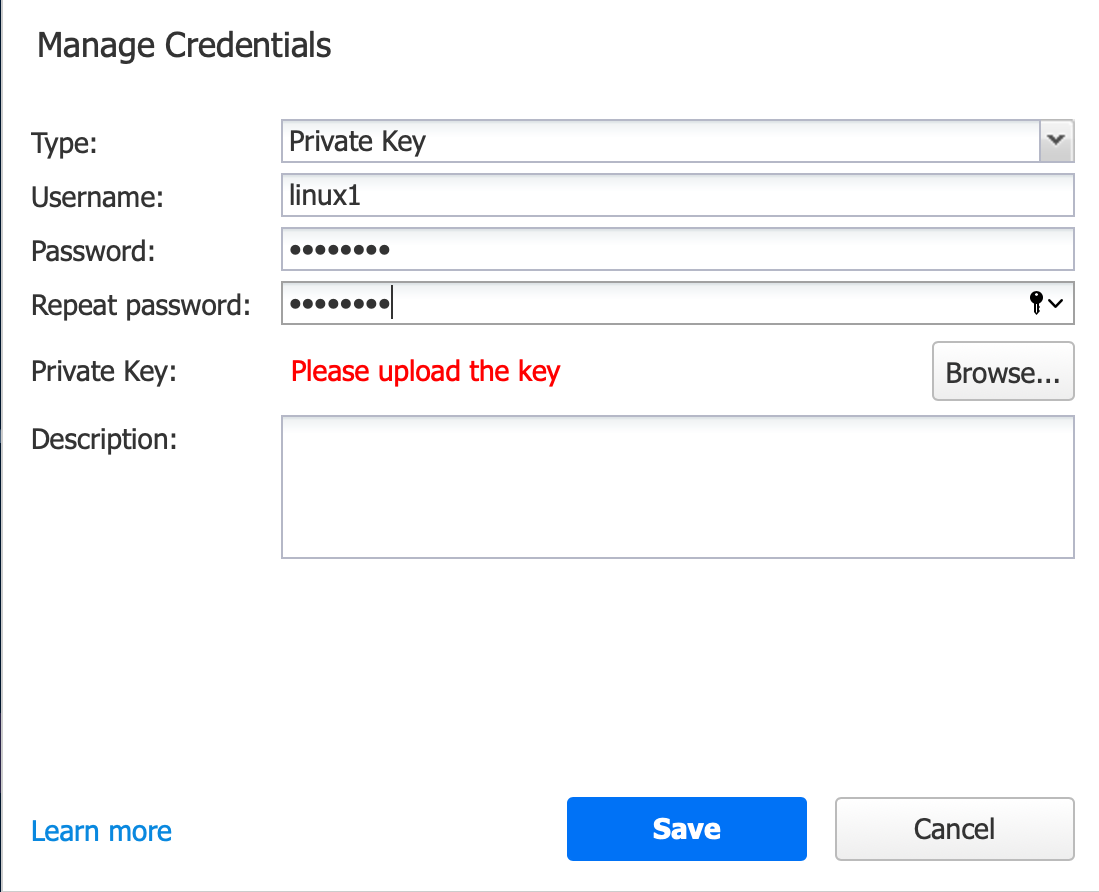
You can now assign the credentials while creating jobs.
Editing Credentials
To edit credentials, do the following:
-
Click Settings in the left pane of the product.
-
Go to the Inventory tab.
-
Click Manage.
-
In the dialog that opens, click Credentials.
-
Hover the mouse pointer over the record that you would like to edit, and click Edit.
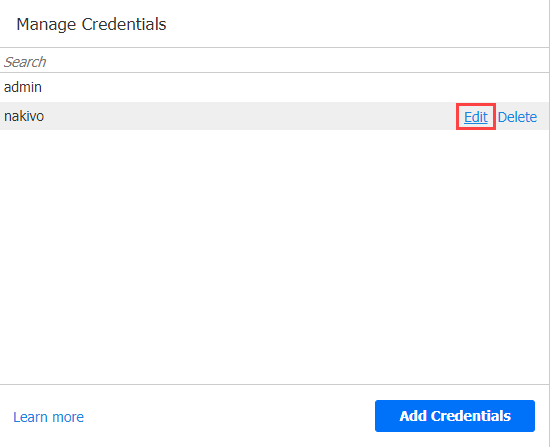
-
Make any required changes, and then click Save.
Deleting Credentials
Do the following:
-
Click Settings in the left pane of the product.
-
Go to the Inventory tab.
-
Click Manage.
-
In the dialog that opens, click Credentials.
-
Hover the mouse pointer over the record that you would like to delete and click Delete.
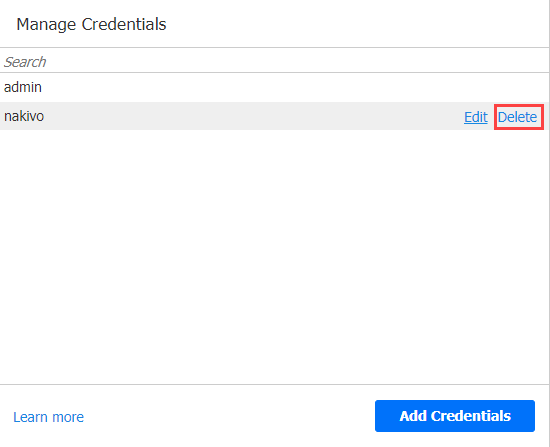
-
Click Delete in the confirmation dialog box that opens.