Users and Roles
Accessing NAKIVO Backup & Replication is possible either with a user account created in the product or with an account added to the product from Active Directory. Each user in the product is assigned a role, which is a set of specific permissions.
Managing Users and Roles
Managing users and roles can be done by following these steps:
-
Log in to NAKIVO Backup & Replication.
-
Click Settings (cog icon) in the left pane of the product.
-
Go to the General tab and click Users and Roles.
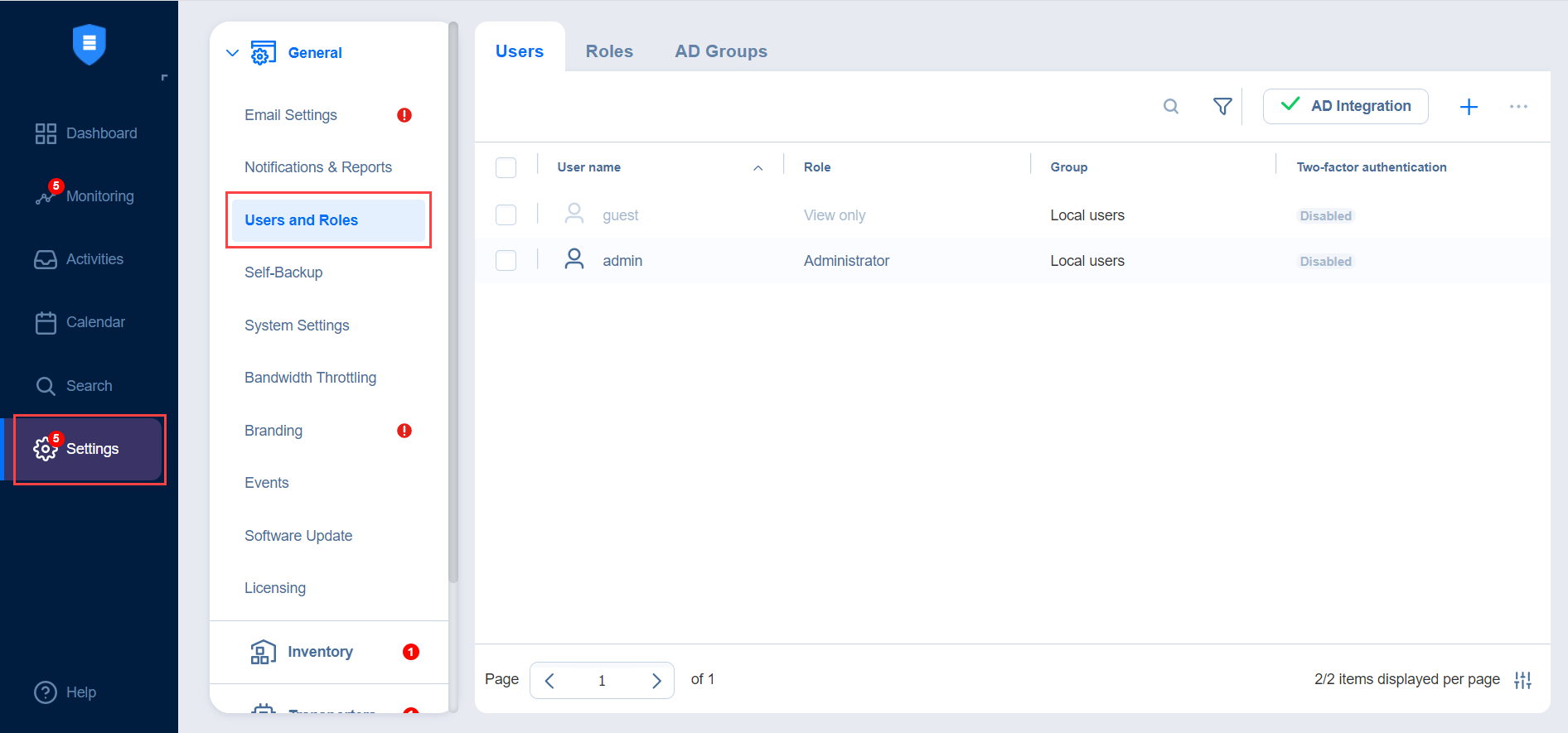
Navigating Users View
To see the list of all local users, select the Users view in the upper pane. On this page of the solution you can do the following:
-
See the list of all local users added to NAKIVO Backup & Replication.
-
Sort the list by Name, Role, 2FA, Access level, or Group by clicking on the respective name of the column.
Note
The Access level column is displayed only for the Master tenant in Multi-tenant mode. It displays the access level assigned to the user.
-
Filter the list of users by entering the name of the user fully or partially into the Search bar or by selecting the Filter option.
-
Clicking Filter opens a new window that allows you to filter the list of local users according to User name, Role, State, and Group.
-
-
Add a new local user by clicking “+” icon.
-
Integrate Active Directory account by clicking AD Integration.
-
Edit, delete, disable, enable Two-factor authentication, and assign a new role to the local user individually. These actions, except Edit, can also be done in bulk by checking the box in the upper left pane to select all users and clicking "ellipsis" icon.
Note
When selecting all local users to apply a bulk action, NAKIVO Backup & Replication selects only those users that are displayed on the screen. -
Edit the role assigned to the local use by clicking on the name of the role in the respective column.
Navigating Roles View
To see the list of all local users, select the Roles view in the upper pane. On this page of the solution you can do the following:
-
See the list of all user roles added to NAKIVO Backup & Replication.
-
Sort the list by Role name, Access level, or Number of users by clicking on the respective name of the column.
Note
The Access level column is displayed only for the Master tenant in Multi-tenant mode. It displays the access level that the role has.
-
Filter the list of users by entering the name of the user fully or partially into the Search bar or by selecting the Filter option.
-
Clicking Filter opens a new window that allows you to filter the list of local users according to Role name or Number of users.
-
-
Add a new local user by clicking the “+” icon.
-
Edit, delete, or clone the user roles individually. These actions, except Edit, can also be done in bulk by checking the box in the upper left pane to select all users and clicking "ellipsis" icon.
Note
When selecting all local users to apply a bulk action, NAKIVO Backup & Replication selects only those users that are displayed on the screen.
-
Edit, Delete, Clone the role by clicking the ellipses to the right of the role's name.
Navigating AD Groups View
To see the list of all Active Directory groups, select the AD Groups view in the upper pane. On this page of the solution you can do the following:
-
See the list of all AD groups added to NAKIVO Backup & Replication.
-
Sort the list by Group name, Logged in users, Access level, or Role by clicking on the respective name of the column.
Note
The Access level column is displayed only for the Master tenant in Multi-tenant mode. It displays the access level assigned to the AD group.
-
Filter the list of users by entering the name of the user fully or partially into the Search bar or by selecting the Filter option.
-
Clicking Filter opens a new window that allows you to filter the list of local users according to Group name, Role, Number of users, and Status.
-
Add a new AD group by clicking “+” icon.
-
Integrate Active Directory account by clicking AD Integration.
-
Edit, delete, disable, enable Two-factor authentication, and assign a new role to the local user individually. These actions, except Edit, can also be done in bulk by checking the box in the upper left pane to select all users and clicking "ellipsis" icon.
Note
When selecting all AD groups to apply a bulk action, NAKIVO Backup & Replication selects only those groups that are displayed on the screen.
-
Edit the role assigned to the user by clicking on the name of the role in the respective column.
For details, refer to the following sections: