Adding User Role
Follow the steps below to add a user role:
-
Go to Settings > General > Users and Roles.
-
On the Users and Roles page, switch to the Roles tab.
-
Click + symbol and then select Add Role.
-
The Add Role page opens. Proceed as follows:
-
In the Role name box, enter the role name.
-
If you are working with a multi-tenant environment, choose either a tenant, master tenant, or all tenants, from the Access level list.
-
In the Description box, optionally enter a user description.
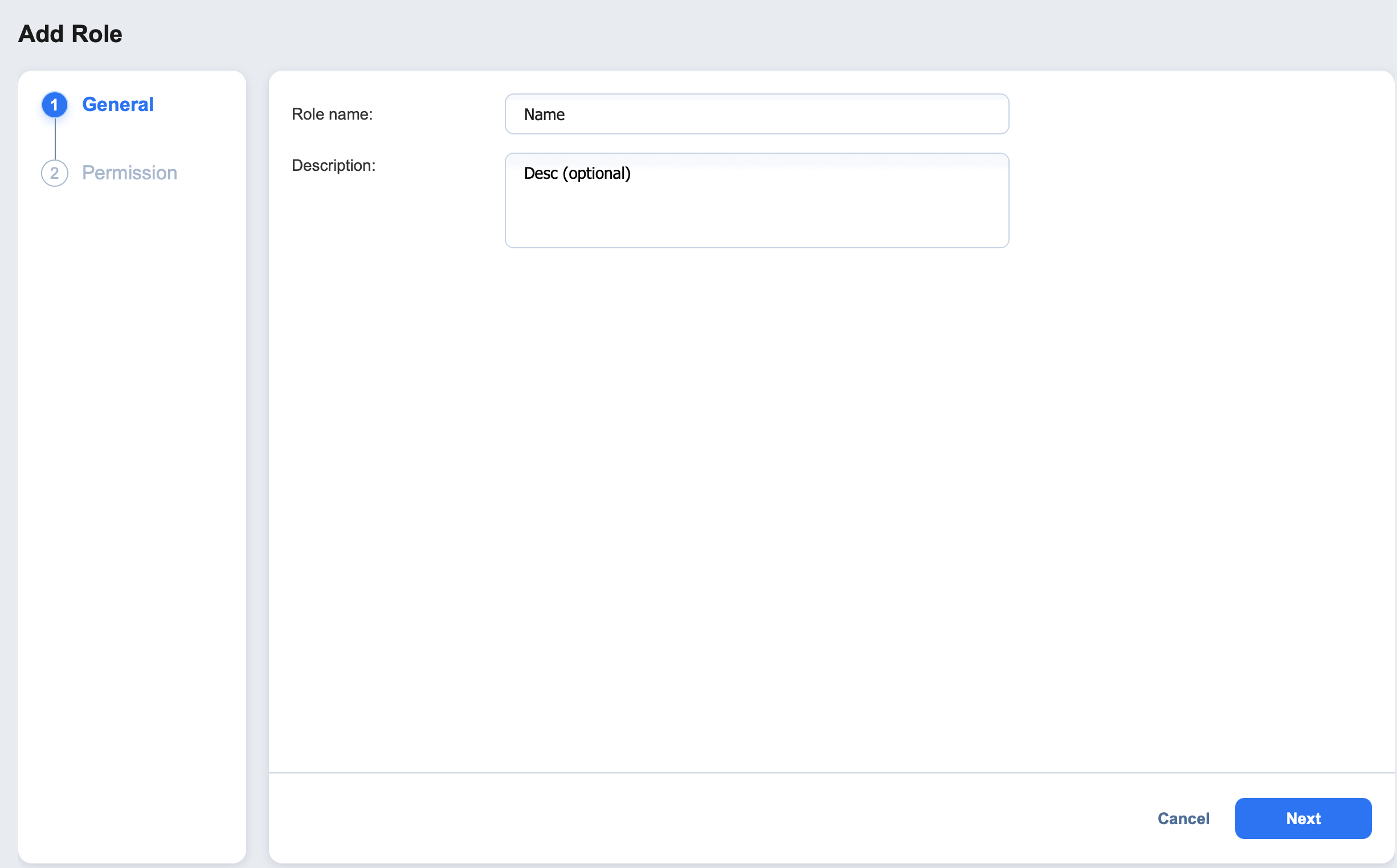
-
Click Next to proceed to Permission tab.
-
A list of permissions opens. Specify necessary permissions for the user role.
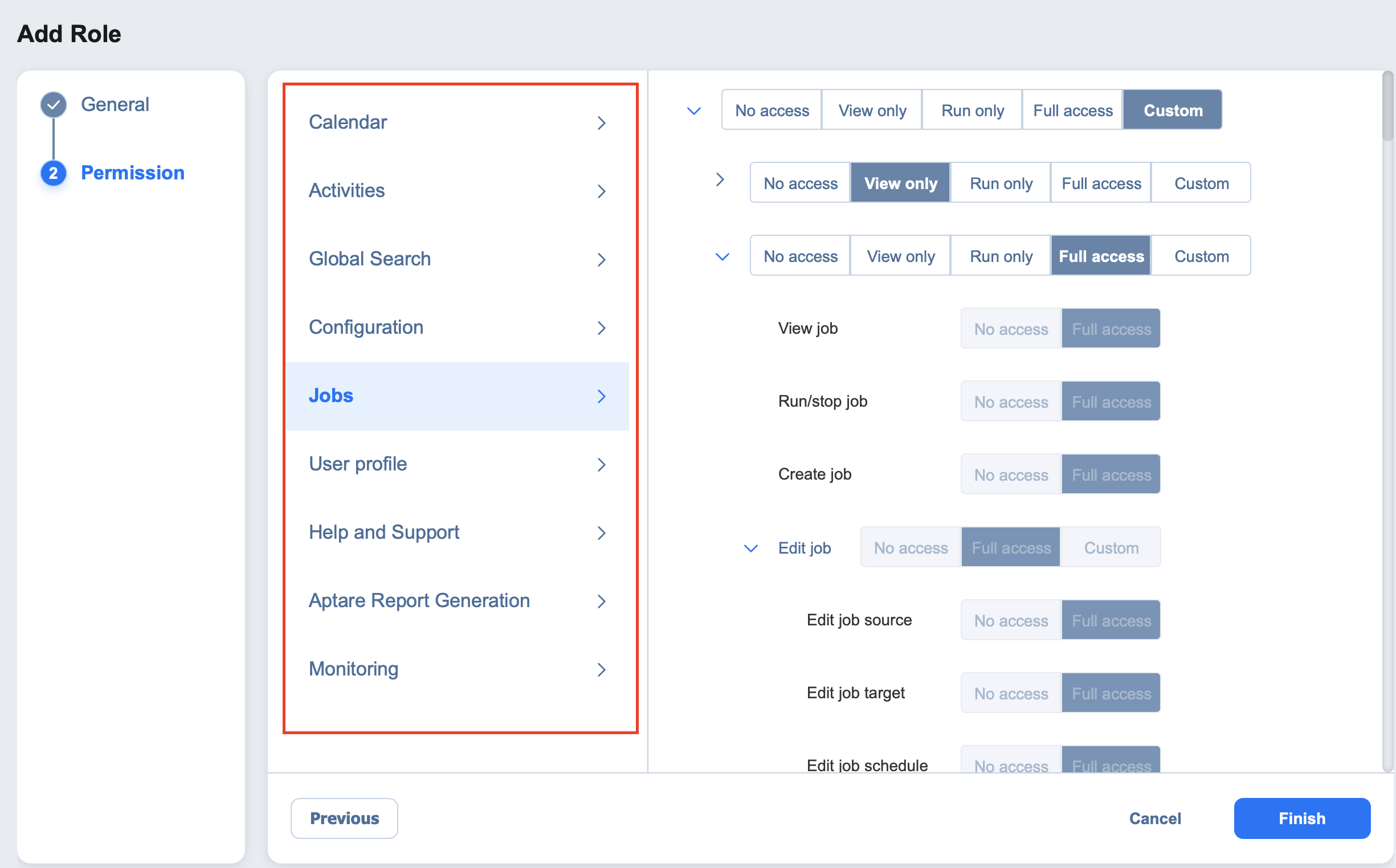
-
Click Finish in the lower right corner of the page.
-
The user role appears in the list of roles.