Backup Job Wizard for Hyper-V: Source
On the Source page of the wizard, you can add Hyper-V VMs to your backup job. Proceed as follows:
-
In the left pane of the page, choose either of the following inventory views:
-
Hosts & Clusters: If chosen, the inventory tree opens in the left pane and shows all of the Hyper-V items: clusters, servers, and VMs. Proceed as follows:
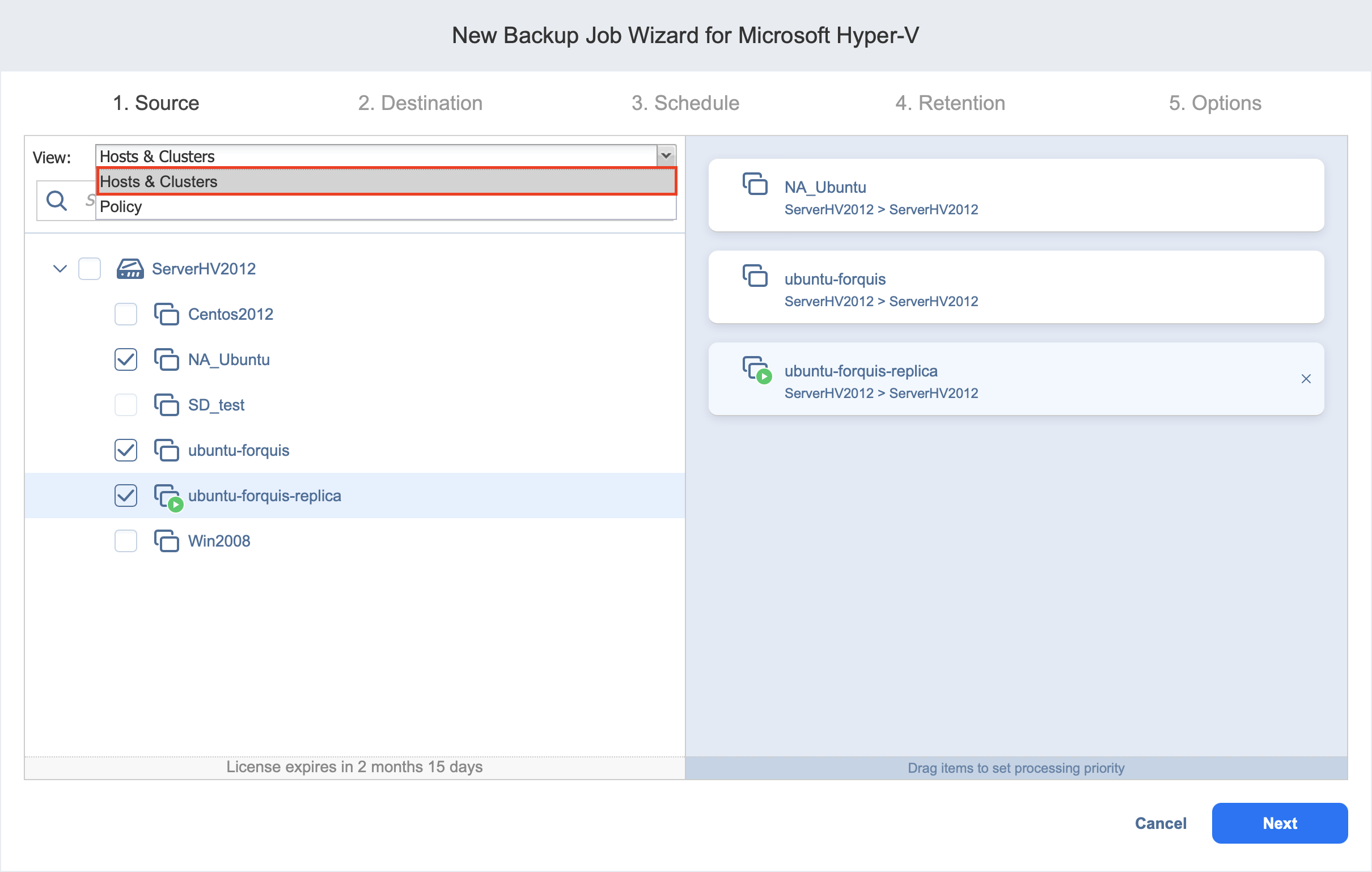
-
Optionally, filter the inventory tree by entering a string to the Search box. You can enter a part or the whole item name.
-
Select Hyper-V items by selecting the checkbox next to the item.
-
The selected items appear in the right pane of the page. If necessary, reorder the selected items by dragging a VM or a container to a new position. By doing so, you can specify that you wish to back up the most important VMs first.
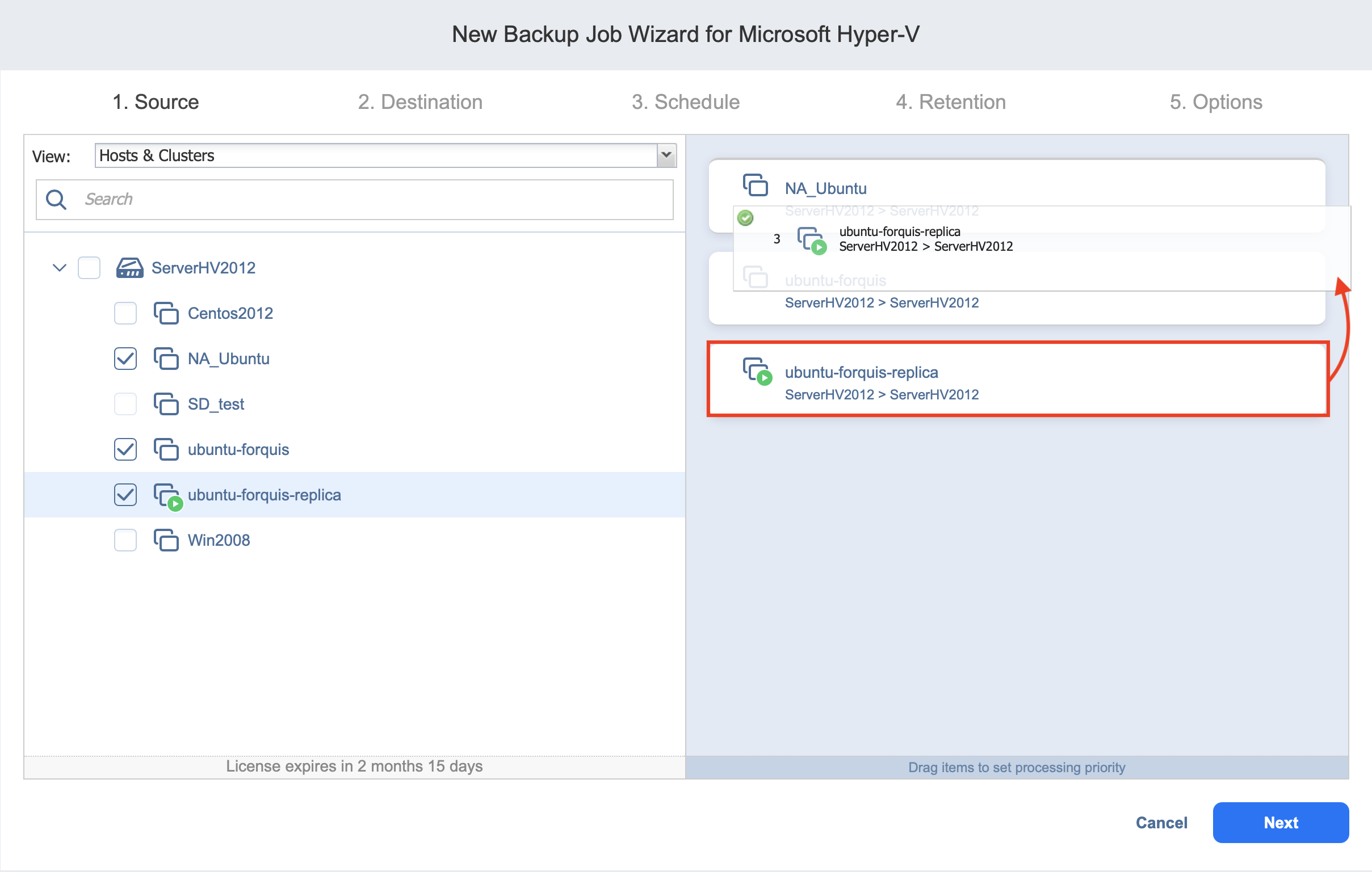
-
Review the list of selected Hyper-V items. If needed, remove a selected VM or a container from the backup job in either of the following ways:
-
Cancel the selection of the item in the left pane. This will remove the item from the right pane.
-
In the right pane, hover over the item you wish to remove and click the red “X” to the right. This will cancel the selection of the item in the left pane.
-
-
-