Managing Backups
From the Tape tab, you can also manage all backups stored on tape cartridges by selecting the Backups option from the View drop-down list.
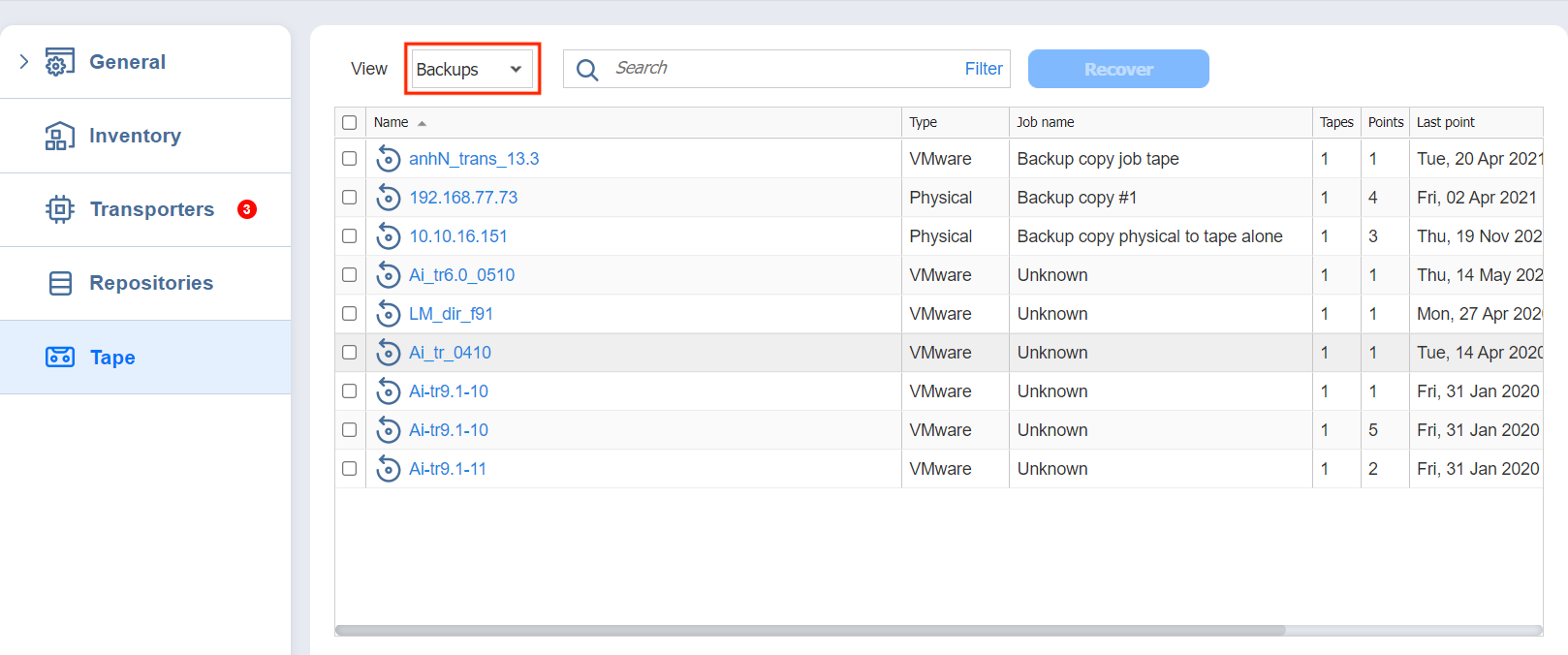
From the Backups view, you can search for backups, recover from backups, and view backups' details.
Searching for Backups
You can search for particular backup(s) by entering its name (or part of it) into the Search box. The table will dynamically change to display the search results matching your query.
Clicking the Clear button in the search box will clear the query and the table will display all backups.
Filtering Backups
The Backups view also provides sophisticated filtering options that can be applied to search for particular backups. To access filtering options, click the Filter link in the Search box. In the dialog that opens, you can select one or several filtering criteria that will be applied with the AND statement.
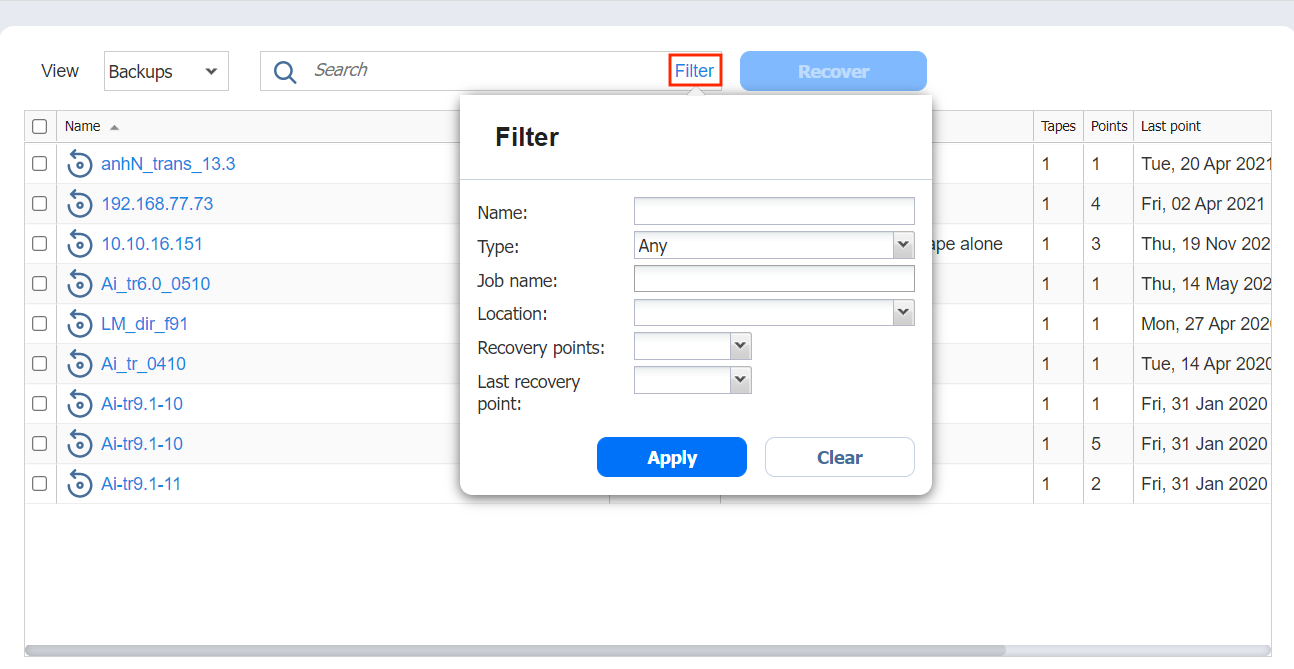
You can apply the following filtering criteria:
-
Backup name: The backups with the name provided will be displayed. Part of the name can be entered.
-
Status: Specify the type of backups to be displayed:
-
VMware VM
-
Hyper-V VM
-
Amazon EC2 instance
-