Adding Standalone Tape Drives
The process of adding a standalone tape drive to NAKIVO Backup & Replication includes the following steps:
Note
Vendor drivers should be installed on tape devices prior to adding them to NAKIVO Backup & Replication inventory.
Launching Wizard
To add a standalone tape drive to the system:
-
Go to Settings and click the Tape tab.
-
Select Devices from the View drop-down list
-
Click Add New Device and select Standalone tape drive.
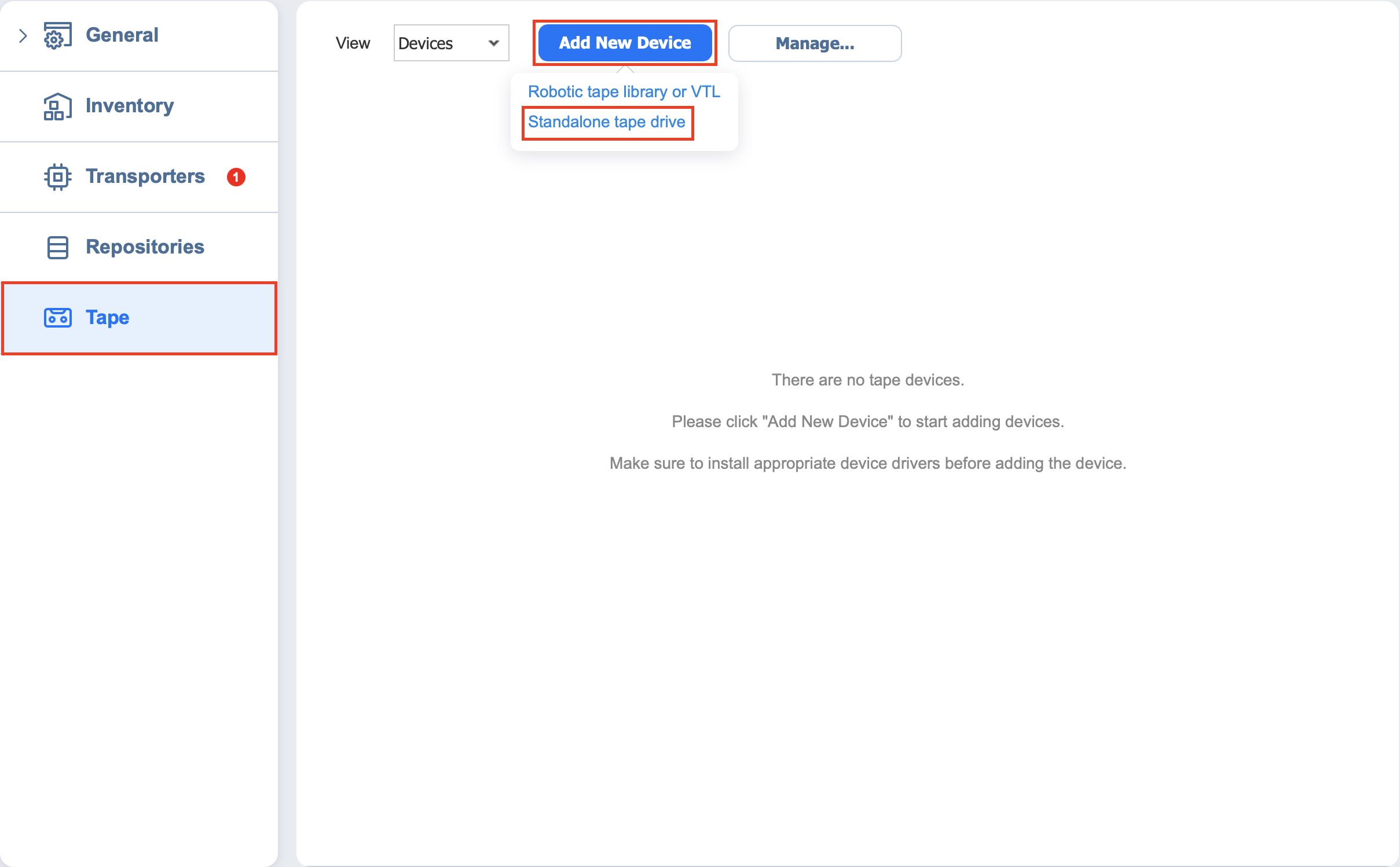
The Add New Standalone Tape Drive wizard opens. Follow the steps below to add a new tape drive.
Note
Before adding a new tape drive to NAKIVO Backup & Replication, you need to deploy or add an existing Transporter on a machine that is physically connected to the tape drive.
For more information on Transporter deployment, refer to Deploying Transporter as VMware Appliance and Adding Installed Transporters.
Selecting Transporter
During the Select Transporter step, you need to specify a Transporter assigned to the drive that you would like to add. This Transporter acts as a network appliance that manages traffic between the tape drive and NAKIVO Backup & Replicati