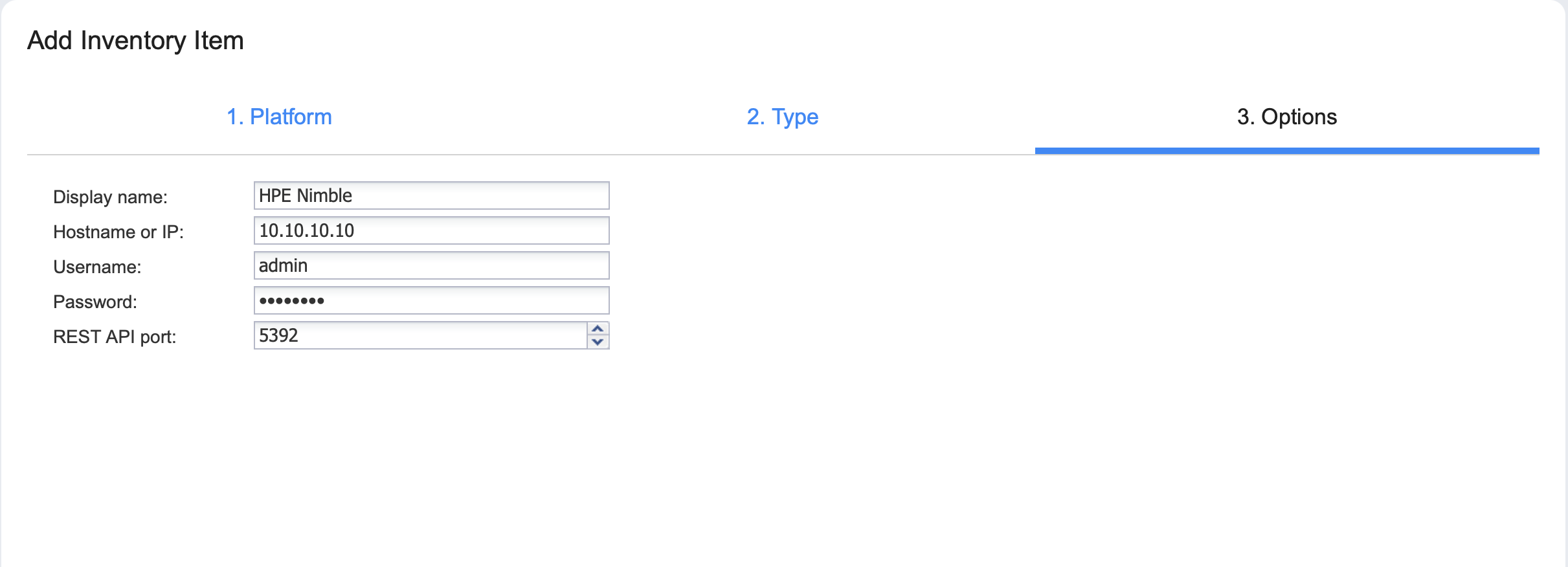Adding HPE Nimble Storage Devices to Inventory
To add an HPE Nimble storage device to the NAKIVO Backup & Replication Inventory, follow the steps below:
-
Verify that the HPE Nimble device meets the integration requirements.
-
Click Settings in the main menu of NAKIVO Backup & Replication.
-
Go to the Inventory tab and click Add New.
-
On the Platform page of the wizard, select Storage Device and click Next to proceed.
-
On the Type page of the wizard, select HPE Nimble storage device and click Next.
-
On the Options page of the wizard, provide the following information:
-
Display name: Specify a name for the HPE Nimble storage device. This name will be displayed in the Inventory.
-
Hostname or IP: Specify the hostname or the IP address of the HPE Nimble device that you want to add to the Inventory.
-
Username: Provide a username for the HPE Nimble storage device.
-
Password: Provide a password to the HPE Nimble storage device.
-
REST API port: Specify the REST API port.
-
-
Click Finish when you are done.