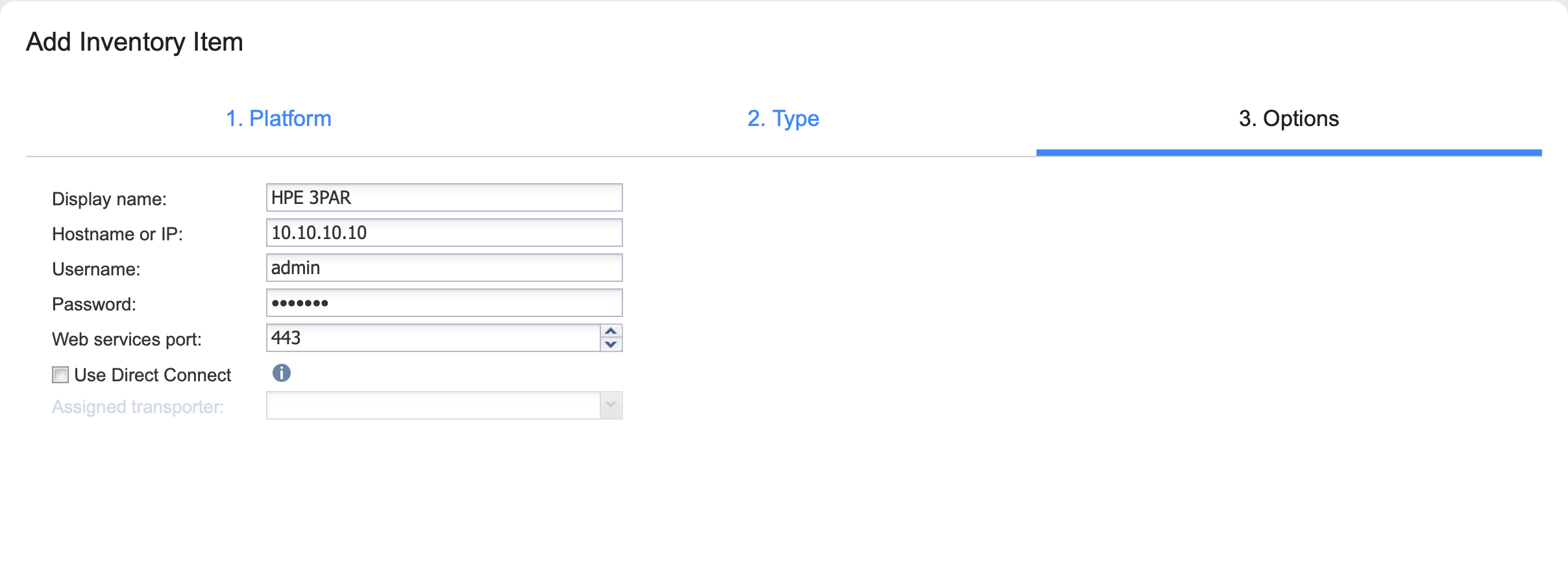Adding HPE 3PAR Storage Devices to Inventory
To add an HPE 3PAR storage device to Inventory in NAKIVO Backup & Replication, follow the steps below:
-
Verify that the HPE 3PAR device meets the integration requirements.
-
Click Settings in the main menu of NAKIVO Backup & Replication.
-
Go to the Inventory page and click Add New.
-
On the Platform page of the wizard, select Storage Device and click Next to proceed.
-
On the Type page of the wizard, select HPE 3PAR storage device and click Next.
-
On the Options page of the wizard, provide the following information:
-
Display name: Specify a name for the HPE 3PAR storage device. This name will be displayed in the Inventory.
-
Hostname or IP: Specify the hostname or the IP address of the HPE 3PAR device that you want to add to the Inventory.
-
Username: Provide a username for the HPE 3PAR storage device.
-
Password: Provide a password to the HPE 3PAR storage device.
-
Web services port: Specify the web services port.
-
Optionally, enable Direct Connect for this device by doing the following:
-
Select Use Direct Connect.
-
In the Assigned Transporter drop-down list, choose a transporter with Direct Connect enabled.
Note
This option is only available if there is a Transporter with Direct Connect enabled. For details, refer to Adding Installed Transporters.
-
-
-
Click Finish when you are done.