Microsoft 365 Object Recovery Wizard: Options
On the Options page, specify the location to which the items will be restored and overwrite behavior for folders. Proceed as described in the sections below:
Recovering to the Original Location
To recover Microsoft 365 items to the original location, take the following steps:
Note
-
Group mailboxes can only be recovered to the original location or other group mailbox types.
-
User mailboxes can be recovered to the original location or other group mailbox types and cannot be recovered to the group mailbox type.
-
Personal site non-personal site items can be recovered to group site type and vice versa.
-
Select Recover to original location from the Recovery type drop-down list. All selected items will be recovered to their original locations within the Microsoft 365 account. This option is disabled if a mailbox, OneDrive, or site no longer exists (deleted from the product, for example) or if you have selected a recovery account on the Recovery Account page of the wizard that is different from the original account.
-
Choose the naming convention for the recovered items by selecting one of the following Overwrite behavior options:
-
Rename recovered item if such item exists
-
Skip recovered item if such item exists
-
Overwrite the original item if such item exists
-
-
Click Recover.
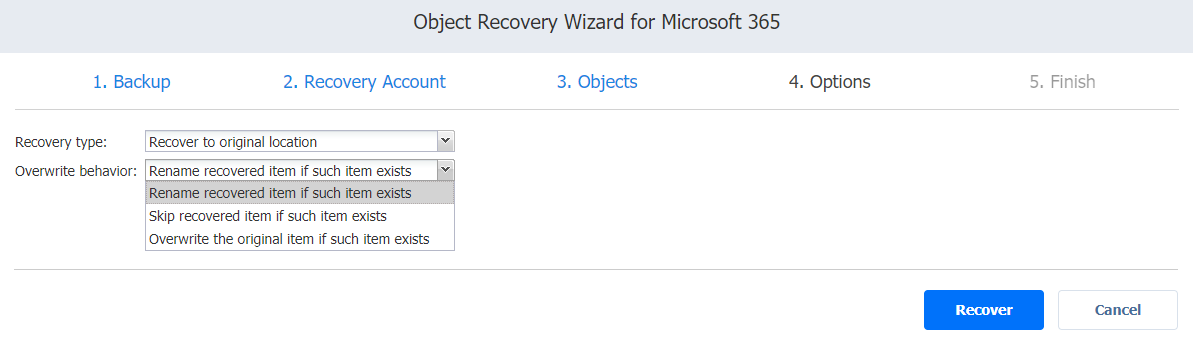
Recovering to Mailbox or to Group
If you want to recover items to a group or to a specific mailbox, take the following steps:
-
Select Recover to mailbox from the Recovery type drop-down list. Note that Recover to group is displayed if group mailbox items were selected.
-
Select the required mailbox from the Mailbox drop-down list. You may also search for the required mailbox by typing its name or part of its name into the search bar.
Note-
Group is displayed if group mailbox items were selected.
-
The following may occur if recovering Group messages to a different Group mailbox:
-
The original sender of the message may be changed to the name of the user used for account discovery.
-
The original receiver of the message may be changed to the target user group mailbox name.
-
The timestamp of the message may be changed.
ct+Recovery+Wizard_+Options/Microsoft%20365%20Object%20Recovery_1_1.png">
-
-
Recovering to Mailbox or to Group
If you want to recover items to a group or to a specific mailbox, take the following steps:
-
Select Recover to mailbox from the Recovery type drop-down list. Note that Recover to group is displayed if group mailbox items were selected.
-
Select the required mailbox from the Mailbox drop-down list. You may also search for the required mailbox by typing its name or part of its name into the search bar.
Note-
Group is displayed if group mailbox items were selected.
-
The following may occur if recovering Group messages to a different Group mailbox:
-
The original sender of the message may be changed to the name of the user used for account discovery.
-
The original receiver of the message may be changed to the target user group mailbox name.
-
The timestamp of the message may be changed.
-
-
-
Choose the overwrite behavior for the recovered items by selecting one of the following Overwrite behavior options:
-
Rename recovered item if such item exists
-
Skip recovered item if such item exists
-
Overwrite the original item if such item exists
-
-
Click Recover.
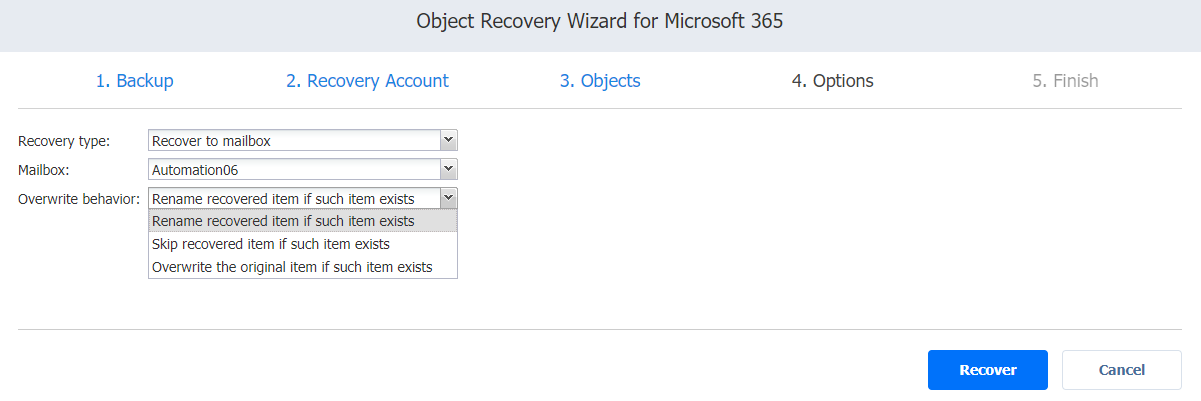
Recovering to OneDrive
To recover OneDrive items to a specific OneDrive account, take the following steps:
-
Select Recover to OneDrive from the Recovery type drop-down list.
-
Select the required OneDrive from the OneDrive drop-down list. You may also search for the required OneDrive by typing its name or part of its name into the search bar.
-
Choose the overwrite behavior for the recovered items by selecting one of the following Overwrite behavior options:
-
Rename recovered item if such item exists
-
Skip recovered item if such item exists
-
Overwrite the original item if such item exists
-
-
Click Recover.
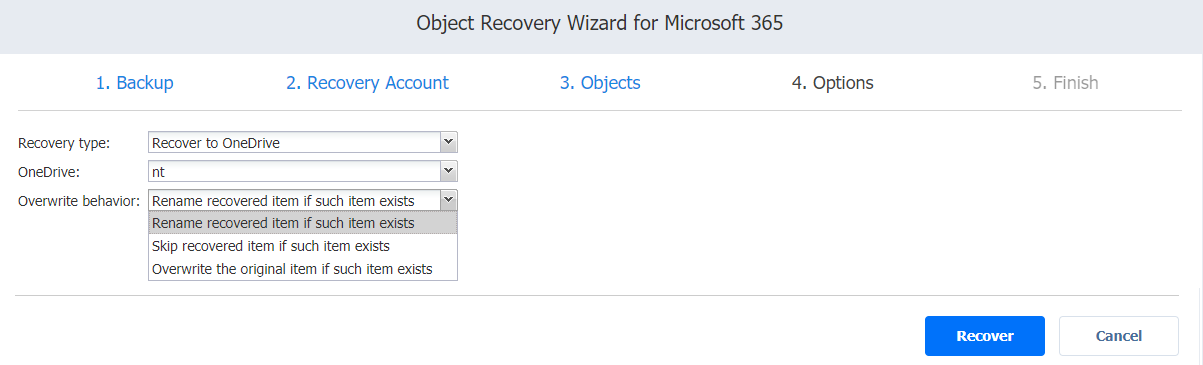
Recovering to Site
To recover SharePoint objects to a specific site, take the following steps:
-
Select Recover to site from the Recovery type drop-down list.
-
Select the required site from the Site drop-down list. You may also search for the required site by typing its name or part of its name into the search bar.
-
Choose the overwrite behavior for the recovered items by selecting one of the following Overwrite behavior options:
-
Rename recovered item if such item exists
-
Skip recovered item if such item exists
-
Overwrite the original item if such item exists
-
-
Click Recover.
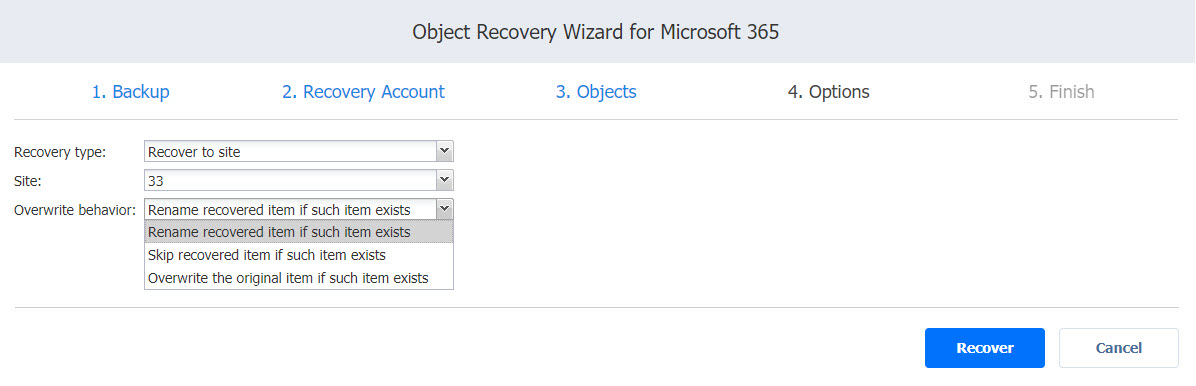
When the recovery process is completed, the Finish page is displayed. You cannot return to the previous pages at this point; however, you can check the progress of the job by clicking the Activities link.