Adding Physical Machines to Inventory
To add a Windows or Linux physical machine to NAKIVO Backup & Replication, follow the steps below:
-
Make sure that a physical machine is a supported version and all prerequisites are met before proceeding. For more details, refer to Supported Platforms.
-
Click Settings in the left pane of the product.
-
Go to the Inventory page and click Add New.
-
On the Platform page of the wizard, select Physical and click Next to proceed.
-
On the Options page of the wizard, fill in the following fields.
-
For Windows physical machines:
-
Display name: Specify a name for the physical machine. This name will be displayed in the inventory.
-
Type: Display the type of machine that you add to the inventory.
-
Hostname(s) or IP(s): Specify the hostname or IP address of the physical machine that you want to add to the inventory. To add multiple physical machines at once, use commas to separate hostnames or IP addresses, or use a dash for an IP address range.
-
Username: Provide a username for the physical machine.
-
Password: Provide a password for the physical machine.
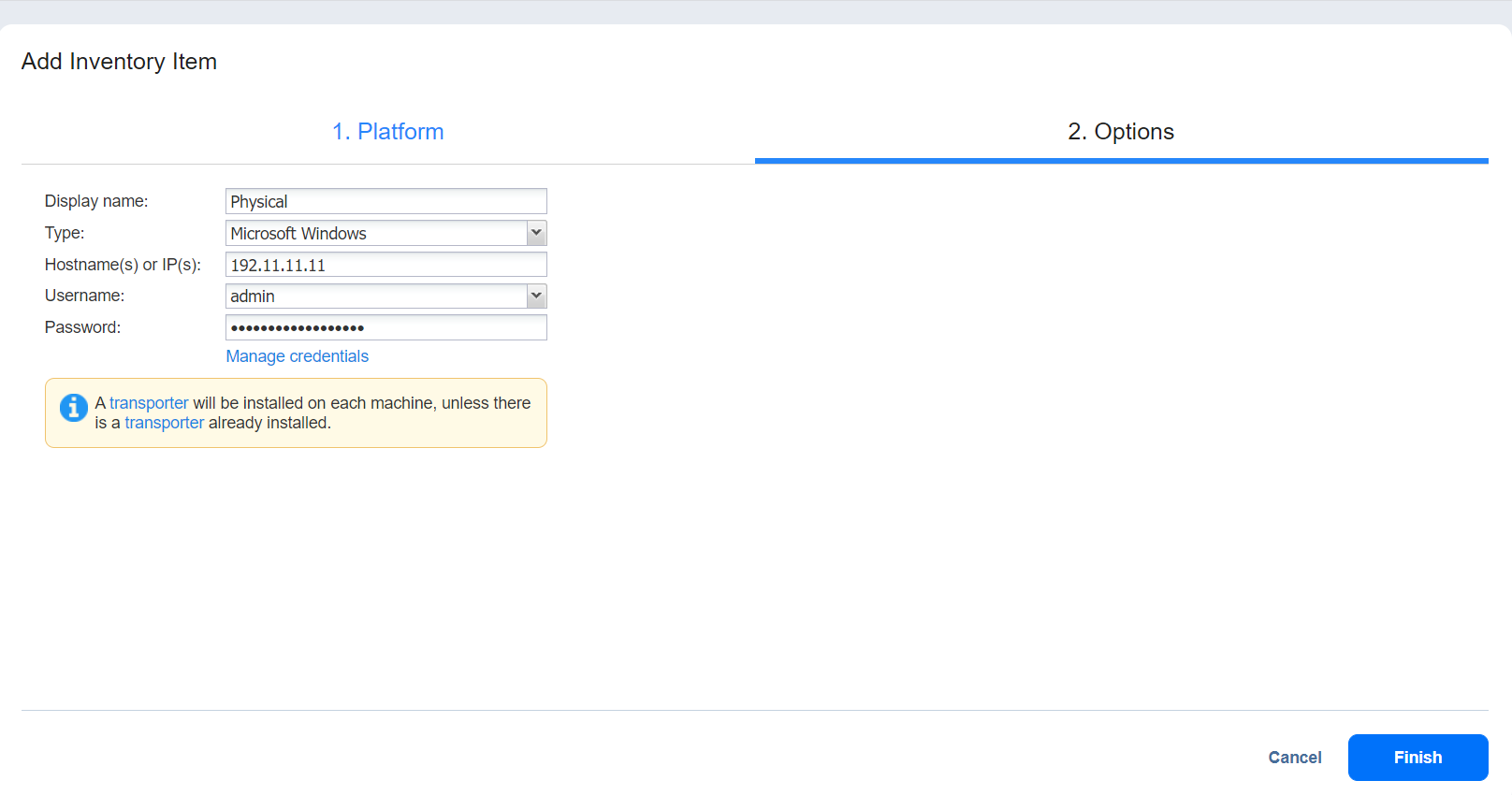
-
-
-
For Linux physical machines:
-
Display name: Specify a name for the physical machine. This name will be displayed in the inventory.
-
Type: Display the type of machine that you add to the inventory.
-
Hostname(s) or IP(s): Specify the hostname or IP address of the physical machine that you want to add to the inventory. To add multiple physical machines at once, use commas to separate hostnames or IP addresses, or use a dash for an IP address range.
-
SSH port: Specify the SSH port number to provide access to the physical machine. The default SSH port number is 22.
-
Credentials Type: Select the type of credentials used to access the physical machine.
-
Password
-
Username: Provide a username for the physical machine.
-
Password: Provide a password for the physical machine.
-
-
Private Key
-
Credentials: Select the saved private key-based credentials. Refer to
-
SSH port: Specify the SSH port number to provide access to the physical machine. The default SSH port number is 22.
-
Credentials Type: Select the type of credentials used to access the physical machine.
-
Password
-
Username: Provide a username for the physical machine.
-
Password: Provide a password for the physical machine.
-
-
Private Key
-
Credentials: Select the saved private key-based credentials. Refer to Managing Credentials for details.

Note
You will not be able to change the type of key credentials through the Manage Credentials option.
-
-
-
6. Click Finish. The successfully added physical machine is displayed on the inventory list.
-
-