Viewing Backup Repository Details
To view Backup Repository details, follow the steps below:
-
Go to the main menu of NAKIVO Backup & Replication and click Settings.
-
Go to the Repositories tab.
-
Click a Backup Repository.
-
The following data is displayed:

- Free: The amount of free space currently available for the Backup Repository.
- Used: The amount of space that the Backup Repository occupies on a disk. The amount of space that can be reclaimed is displayed in parentheses.
- Deduplication: The status of deduplication in the current Backup Repository.
- Compression: The compression level specified for the current Backup Repository.
- Encryption: The status of encryption in the current Backup Repository.
- Space savings: The estimated percentage and amount of space saved by compression and deduplication. For example, if 200 GB of data were backed up and the size of the backup was reduced to 50 GB, the ratio is calculated as 75%.
- Automatic self-healing: The current state of the automatic self-healing option for the Backup Repository.
- Scheduled self-healing: The current state of the scheduled self-healing option for the Backup Repository.
- Enforce explicit file system sync: The current state of the enforce explicit file system sync option for the Backup Repository.
- Scheduled data verification: The current state of the scheduled data verification option for the Backup Repository.
- Scheduled space reclaiming: The current state of the scheduled space reclaiming option for the Backup Repository.
- Scheduled detach: The current state of the scheduled detach option for the Backup Repository.
- Store backups in separate files: The current behavior of the Backup Repository on backup data storage.
- Type: The location of the Backup Repository, which can be one of the following:
- Local folder on assigned Transporter
- Remote CIFS Share
- Remote NFS Share
- Amazon EC2
- SaaS
- Amazon S3
- Wasabi
- Deduplication Appliance
- Path to the folder: The path to the Backup Repository folder.
- Assigned transporter: The Transporter that manages the Backup Repository (i.e. reads data from and writes data to the Backup Repository).
- Backups: List of available backups in the Backup Repository.
Viewing Backup Details
Here you can view the details of the backups stored in the Backup Repository. The following information is displayed:
-
Name: Name of the backup.
-
Job: The job type that created this backup.
-
Size: The total size of the backup.
Large numbers of backups are separated into pages to reduce clutter. To find a specific backup, you can scroll through the pages manually or simply look it up via the Search bar. Hover over the name of a backup to select one of the following options that appear on the right side of the screen:
-
Recover: Select this option to proceed with recovery.
-
Verify: Select this option to verify the backup.
-
Repair: If the backup is corrupted, this option will attempt to restore it to an uncorrupted state.
-
Delete: Select this option to delete the backup from the repository.
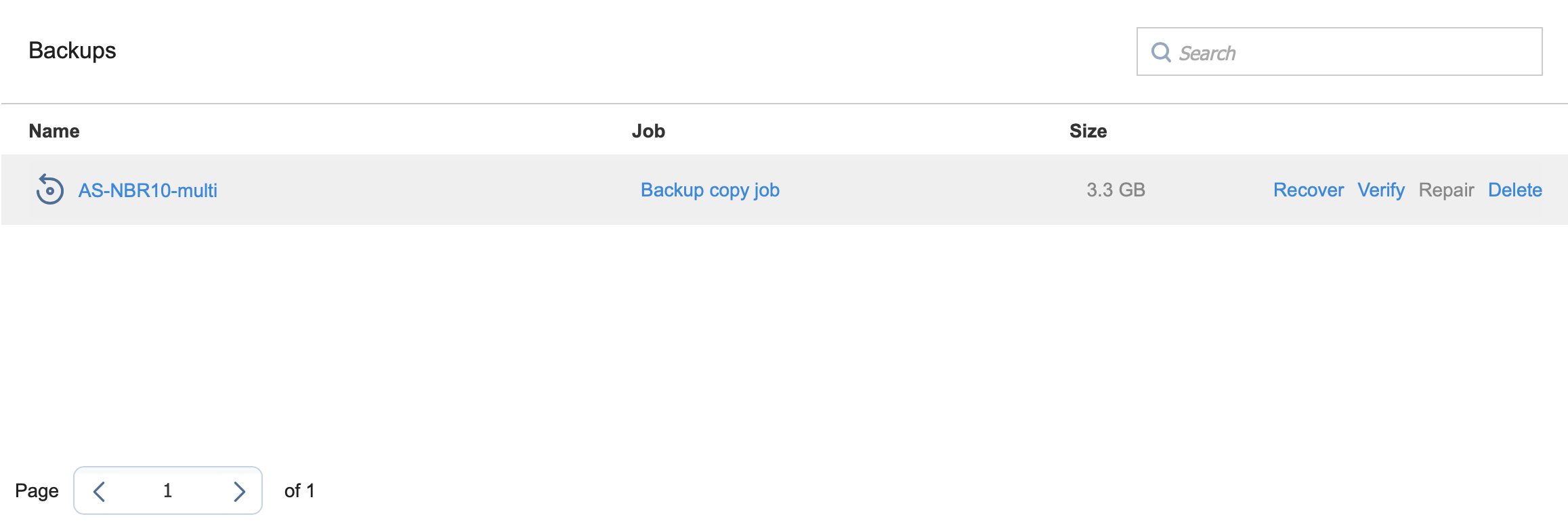
Click on a backup name to view more information about the backup and see the recovery points available. The following information is displayed:
-
Job: The job type that created this backup.
-
Size: The total size of the backup.
Large numbers of backups are separated into pages to reduce clutter. To find a specific backup, you can scroll through the pages manually or simply look it up via the Search bar. Hover over the name of a backup to select one of the following options that appear on the right side of the screen:
-
Recover: Select this option to proceed with recovery.
-
Verify: Select this option to verify the backup.
-
Repair: If the backup is corrupted, this option will attempt to restore it to an uncorrupted state.
-
Delete: Select this option to delete the backup from the repository.
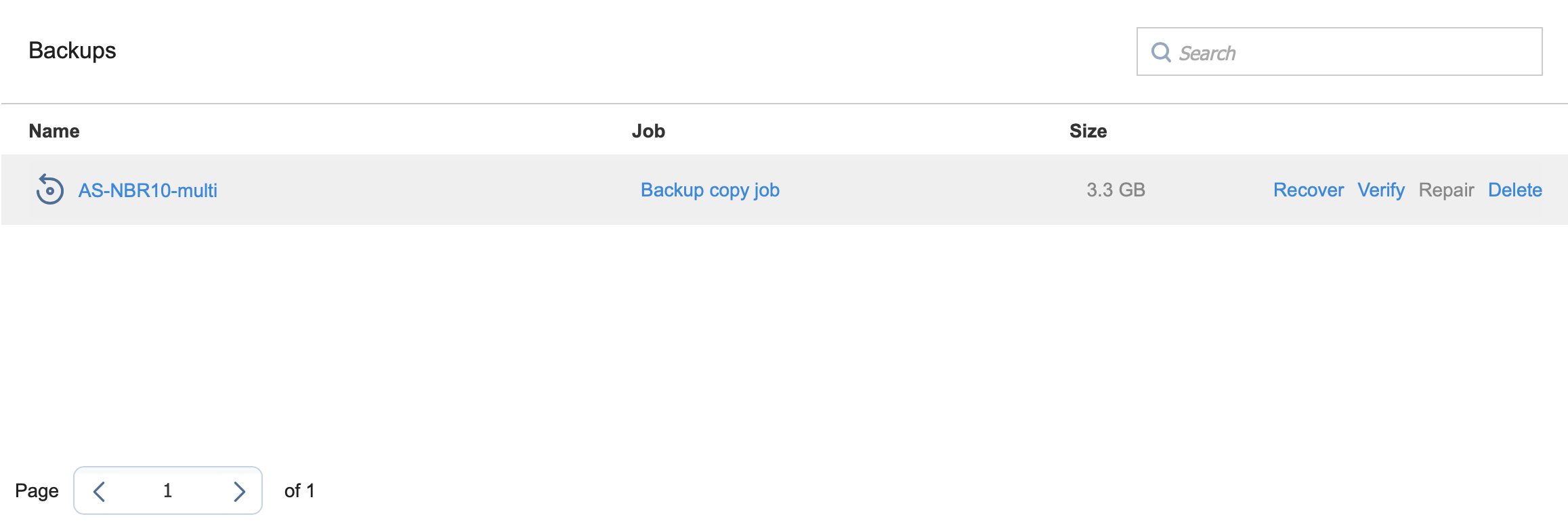
Click on a backup name to view more information about the backup and see the recovery points available. The following information is displayed:
-
Name: Name of the job.
-
Type: Type of the job.
-
Points: Number of recovery points available.
-
Last point: Date of the latest recovery point.
-
Size: The total size of the backup.
-
Job name: Name of the job.
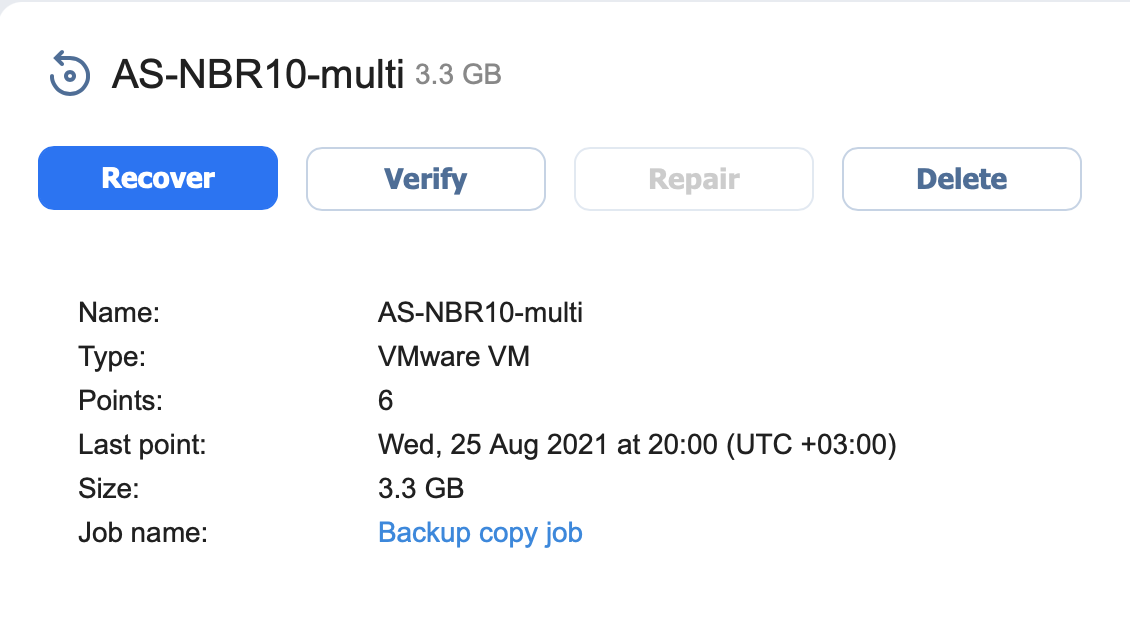
Viewing Recovery Point Details
You can view the details of the recovery point in the lower part of the screen. To find a recovery point for a specific date, you can use the Search bar on the right. The following information is displayed:
-
Date: Date of the recovery point.
-
Size: Size of the recovery point.
-
Type: Type of the backup used for this recovery point.
-
Immutable until: If applicable, the date that recovery point immutability expires.
-
Protected until: The date until which the recovery point remains protected.
-
Description: Description of the recovery point.
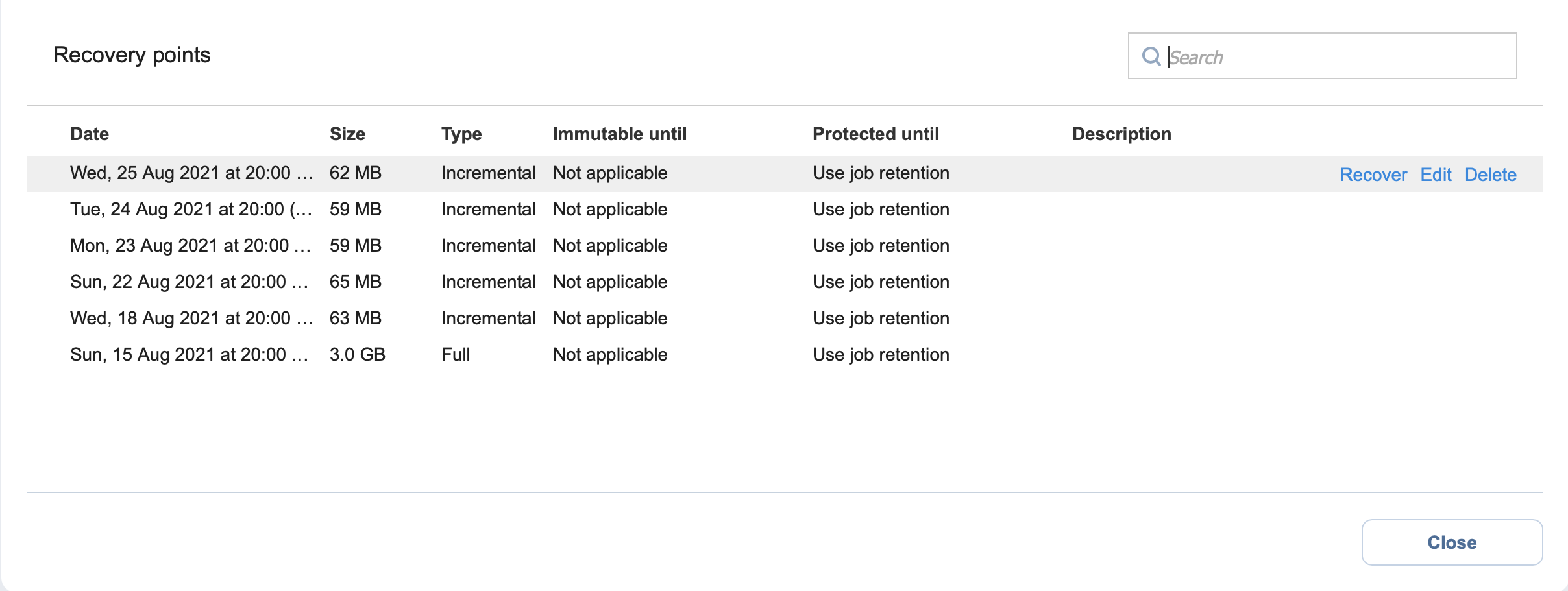
Note
Size, Type, and Immutable until details are displayed only if the Store backups in separate files option (under Storage Savings & Encryption) is selected when creating or editing a Backup Repository.
Date, Type, and Description can also be viewed when selecting recovery points in Recovery Job Wizard.
Hover over the name of the recovery point to select one of the following options that appear on the right side of the screen:
-
Recover: Select this option to proceed with recovery.
-
Edit: Select this option to edit the recovery point. Do the following:
-
Optionally, you can add a Description to your recovery point.
-
Choose the date until which the recovery point should remain protected. The following options are available:
-
Use job retention: Choose this option to use the retention settings selected in the job for this recovery point.
-
Keep forever: Choose this option to keep this recovery point forever.
-
Protect until: Choose this option to protect this recovery point until a specific date. After selecting this option, choose the date in the calendar.
-
-
-
Delete: Select this option to delete the recovery point from the repository.