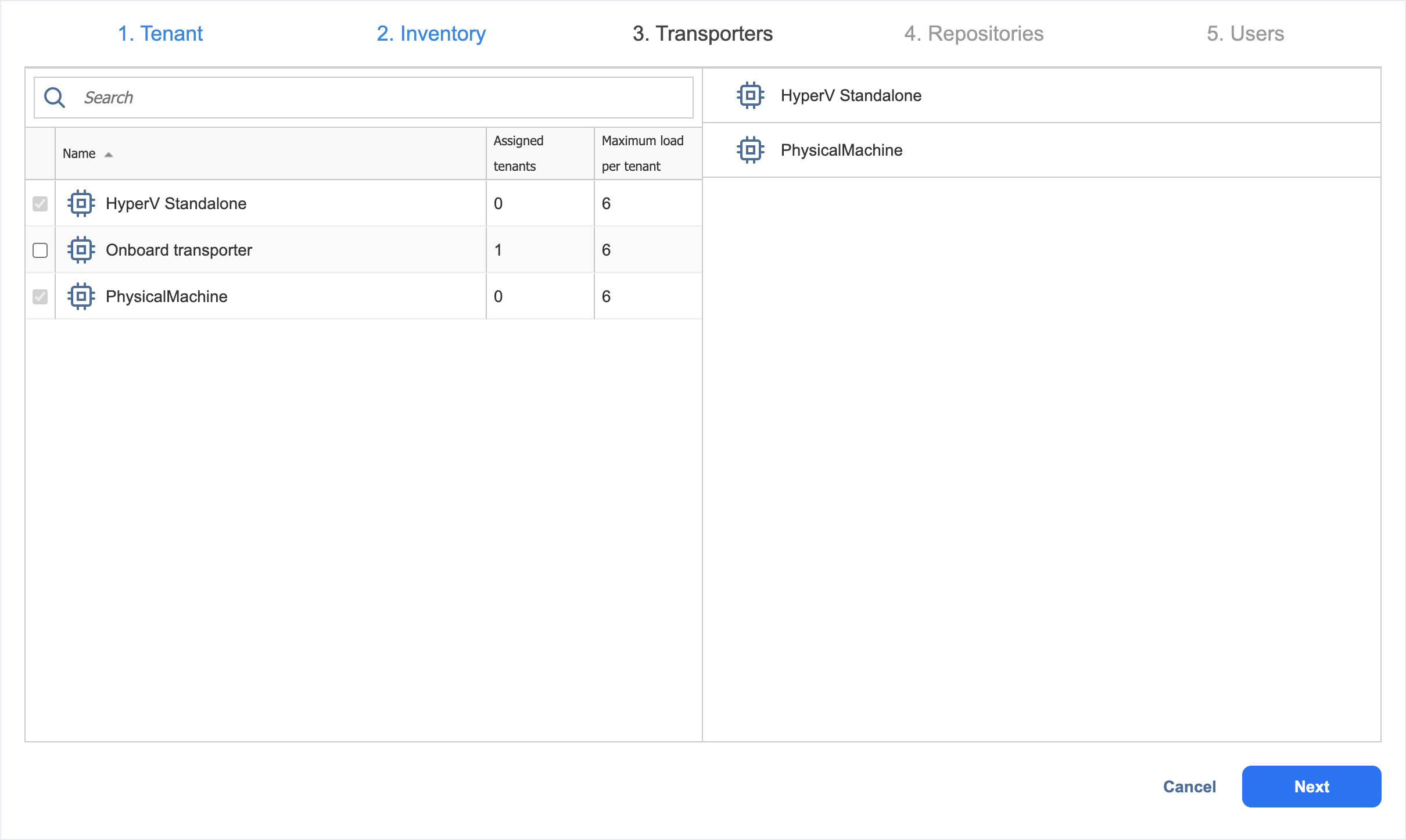Tenant Creation Wizard: Transporters
On this page of the wizard, you can assign the Transporters that the tenant will be able to use for backup, recovery, and replication jobs. Proceed as follows:
-
In the Search field, you can enter either a part or the entire name of the Transporter to find the specific ones you need.
Note
If you assigned an inventory item with the dependant Transporter to the tenant on the Inventory page of the wizard, that Transporter would not be selected automatically, and it cannot be deselected. If an inventory item with the dependant Transporter was not assigned to a tenant, that Transporter cannot be selected on this page. -
On the left pane of the screen, you can select the Transporters to be assigned to the tenant. The following information is available
-
Name: Name of the Transporter.
-
Assigned tenants: The number of tenants assigned to the Transporter. Multiple tenants can use the same Transporter without accessing each other's data.
-
Maximum load per tenant: The maximum number of tasks that the Transporter is able to perform at the same time per each assigned tenant.
-
-
The selected Transporters appear in the right pane. Click Next to proceed.