Editing Transporters
To modify the settings of an existing Transporter, follow the steps below:
-
Click Settings in the left pane of the product.
-
Go to the Transporters tab and click on the Transporter you would like to edit.
-
In the Transporter title, click Manage and then click Edit.
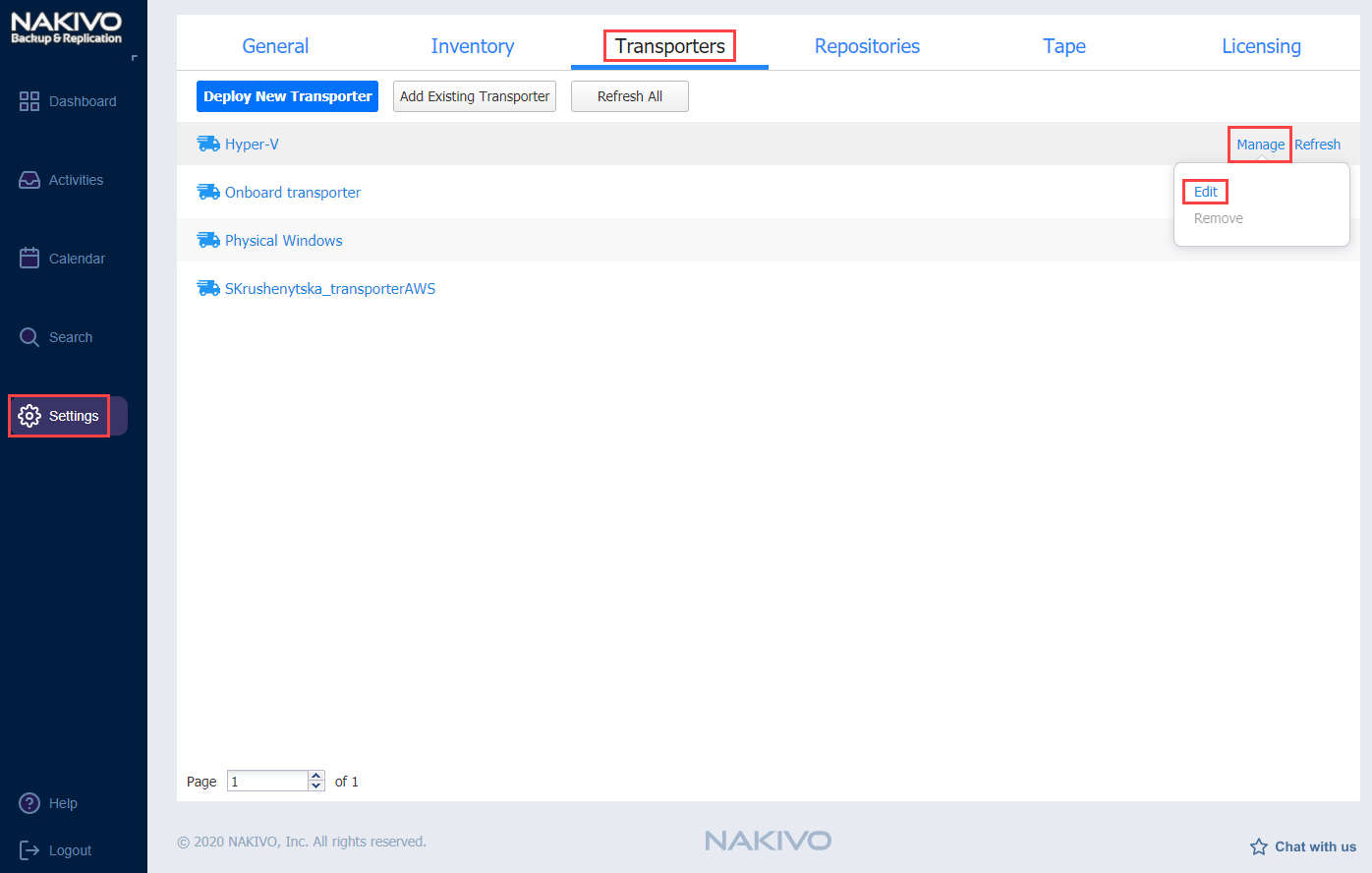
-
A dialog opens for editing the Transporter settings. Edit the settings as required:
-
Hostname or IP: Here you can edit the IP address or hostname of the machine on which the Transporter is installed.
-
In the Networking section:
-
Transporter port: Enter a communication port for your Transporter.
-
Data transfer ports: Enter a port range that will be used by your Transporter for actual data transfer.
-
-
In the Settings section:
-
Transporter name: Edit the name of your Transporter.
-
Maximum load: Edit the number of tasks concurrently processed by the Transporter.
-
Additional load for recovery jobs: If selected, the specified amount of tasks will be added to the set maximum Transporter load to be used for recovery jobs exclusively. This allows for running the specified amount of concurrent recovery jobs along with other types of jobs without the need to wait for their completion.
-
Enable debug logging for this transporter: Enable/disable debug level logging for the Transporter. Having this option enabled on a permanent basis is not recommended.
-
-
-
-
Click Appy to save your changes.
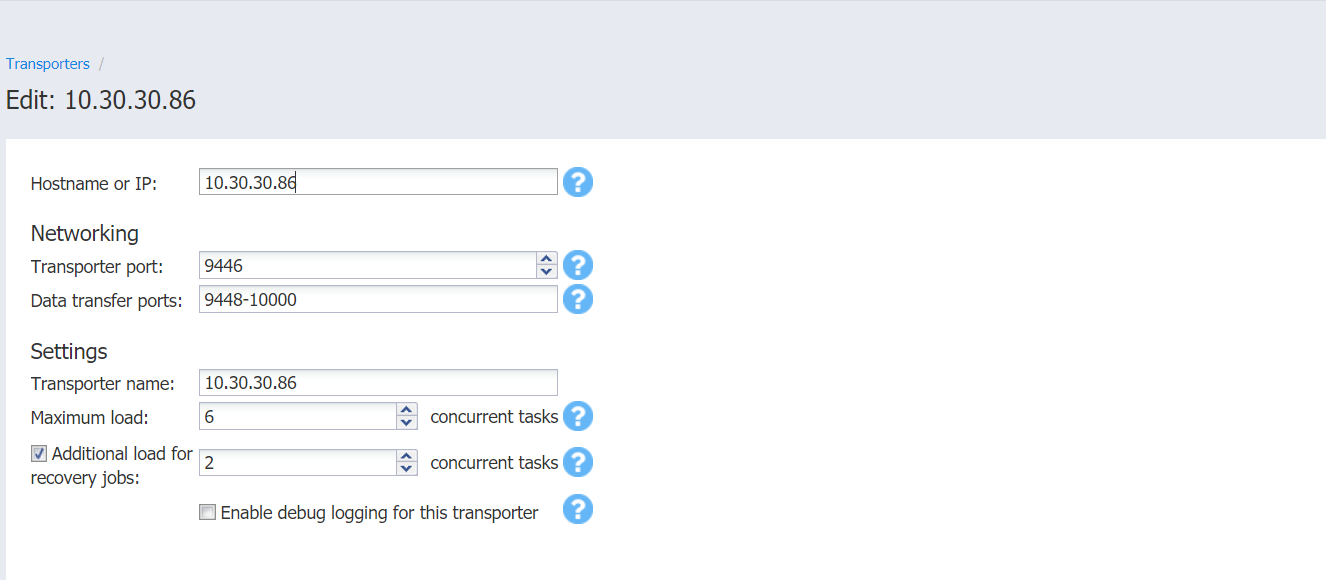
The changes you have made are applied to the Transporter.