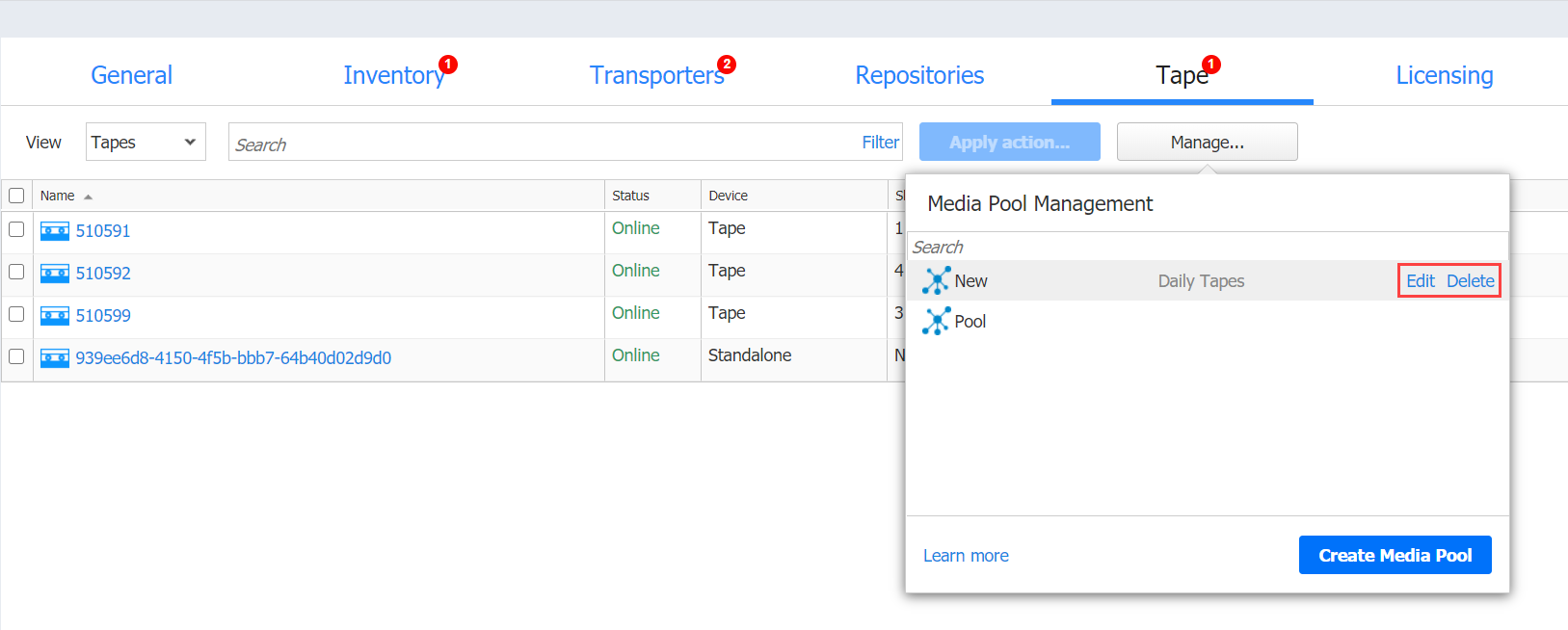Managing Media Pools
Media pools are logical containers created in NAKIVO Backup & Replication to organize and manage tape cartridges. No Media Pools are created by default, but you can create new ones if necessary. for details, refer to the following sections:
Adding Media Pools
To create a Media Pool:
-
Go to Settings > Tape.
-
With the Devices view selected, click Manage and select Media Pools. The Media Pool Management dialog box opens.
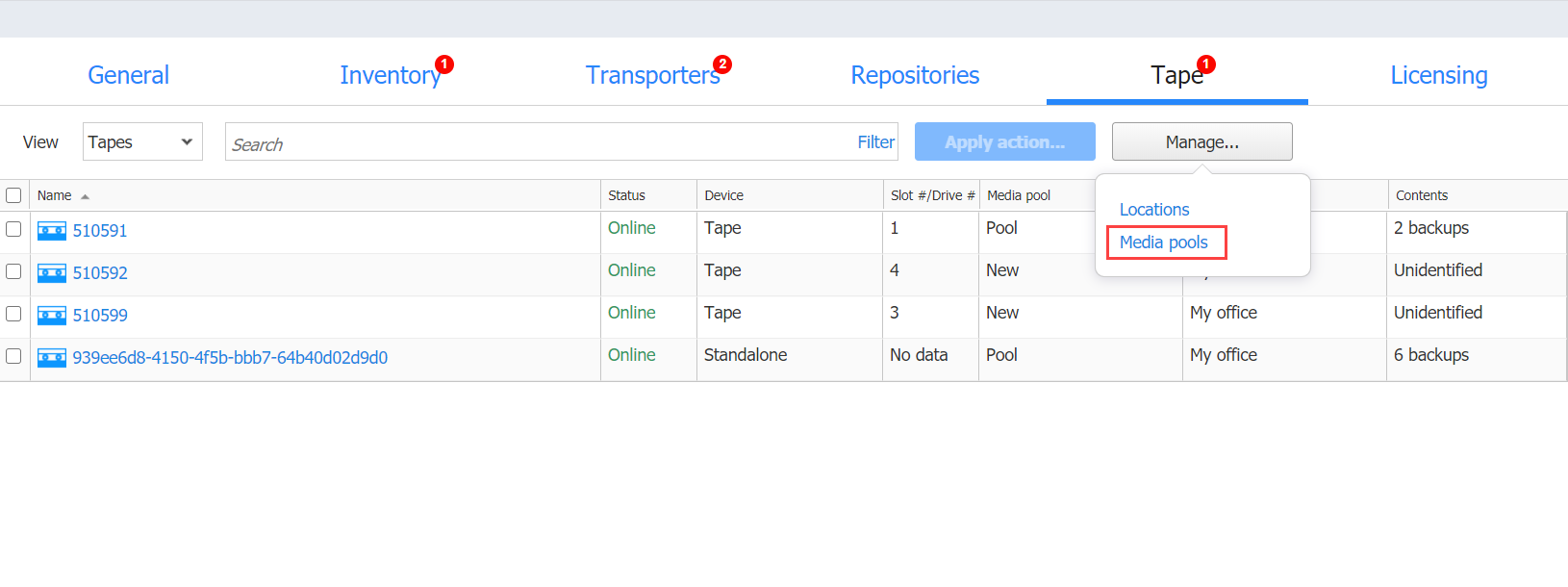
-
Click Create Media Pool.
-
In the Create Media Pool dialog box, specify the name for the Media Pool and provide its description (optionally).
-
From the Move Offline Tapes To drop-down list, select a device location to determine which location is automatically set for all offline tapes from this media pool. If the tape cartridge goes online again, it will return to the initial device location.
-
Select the Automatically add free tapes to this pool when required checkbox to automatically add one of the empty available tape cartridges to this media pool if the media pool does not have available tape cartridges.
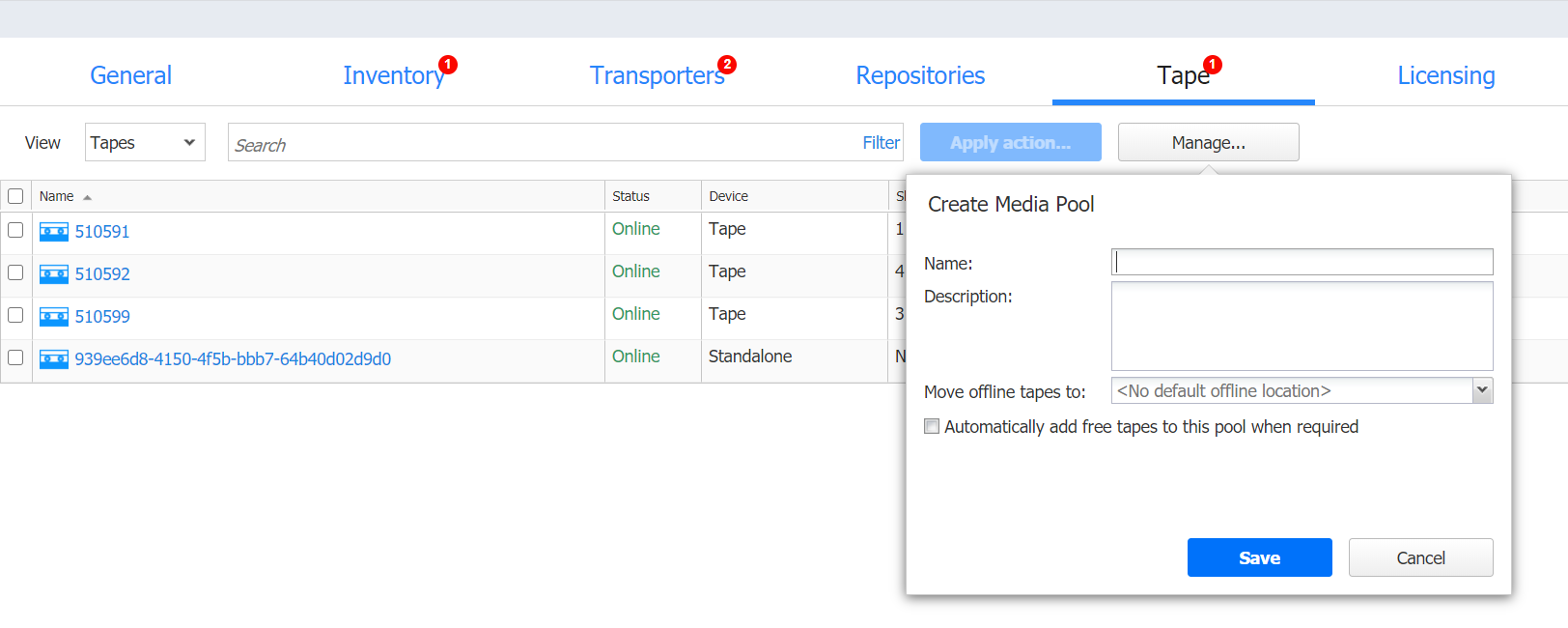
-
Click Save.The new Media Pool is created.
Managing Media Pools
From the Media Pool Management page, you can also edit or delete Media Pools by using the corresponding buttons or search for the media pool by entering its name or a part of it into the Search box.