Managing Backups
From the Tape tab, you can also manage all backups stored on tape cartridges by selecting the Backups option from the View drop-down list.
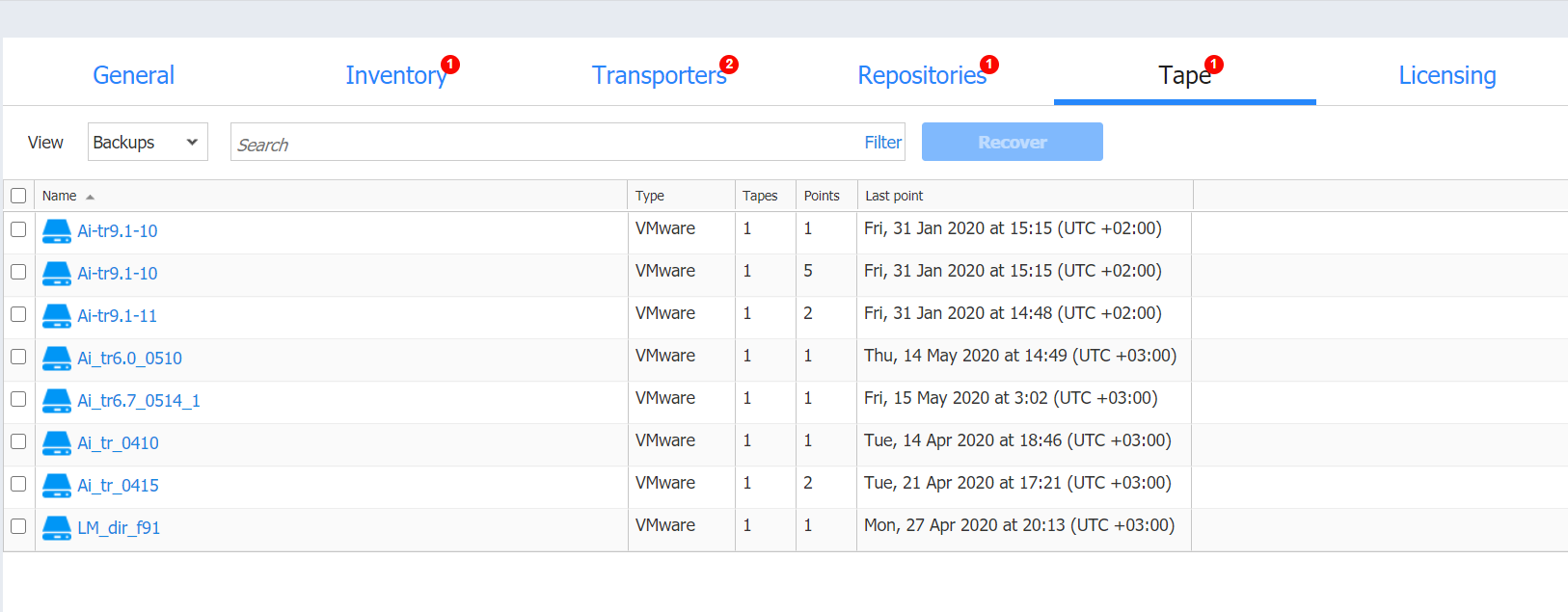
From the Backups view, you can search for backups, recover from backups, and view backups' details.
Searching for Backups
You can search for particular backup(s) by entering its name (or part of it) into the Search box. The table will dynamically change to display the search results matching your query.
Clicking the Clear button in the search box will clear the query and the table will display all backups.
Filtering Backups
The Backups view also provides sophisticated filtering options that can be applied to search for particular backups. To access filtering options, click the Filter link in the Search box. In the dialog that opens, you can select one or several filtering criteria that will be applied with the AND statement.
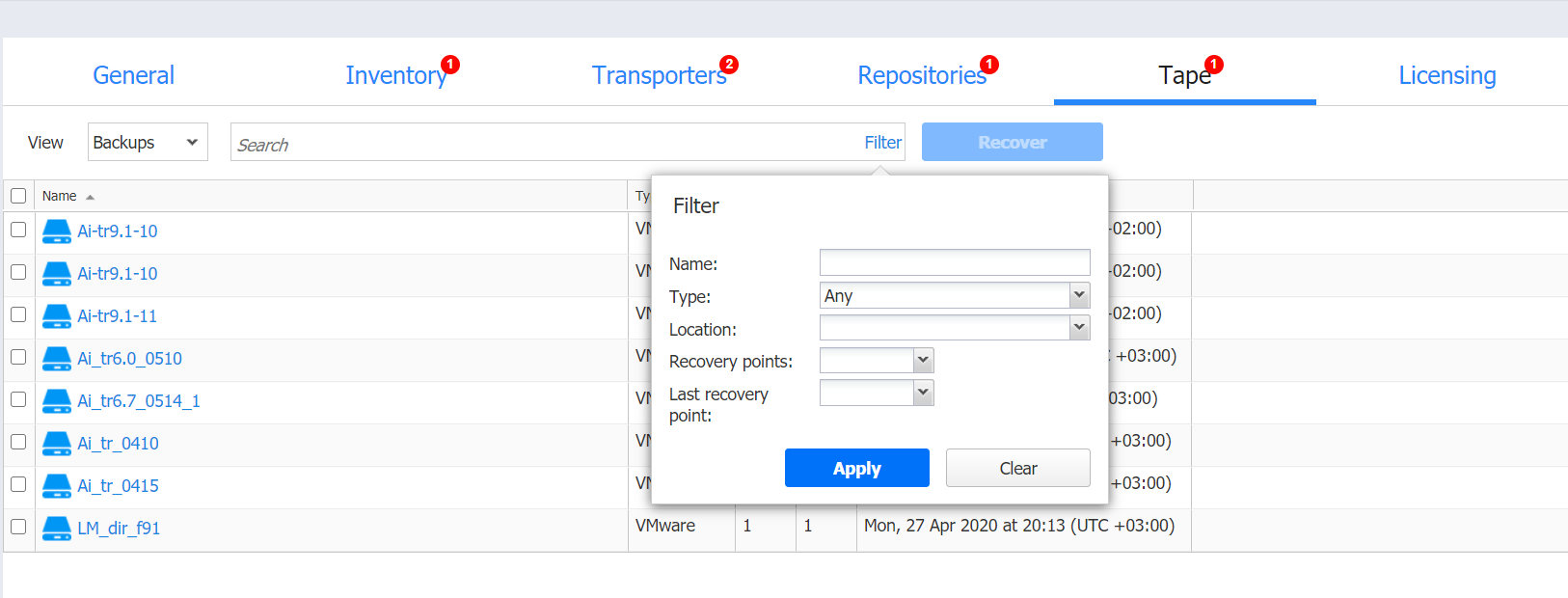
You can apply the following filtering criteria:
-
Backup name: The backups with the name provided will be displayed. Part of the name can be entered.
-
Status: Specify the type of backups to be displayed:
-
VMware VM
-
Hyper-V VM
-
Amazon EC2 instance
-
Any
-
-
Location: Only the backups from the tape cartridges of the specified device location will be displayed.
-
Recovery points: Only the backups with less or more recovery points will be displayed.
-
Last recovery point: Only the backups with the last recovery point created on/newer/later than the date specified will be displayed.
Note
The Search and Filter features can only be applied separately; that is, you cannot simultaneously enter a search string and select filtering options.
Backups Table
The Backups table provides the detailed information about each backup:
-
Name: Displays the name of the backup. Clicking on the name opens the Recovery screen.
-
Type: Displays the type of backup.
-
Tapes: Displays how many tape cartridges the backup occupies.
-
Points: Displays how many recovery points the backup has.
-
Last point: Displays the date of the last recovery point on the backup.
-
Location: Displays the location the tape(s) with the backup belongs to.
Recovering from Backups
You can initiate the recovery process from the Backups view by selecting the checkboxes next to the backups' names and clicking the Recover button.
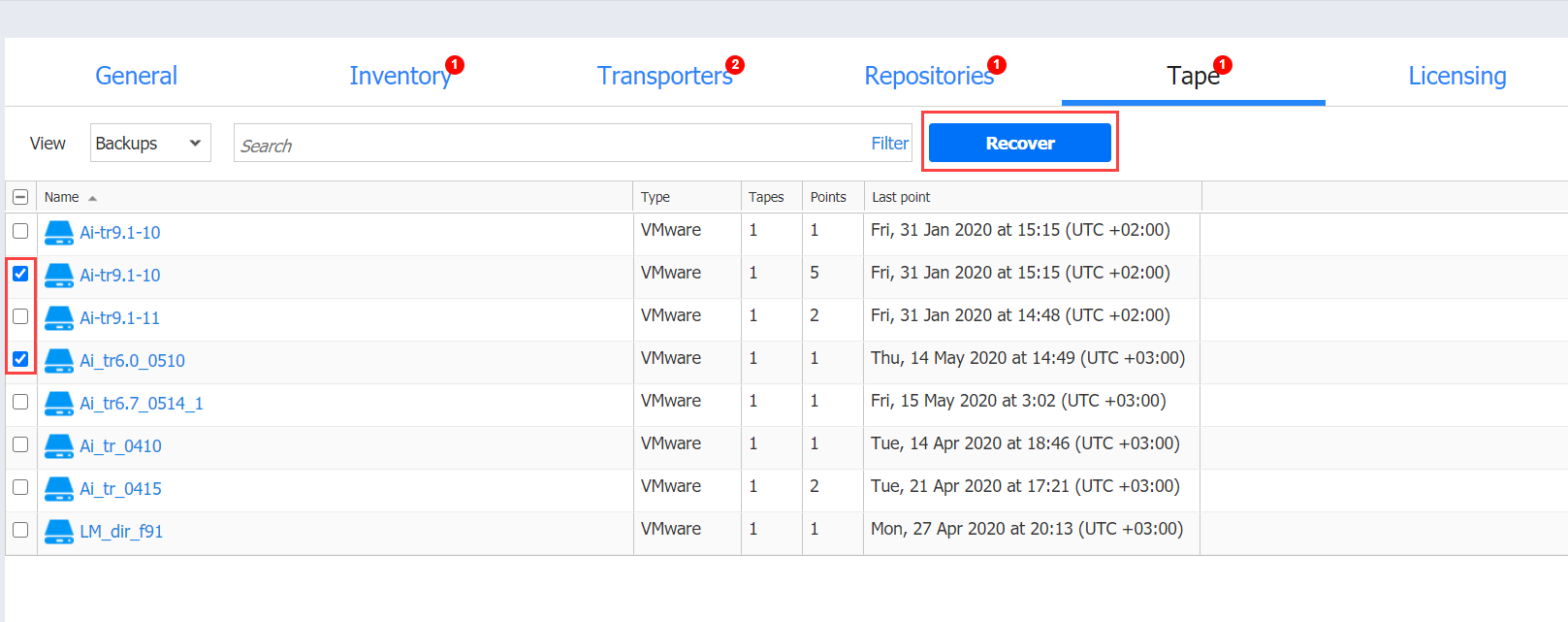
The New Recovery Job Wizard opens with the specified backups and their latest recovery points selected.