Managing Credentials
NAKIVO Backup & Replication provides you with the ability to store your OS login and password, Amazon EC2 instance private keys or shh keys to your Linux machines. Refer to the following topics:
Adding Credentials
To add new credentials, do the following:
-
Click Settings in the left pane of the product.
-
Go to the Inventory tab.
-
Click Manage.
-
In the dialog that opens, click Manage Credentials.
-
In the Manage Credentials dialog that opens, click Add Credentials.
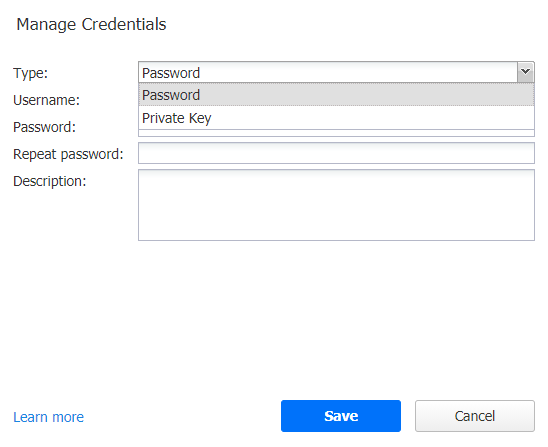
-
Then do the following:
- Type: Select the type of credentials:
To add a username and password, fill out the Username, Password, and Description fields and click Save.
To add a private key to an Amazon EC2 instance or a Linux physical machine, do the following:
- Private key:Select a private key from the Type menu.
Username: Enter a username for the private key.
Password: Create a password for the private key.
- Repeat password: Repeat password.
Note
If you generated your key with a passphrase, you have to enter this passphrase into the password and repeat password boxes. - Locate and select the private key.
Information
Supported key formats: RSA, DSA
Supported file extensions: no extension, .pem, .key, .cer, .der, .txt - Fill out the Description box.
- Click Save.
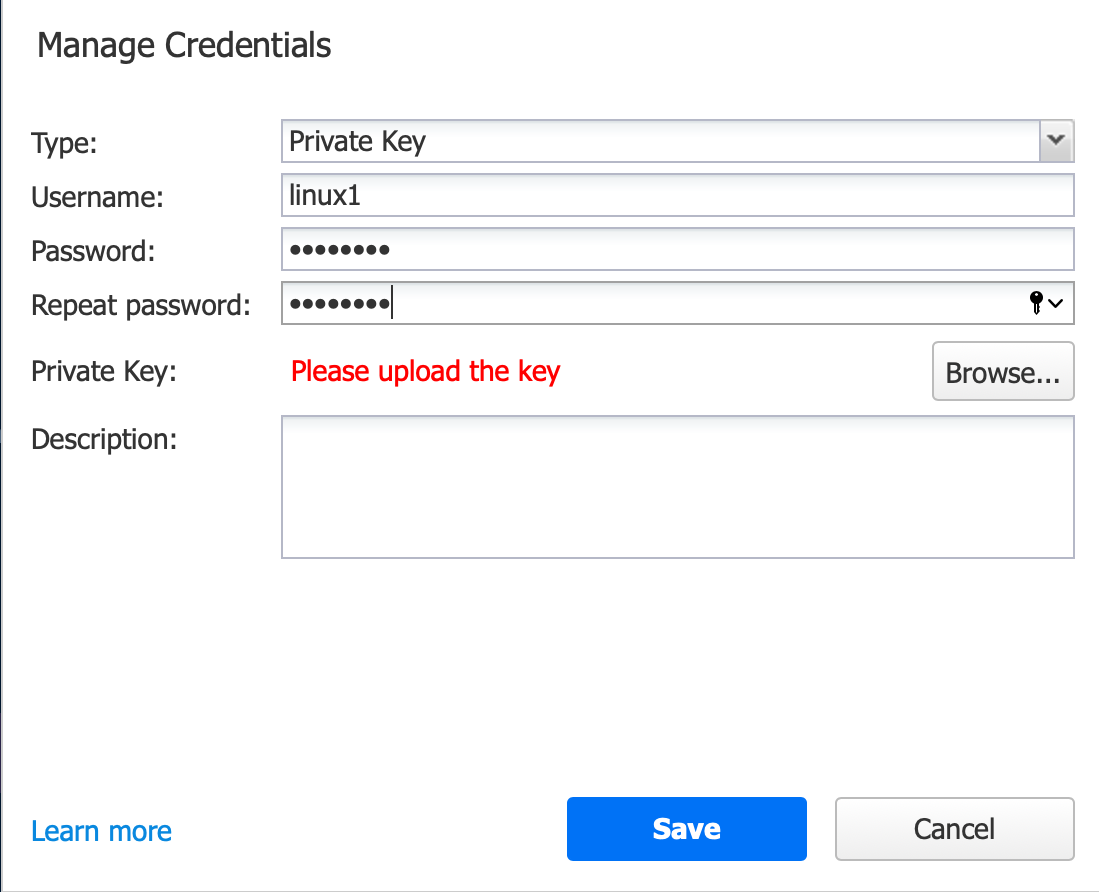
- Type: Select the type of credentials:
You can now assign the credentials while creating jobs.
Editing Credentials
To edit credentials, do the