Adding Nutanix AHV Clusters
To add a Nutanix AHV cluster to NAKIVO Backup & Replication, follow the steps below:
-
Make sure the AOS on your AHV cluster is of a supported version.
-
Click Settings in the left pane of the product.
-
Go to the Inventory tab and click Add New.
-
In the dialog that opens, click Nutanix AHV cluster.

-
Set the following parameters in the Add New Nutanix AHV Cluster page:
-
Display name: Specify a name for the cluster that will be displayed in the inventory. Then name can be left empty—the system will fill it in automatically with actual contents of the Cluster hostname or IP field during the save process.
-
Cluster hostname or IP: Specify the hostname or IP address of the Nutanix AHV cluster that you want to add to the inventory.
-
Username and Password: Specify the credentials of the Nutanix AHV cluster that you want to add to the inventory.
-
Cluster port: Specify the port of the cluster (9440 by default).
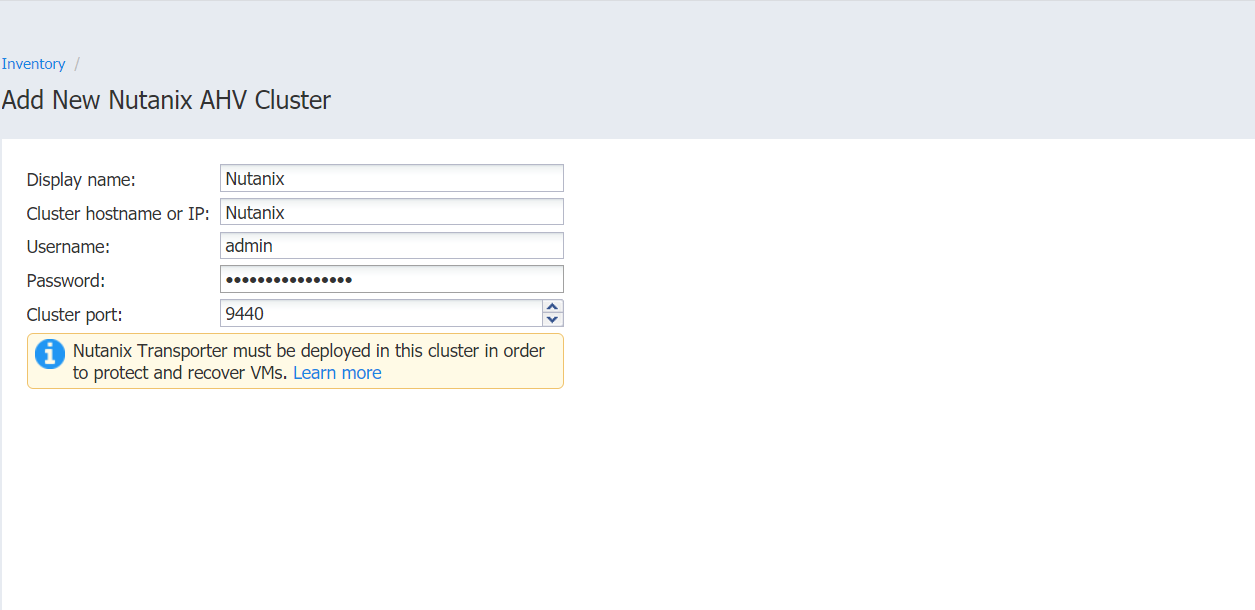
-
-
Click Add.
Successfully added cluster is displayed on the Inventory tab.
Important
The Nutanix Transporter must be deployed in the cluster to enable backup/recovery operations. You will still be able to add the cluster to the inventory, but Nutanix operations will be disabled in the menu until the Transporter is deployed. The system will notify you with the warning message in case the Transporter is missing.

Refer to Deploying Transporter as Nutanix AHV Appliance for more details about deploying Nutanix AHV transporters.