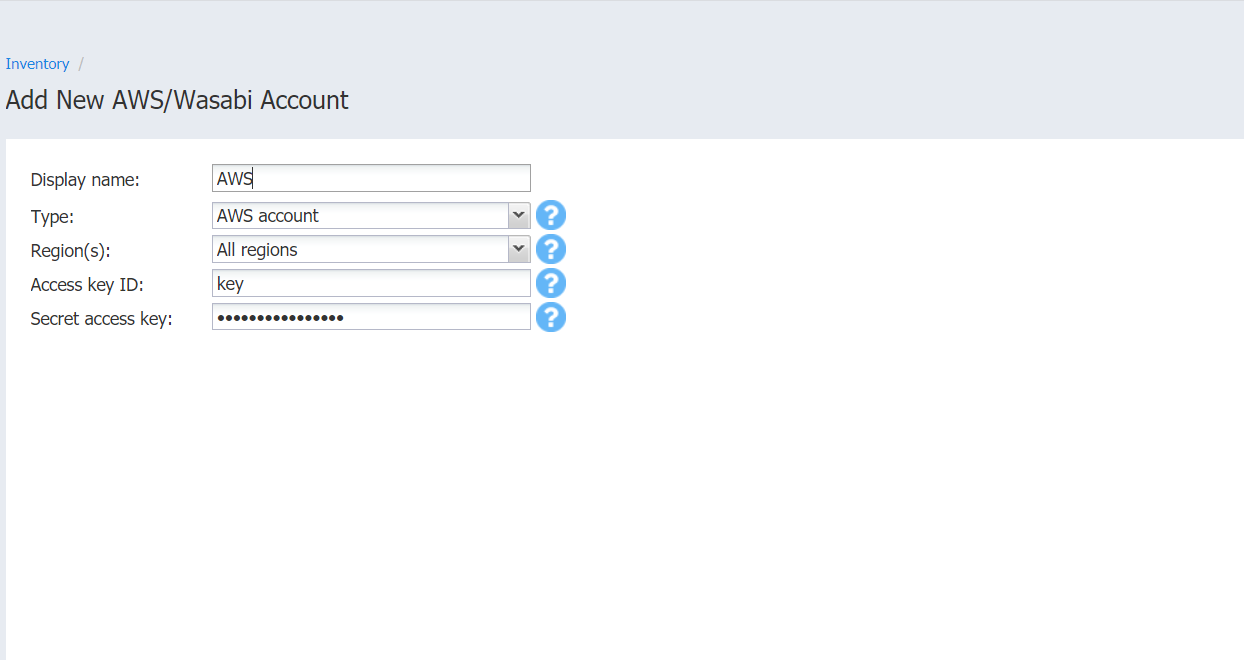Adding Amazon EC2 Accounts
Add an Amazon EC2 account to NAKIVO Backup & Replication as described in the sections below.
Creating AWS Access Key ID and Secret Access Key
Prior to adding your AWS account to inventory, you need to create and retrieve an AWS Access Key ID and Secret Access Key. They are used by NAKIVO Backup & Replication to sign programmatic requests to AWS, such as retrieving the list of instances, creating snapshots, and so on.
To create an AWS Access Key ID and a Secret Access Key, do the following:
-
If you don't have an AWS account, create a new one at https://aws.amazon.com.
-
Open the IAM console.
-
In the left pane, click Users.
-
Click your IAM user name (not the checkbox).
-
Go to the Security Credentials tab and then click Create Access Key.
-
Click Download Credentials, and store the keys in a secure location.
Important
Your Secret Access Key will no longer be available in the AWS Management Console; you will have the only copy. Keep it confidential in order to protect your account.
Adding an Amazon EC2 Account to Inventory
To add an Amazon EC2 account to the product, follow the steps below:
-
Click Settings.
-
Go to the Inventory tab and click Add New AWS/Wasabi Account.
-
Fill out the fields in the dialog that appears and click Add.