Editing User Role
Follow the steps below to edit a user role:
-
Go to Settings > General > Users & Roles.
-
On the Users & Roles page, switch to the Roles view.
-
In the list of roles, do either of the following:
-
Locate the user role and click on it.
-
Hover over the user role, click Manage in the rightmost column of the row.
- Click Edit.
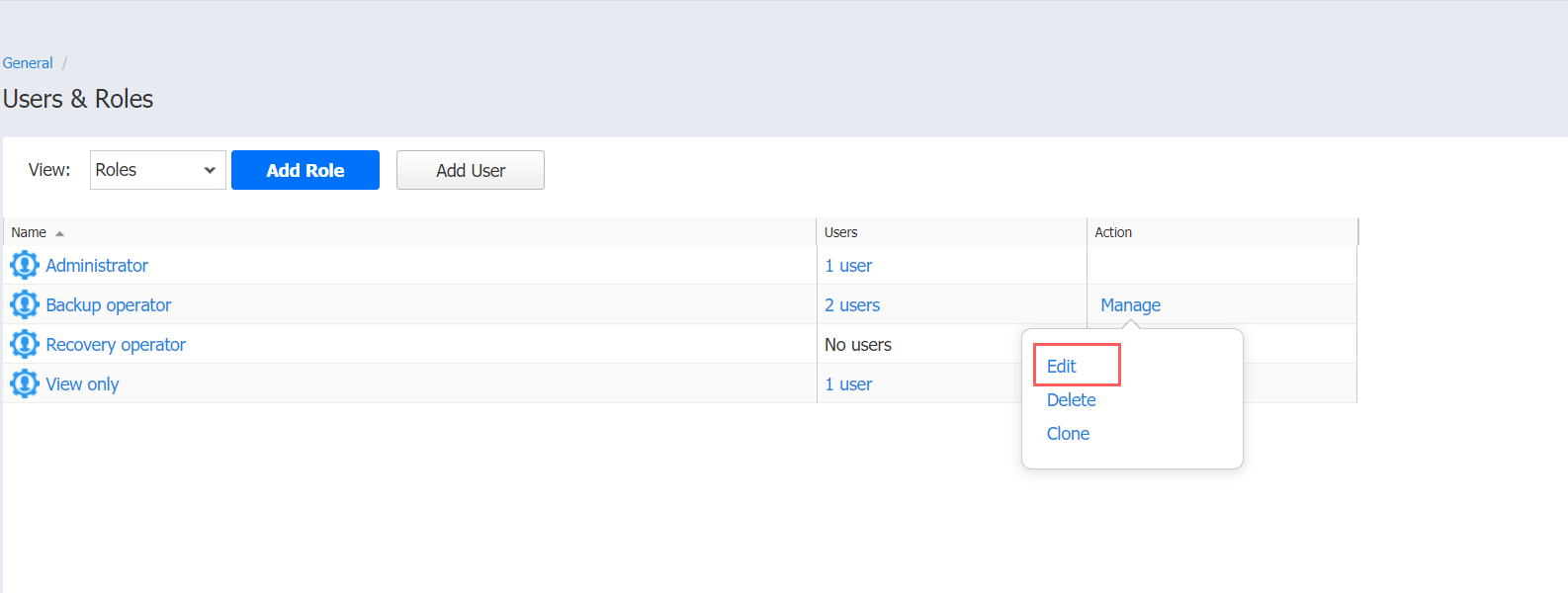
-
-
The Edit User Role page opens. Edit the user role properties if needed:
-
In the Role name box, edit the user role name.
-
If you are working with a multi-tenant environment, you can change the access level for this role by choosing another tenant, master tenant, or all tenants in the Access level list.
-
In the Description box, edit the user description.
-
You can view the Number of users assigned with this role and click view allto see their full list on a new page.
-
To unhide permissions to be granted to the role, click the Show button beside the Permissions label.
-
A list of permissions opens. Edit necessary permissions for the user role.
-
When ready to save the user role, click Save in the lower right corner of the page.
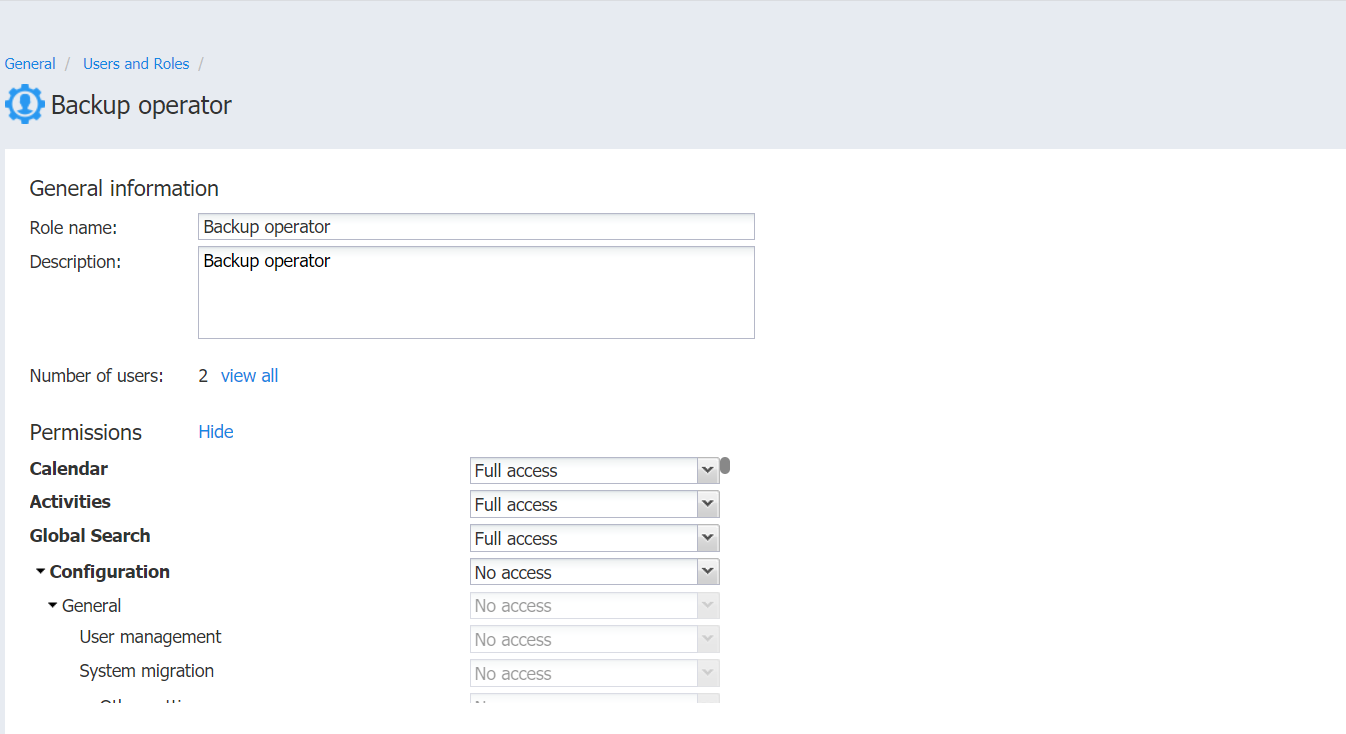
-