Editing Local User
Please follow the steps below to edit a local user:
-
Go to Settings > General > Users & Roles.
-
The Users and Roles page opens in the Users view. In the list of users, do either of the following:
-
Locate the local user that you want to edit.
-
Hover over the local user, click Manage in the rightmost column of the row and then click Edit.
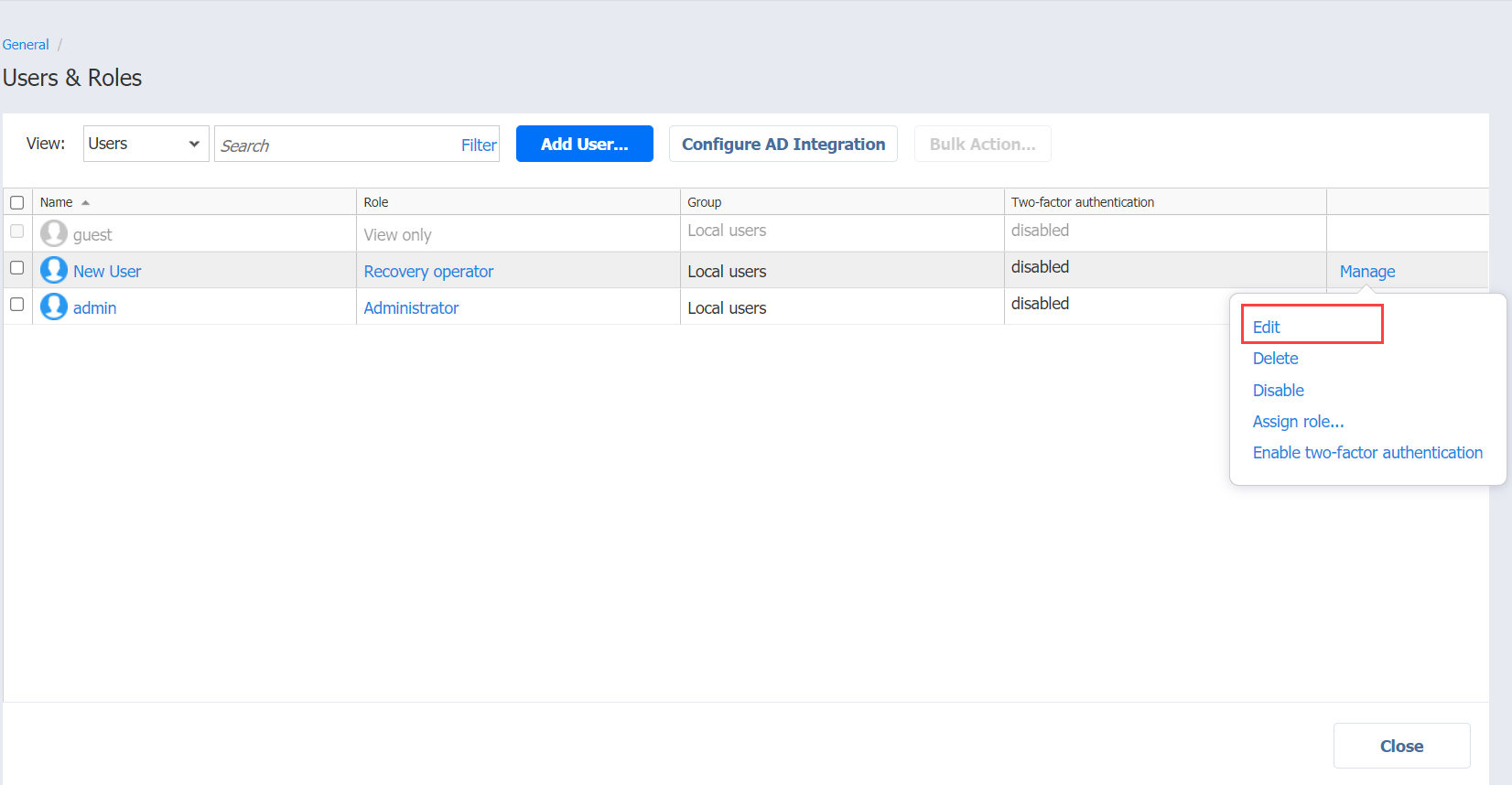
-
-
The Edit User page opens. Edit the local user properties if needed:
-
In the Name box, edit the user name.
-
In the Password box, edit the user password.
-
If you edited the user password, re-enter the user password in the Repeat password box.
-
In the Email box, edit the user’s email address.
-
Optionally, enable Two-factor authentication.
NoteThis feature is disabled when no email address has been provided for the user.
-
In the Description box, edit the user description.
-
In the Role list, edit the user role.
-
To unhide permissi
-