Running Block-Level Backup Verification
Block-level backup verification reads each block of data in a Backup Repository, makes a hash of each data block, and then compares the newly created hashes to the originals that were created during the backup process. If the hashes match, this means that the data blocks in the Backup Repository are identical to the data blocks that were read on the source machines. This way NAKIVO Backup & Replication verifies that backups are good and recoverable.
Refer to the following topics to learn more:
Verifying Backups
Important
Before backup verification begins, the Backup Repository is detached from the product to keep data in a consistent state. Backup jobs that write data to such a Backup Repository will fail while the backup verification process is in progress.
Verifying all VM Backups
To verify all VM backups in a repository, follow the steps below:
-
Go to the main menu of NAKIVO Backup & Replication and click Settings.
-
Go to the Repositories tab and choose a Backup Repository.
-
In the title of the Backup Repository, click Manage and then click Verify all backups.
The backup verification process cannot be started if a job that backs up to this Backup Repository is running.
-
In the dialog box that opens, click Start. The backup verification process is started.
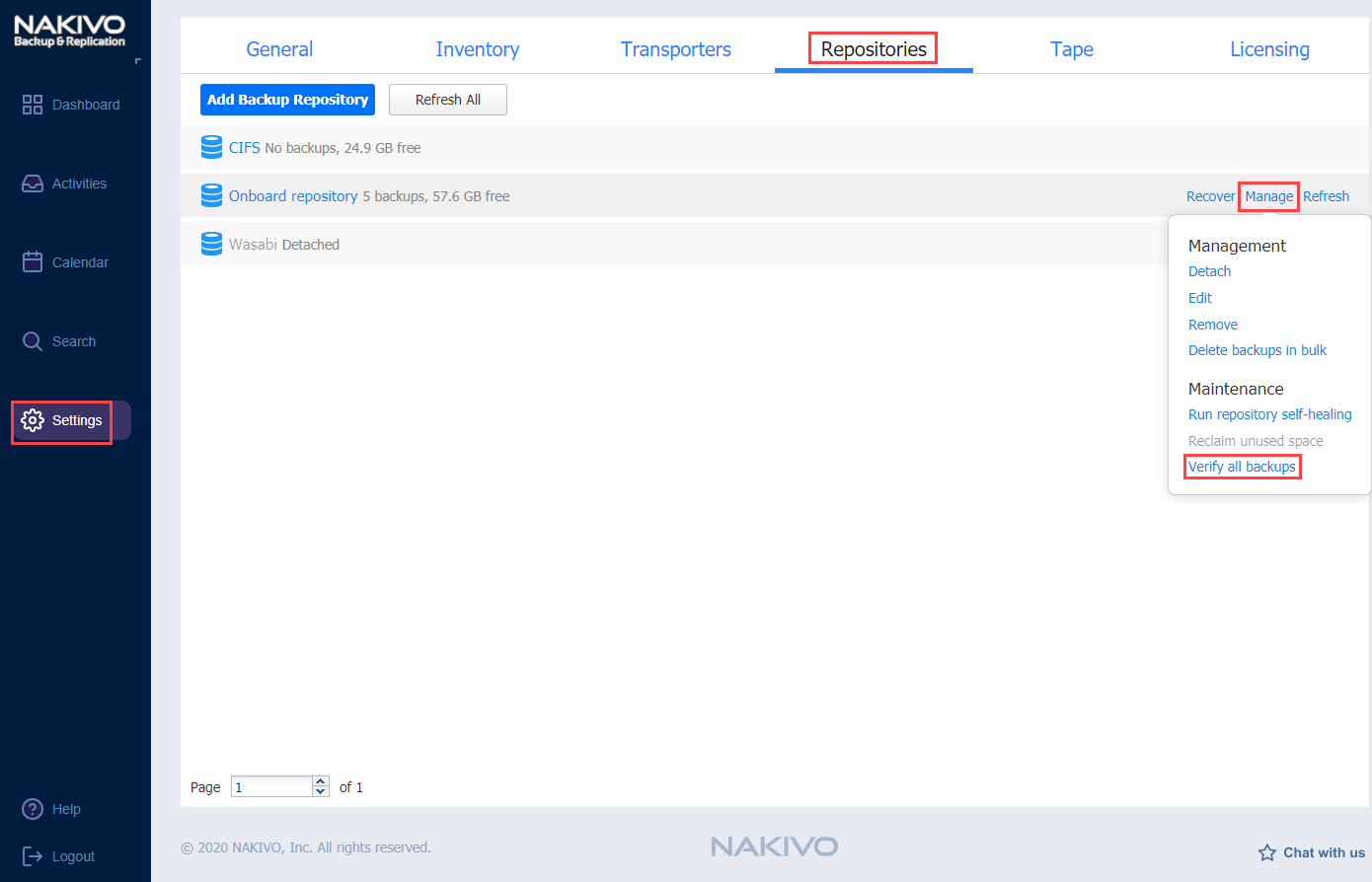
Verifying a Single Backup
To verify a single VM backup in a repository, follow the steps below:
-
In the main menu of NAKIVO Backup & Replication, click Settings.
-
Go to the Repositories tab and click a Backup Repository to expand it.
-
In the title of a VM backup, click Verify.
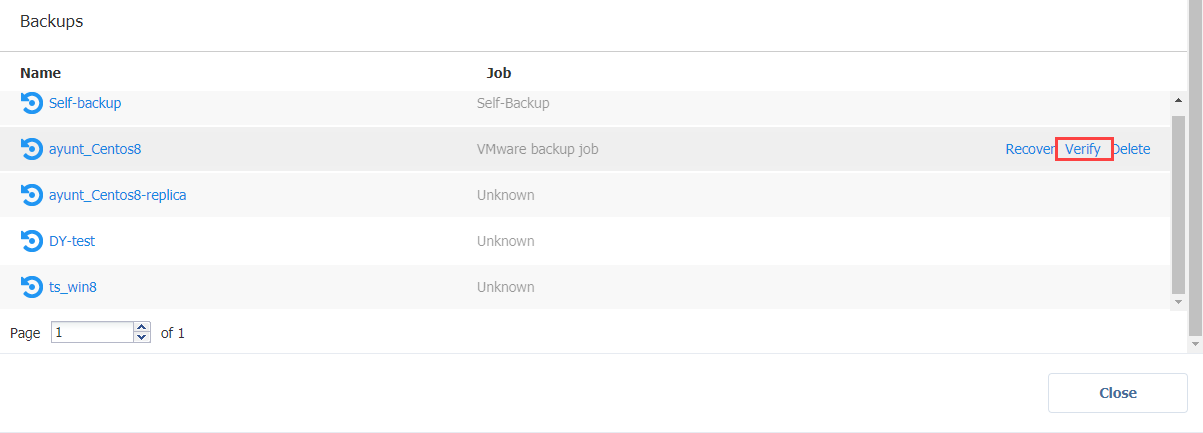
Stopping the Backup Verification Process
You can stop the backup verification process at any time (for example, to run a recovery job, move your Backup Repository to a new location, or put your backup storage on maintenance).
Stopping Backup Verification for a Backup Repository
To stop the backup verification process, follow the steps below:
-
Go to the main menu of NAKIVO Backup & Replication and click Settings.
- Verifying a Single Backup
To verify a single VM backup in a repository, follow the steps below:
-
In the main menu of NAKIVO Backup & Replication, click Settings.
-
Go to the Repositories tab and click a Backup Repository to expand it.
-
In the title of a VM backup, click Verify.
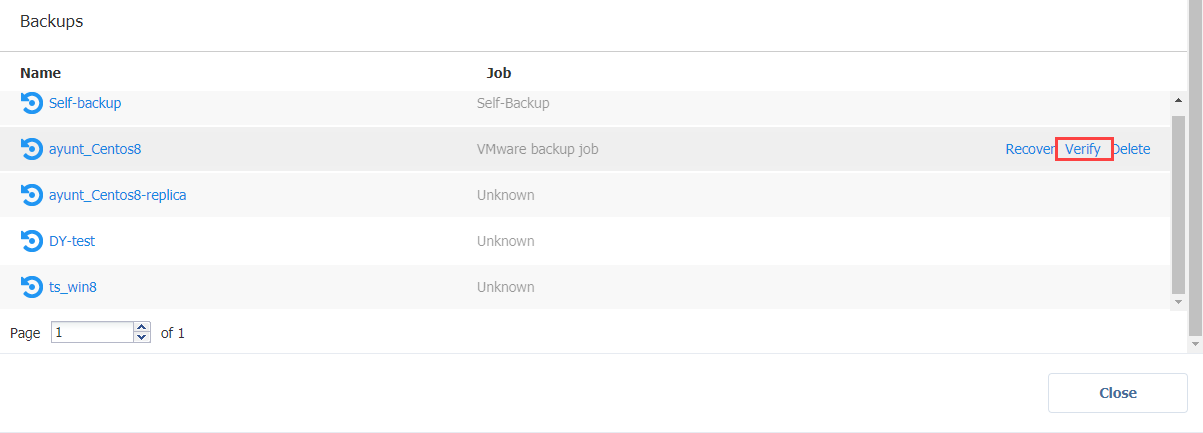
Stopping the Backup Verification Process
You can stop the backup verification process at any time (for example, to run a recovery job, move your Backup Repository to a new location, or put your backup storage on maintenance).
Stopping Backup Verification for a Backup Repository
To stop the backup verification process, follow the steps below:
-
Go to the main menu of NAKIVO Backup & Replication and click Settings.
-
Go to the Repositories tab and choose a Backup Repository.
-
In the title of the Backup Repository, click Manage and then click Stop backup verification.
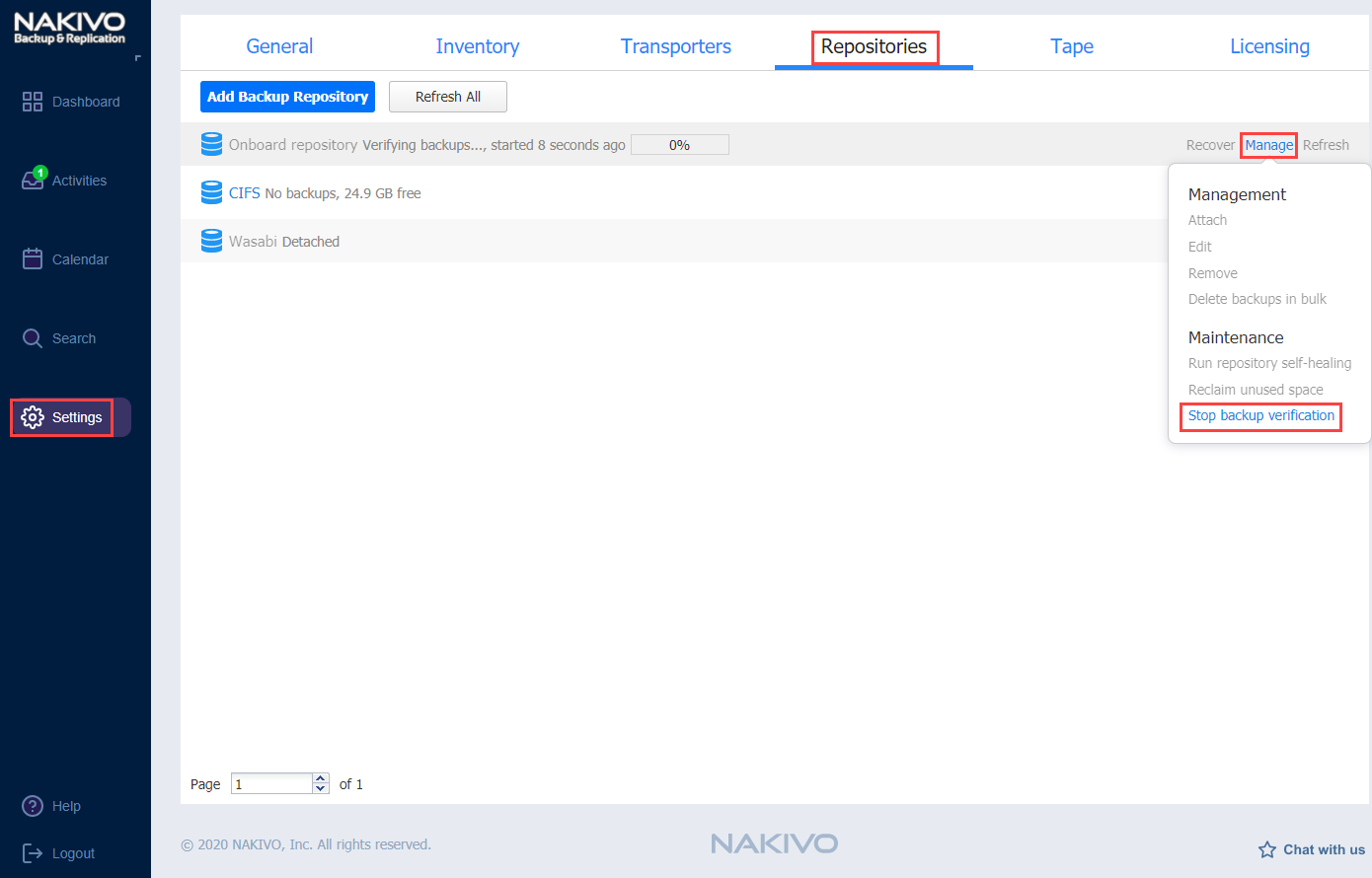
The backup verification process is stopped.Stopping Backup Verification for a Single Backup
To stop the backup verification process, follow the steps below:
-
Go to the main menu of NAKIVO Backup & Replication and click Settings.
-
Go to the Repositories tab and click a Backup Repository to expand it.
-
In the title of a VM backup, click Stop verifying.
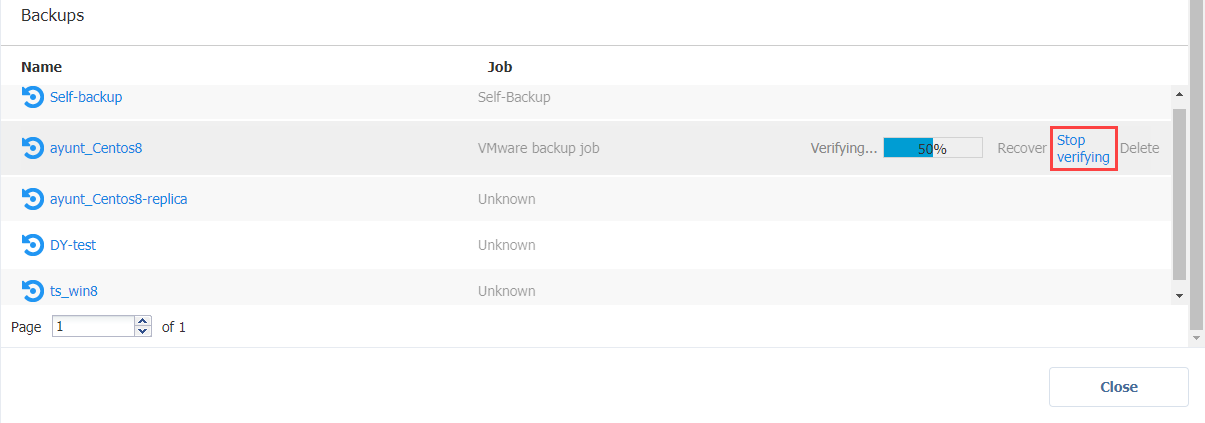
For near-instant backup verification, refer to the VM Verification feature. -