Failback Job Wizard for VMware vSphere: Options
On the Options page of the wizard, specify options for the VMware Failback job as described in the following sections:
Job Options
-
In the Job name box, enter a string of 50 or fewer characters specifying the name of your failback job.
-
Select Power off replica VMs to power off the replica workloads during the failback.
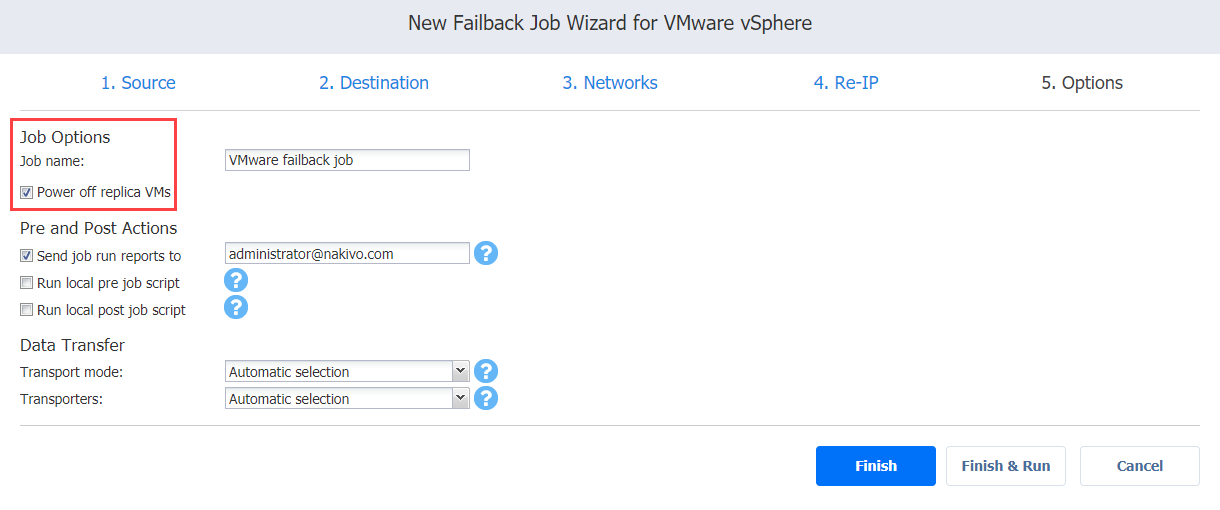
Pre and Post Actions
If needed, enable pre and post actions:
-
Send job run reports to: When selected, a job report is sent to specified recipients each time the failback job has completed. This overrides the default setting in the NAKIVO Backup & Replication Settings dashboard.
-
Run local pre job script: When selected, a dialog box open in which you can specify the following options of the pre-job script to be run:
-
Script path: A local path to the script on the machine where the Director is installed. A script interpreter should be specified as well.
-
Job behavior: The following options are available:
-
Wait for the script to finish: This is the default option.
-
Do not wait for the script to finish.
-
-
Error handling: The following options are available:
-
Continue the job on script failure: This is the default option.
-
Fail the job on script failure.
-
-
-
Run local post job script: When selected, a dialog box opens in which you can specify options of the post-job script to be executed on the machine where the product is installed. Proceed with setting the options as described for Run local pre job script.
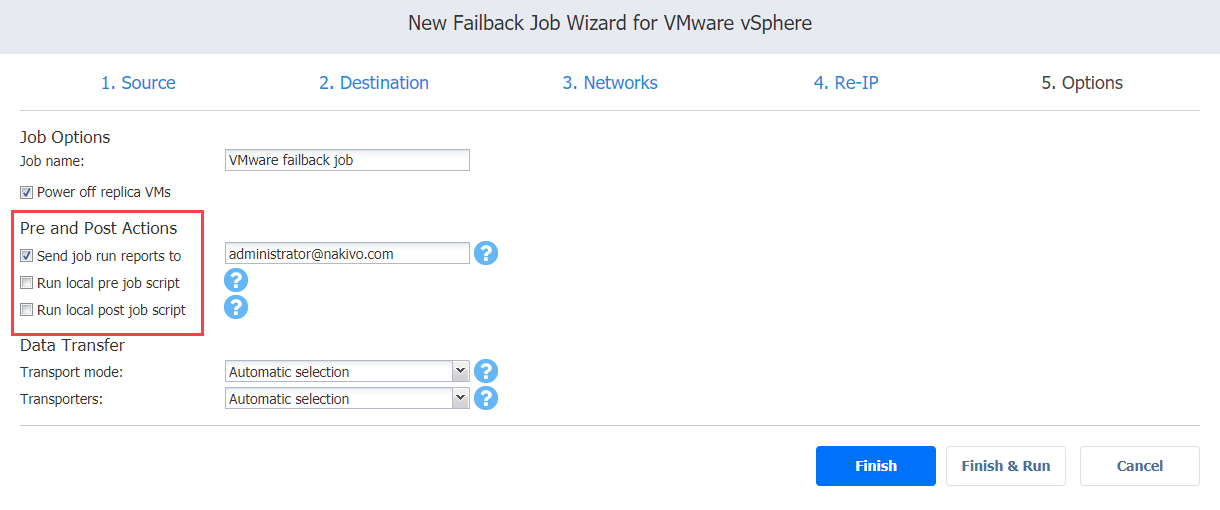
Data Transfer
In the Data Transfer section of the Options page, you can select a transport mode and select a Transporter to be used for reading data. Proceed as described in the Do not wait for the script to finish.
Error handling: The following options are available:
-
Continue the job on script failure: This is the default option.
-
Fail the job on script failure.
Run local post job script: When selected, a dialog box opens in which you can specify options of the post-job script to be executed on the machine where the product is installed. Proceed with setting the options as described for Run local pre job script.
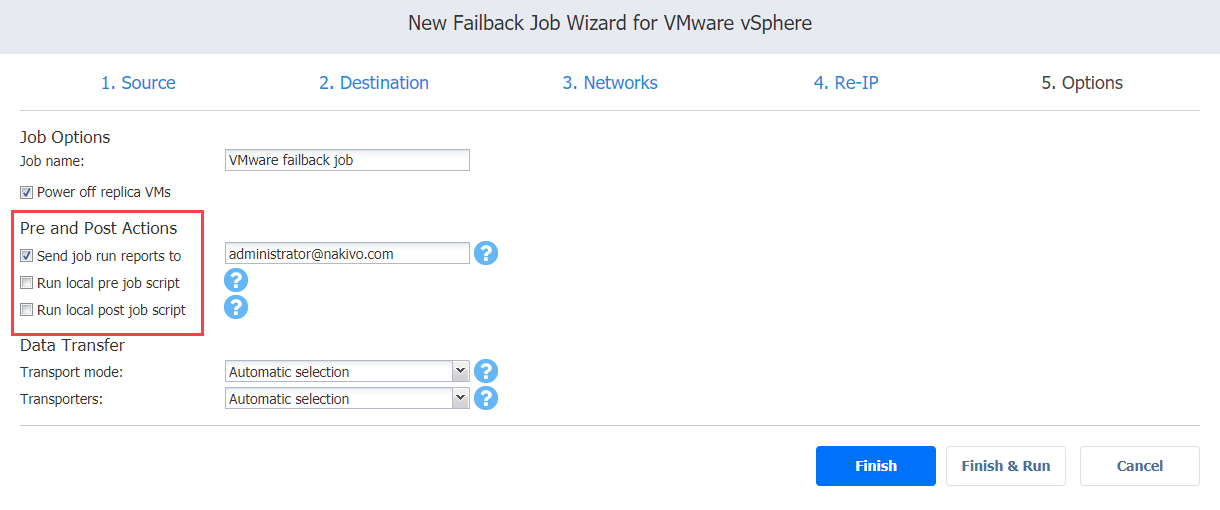
Data Transfer
In the Data Transfer section of the Options page, you can select a transport mode and select a Transporter to be used for reading data. Proceed as described in the sections below.
Transport Mode
Transport mode defines the method of VM data retrieval by a source Transporter. Do one of the following:
-
Select Automatic selection to allow the product to choose the best transport mode available. If the product cannot use SAN or Hot Add, LAN mode will be used.
-
Manually select one of the available transport mode options:
Transporters
By default, the product automatically determines which Transporter should be used to read data from the source VM. However, you can manually specify which Transporters should be used for the job. Here’s how:
-
In the Data Transfer section, choose one of the following options:
-
Automatic selection: The product will automatically determine which Transporters are the closest to source hosts (the hosts that run selected VMs) and will use those Transporters to retrieve data from source VMs.
-
Manual - configured for all VMs: Select this option to manually specify a single Transporter that will be used to retrieve data from source VMs.
-
Manual - configured per host: Select this option to manually specify which Transporter should be used to retrieve data from each source host. When selected, the Replacement Transporter drop-down list becomes available. In case a primary Transporter is unavailable, a replacement Transporter will be used. Note that the product selects what Transporter to use (primary or replacement) at the beginning of the job run, not while the job is running.
-
-
Click Finish or Finish & Run to complete the job creation.
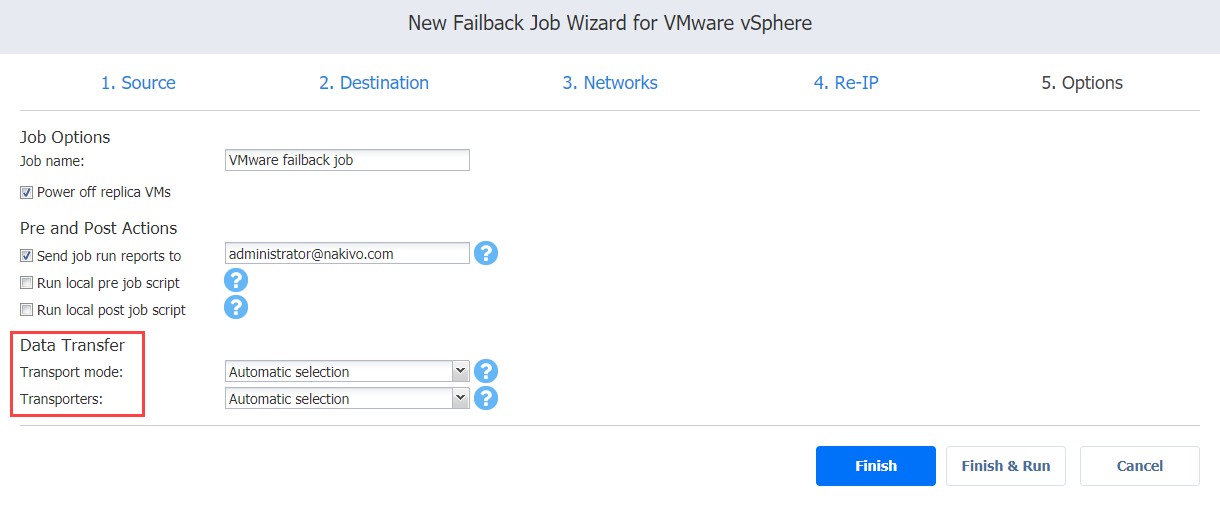
Note
If you click Finish & Run, you will have to define the scope of your job. Refer to Running Jobs on Demand for details.