Deleting Backups
With NAKIVO Backup & Replication, you can permanently delete a backup (including all of its recovery points) if it is available in a Backup Repository. Also, you can delete specific recovery points of a backup without affecting any of the others.
Note
You can only delete a backup if you have deleted the corresponding backup job or edited the backup job so that it does not include the backup’s source VM or a physical machine.
Refer to one of the following sections:
Deleting a Single Backup
To delete a backup permanently, follow the steps below:
-
Click Settings in the main menu of the product.
-
Go to the Repositories tab and click a Backup Repository.
-
Click the backup you want to delete.
-
In the backup page, click Delete.
-
Click Delete in the dialog box that opens.
Note
For a forever-incremental (Store backups in separate files option is not selected) Backup Repository, the space occupied by the backup will be marked as “free” and reused by new data blocks on the next job runs, though the actual size of the Backup Repository may not change. To free up the space occupied by the backup, you can reclaim free space.
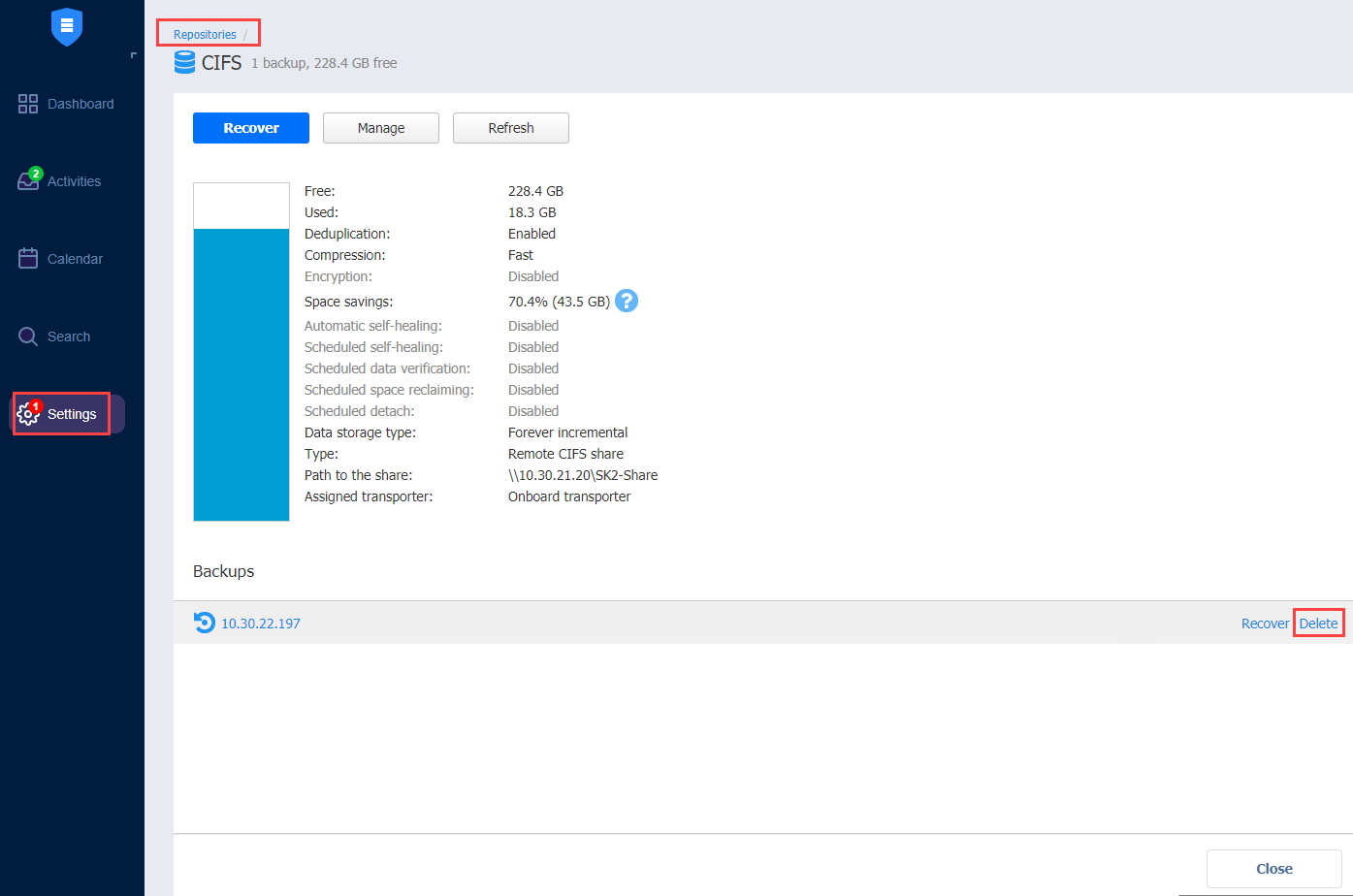
Deleting Backups in Bulk
To permanently delete a number of backups that match particular criteria, follow the steps below:
-
Click Settings in the main menu.
-
Go to the Repositories tab and hover over a Backup Repository.
-
Click Manage and then click Delete backups in bulk.
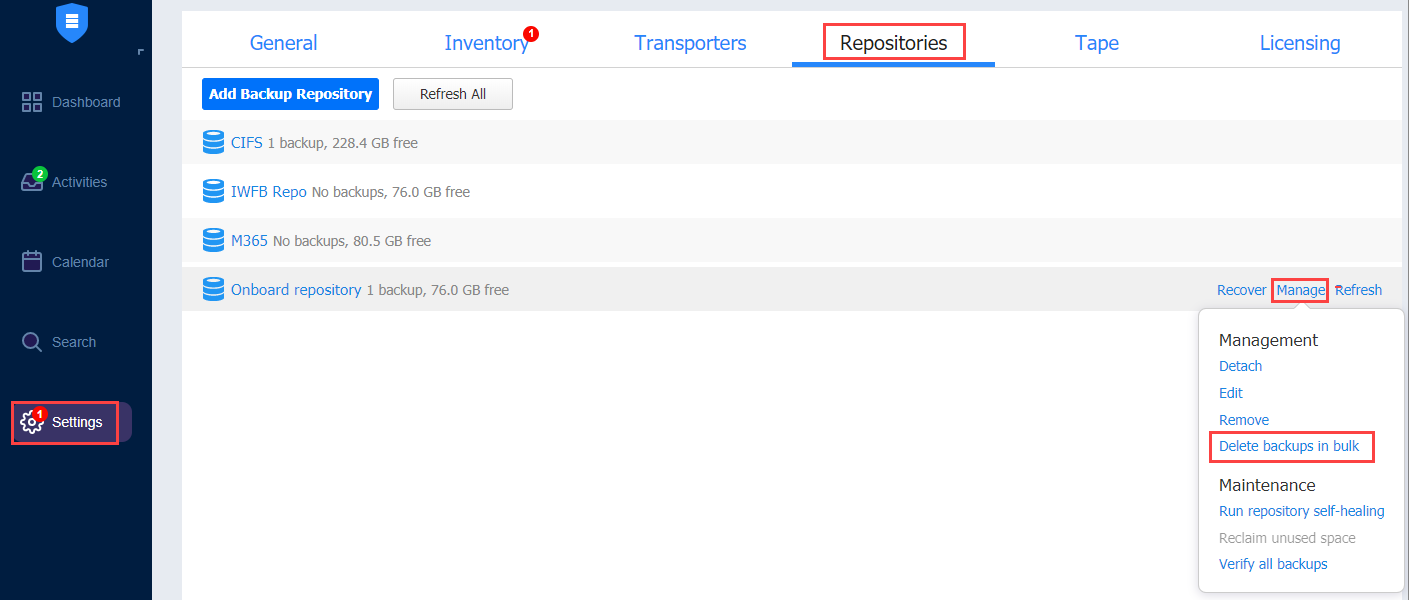
The Bulk Delete Backups dialog box opens.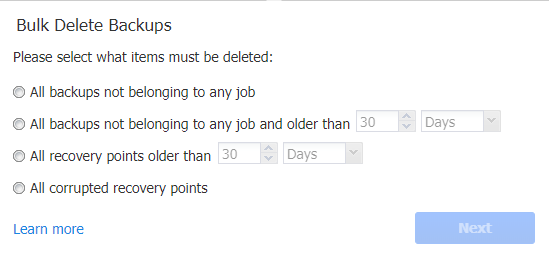
-
Select one of the available options:
-
All backups not belonging to any job
-
All backups not belonging to any job and older than X <time_units>, where X is an integer and <time_units> is either Days, Weeks, or Months
The dialog shows the number of backups to be deleted.
-
-
Click Next.
-
A list of backups/recovery points to be deleted opens. Click Delete.
Note
For a forever-incremental (Store backups in separate files option is not selected) Backup Repository, the space occupied by the backup will be marked as “free” and reused by new data blocks on the next job runs, though the actual size of the Backup Repository may not change. To free up space occupied by the backup, you can reclaim free space.
Deleting Recovery Points
You can delete either a single recovery point, all corrupted recovery points, or all recovery points older than the specified number of days.
All backups not belonging to any job
All backups not belonging to any job and older than X <time_units>, where X is an integer and <time_units> is either Days, Weeks, or Months
The dialog shows the number of backups to be deleted.
Click Next.
A list of backups/recovery points to be deleted opens. Click Delete.
Note
For a forever-incremental (Store backups in separate files option is not selected) Backup Repository, the space occupied by the backup will be marked as “free” and reused by new data blocks on the next job runs, though the actual size of the Backup Repository may not change. To free up space occupied by the backup, you can reclaim free space.
Deleting Recovery Points
You can delete either a single recovery point, all corrupted recovery points, or all recovery points older than the specified number of days.
Notes
-
If a backup is used by a VM/Amazon EC2/physical machine backup job, you cannot delete its last recovery point.
-
A recovery point cannot be deleted while the source VM/physical machine backup job is running.
Deleting a Single Recovery Point
-
Click Settings in the main menu.
-
Go to the Repositories tab.
-
Click a Backup Repository.
-
Click the backup where you want to delete a recovery point.
-
Hover over the recovery point you want to delete.
-
Click Delete.
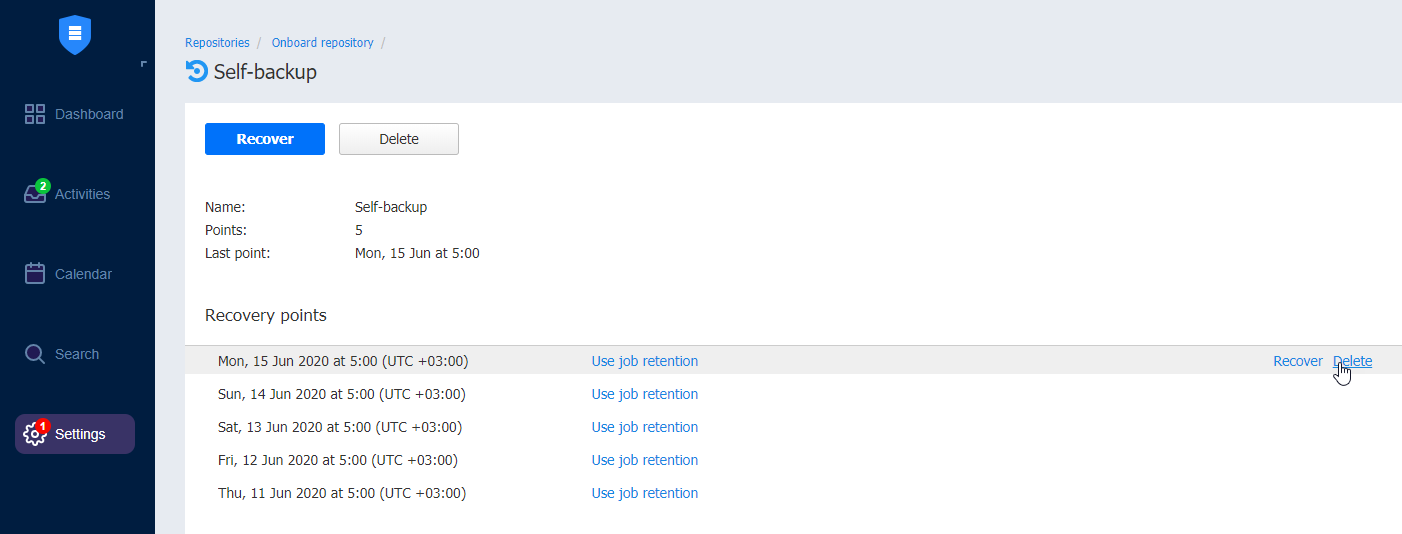
-
Click Delete Recovery Point in the message box that opens.
Note
For forever-incremental (Store backups in separate files option is not selected) Backup Repository, the space occupied by the recovery point will be marked as “free” and reused by new data blocks on the next job runs, though the actual size of the Backup Repository may not change. To free up space occupied by the recovery point, you can reclaim free space.
Bulk Recovery Points Deletion
-
Click Settings in the main menu of the product.
-
Go to the Repositories tab.
-
Click a Backup Repository.
-
Click Manage.
-
Click Delete backups in bulk.
-
The Bulk Delete Backups dialog box opens. Select criteria for recovery points to be deleted:
-
All recovery points older than X <time_units>, where X is an integer and <time_units> is either Days, Weeks, or Months: When selected, the recovery points that are older than the specified time interval will be deleted.
Note
The following deletion exclusions are applicable:-
For forever-incremental repositories (Store backups in separate files option is not selected): if all recovery points of a backup match the deletion criteria, the latest recovery point – no matter whether it is corrupted or not – will not be deleted.
-
For incremental-with-full backups repositories (Store backups in separate files option is selected):
-
Recovery points that are older than the end of the time interval, but have dependent recovery points that are newer than the beginning of the time interval, will not be deleted.
-
If all recovery points of a backup match the deletion criteria, the latest full recovery point – no matter whether it is corrupted or not – will not be deleted.
-
-
-
All corrupted recovery points: If selected, all recovery points that are corrupted will be deleted.
For incremental-with-full (Store backups in separate files option is not selected) Backup Repositories, this will delete all recovery points that are dependent on corrupted recovery points. The following deletion exclusions are applicable: -
For forever-incremental repositories (Store backups in separate files option is not selected): if a backup is used by a backup job and all its recovery points are corrupted, the latest recovery point will not be deleted.
-
For incremental-with-full-backups repositories (Store backups in separate files option is not selected): if all recovery points of a backup are corrupted or depend on a corrupted recovery point, and match the deletion criteria, the latest full recovery point will not be deleted.
Note
This option is unavailable for Microsoft 365 backups.
-
-
-
The Bulk Delete Recovery Points dialog box opens displaying the list of recovery points to be deleted. Click Delete to confirm the deletion of recovery points.